AMS on AWS version 5.0.5 onwards, amsadmin is the new user and the root user is disabled. Also, you are required to reset the password for amsadmin user, the first time you login into the AMI instance.
You can log into AMS via SSL. The steps to log in via SSL, using PuTTY, are below:
Use amsadmin user to login to AMS EC2 instance.
If you are logging in for the first time using SSH, use PuTTY to set the password for the amsadmin user. Otherwise you cannot login using WinSCP.
Launch PuTTY. In the Host Name (or IP address) field, enter the public DNS IP of your instance.
From the Category pane on the left, choose Connection > SSH > Auth.
- Browse to locate the private key for authentication and click Open. See Using key pairs to connect to an instance securely to understand how to use PuTTYgen application to convert the .pem file to a .ppk file.
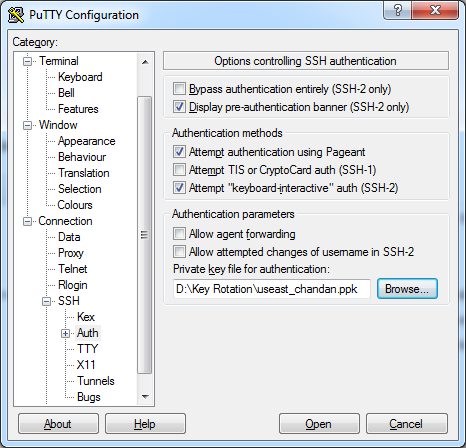
PuTTY login
