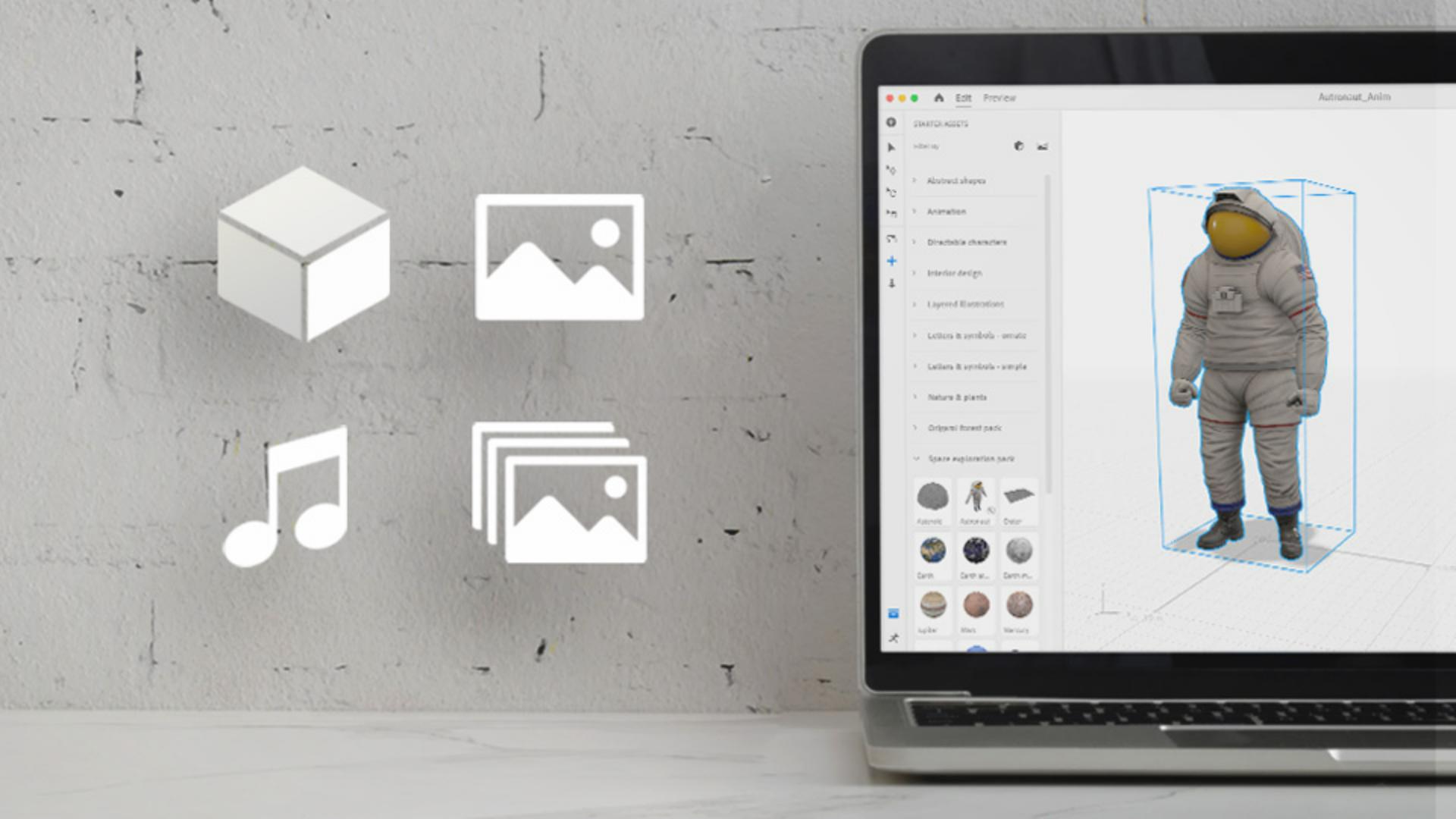TUTORIAL ARTICLE
Beginner
7 min
Importing your assets into Aero
Building a scene and importing 2D, 3D and animated PNGs.
Download sample files
What you learned: How to import GLBs, PNG, and animated PNG sequences into an Aero scene.
Aero is the application to assemble your assets and to add interactivity to you augmented reality scene. Aero is not the place where you create those assets.
There are three ways to import assets into Aero; File > import, the Import button (+ icon) and drag-and-drop from a desktop window.
Supported 2D file types:
PNG
JPG
Photoshop files (retains layering information)
SVG
TIF
Animated GIFs
Animated PNG sequences – Need to import as a zipped file
Supported 3D file types
GLB – This is the preferred 3D file type because of its small file size, fast loading time and texture/material support.
GLTF – Similar to GLB but has multiple files (model, textures, animation) within one folder.
FBX – Need to import as a zipped file along with the textures and materials
OBJs – Need to import as a zipped file along with MDL or MTL materials
3DS
Collada (DAE)
Learn more about the file types by going to the Supported file format page.
Augmented reality scenes are experienced on the viewers mobile device. Visit our Optimizing assets for Augmented Reality HelpX page for more information creating user-friendly experiences.
Pro tip
Use textures and/or images that are 1080x1080, or smaller, for the best mobile friendly AR experience.