Learn how to download and use the Adobe Authenticator for 2-Step Verification.
To improve the security of your Adobe account, you can set up 2-Step Verification as explained in Use 2-Step Verification to strengthen account security. With 2-Step Verification, while signing in, extra verification is required in addition to your Adobe ID credentials.
You can use the Adobe Authenticator for this extra verification. The Adobe Authenticator aloows push notifications for authentication.
While other authenticator apps such as Google authenticator generate a verification code that you need to enter, Adobe Authenticator also supports authentication with one tap.
With Adobe Authenticator, you can simply tap on your iOS or Android device or your connected smartwatch to sign in to your account. You do not have to manually enter the verification code every time you sign in. (You can, however, choose to enter the verification code if you want.)
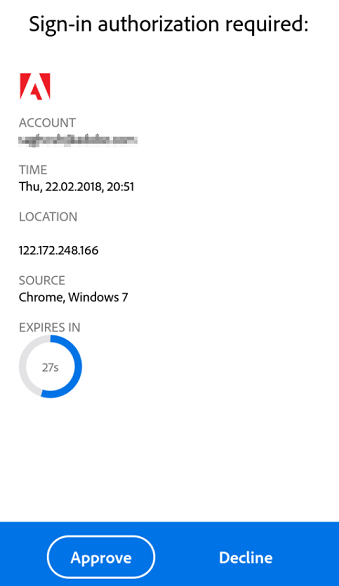
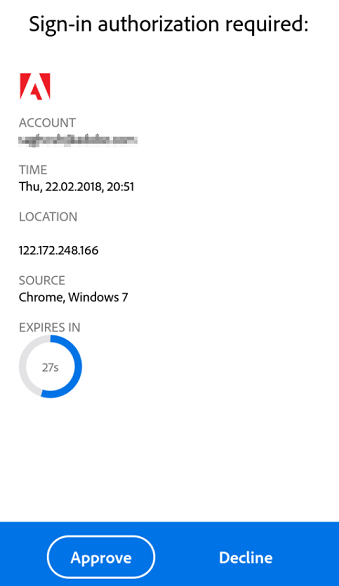
You can download the Adobe Authenticator from the following locations:
- Android (Google Play Store)
- iOS (Apple App Store)
To set up Adobe Authenticator, follow the instructions as explained in Set up TOTP-based authentication.
Once you have successfully set up Adobe Authenticator, the next time you log into your account, the 2-Step verification process gets activated, and Adobe Authenticator sends a push notification to your device.
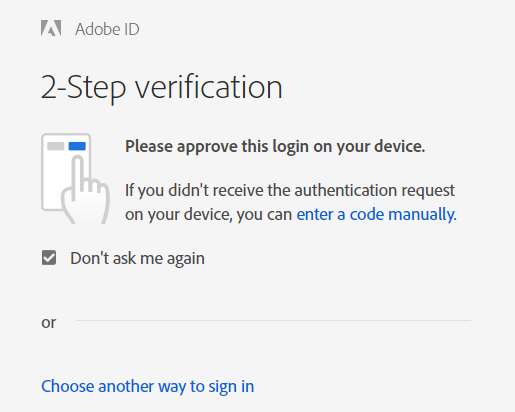
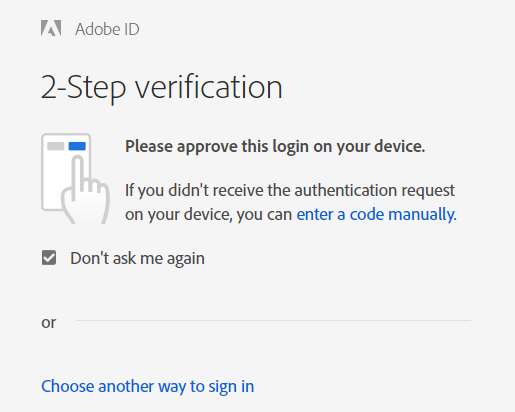
Once you click Approve, you are signed in to your account without having to manually enter the code.
Alternatively, you can also manually enter the verification code generated by the app.