Designs often contain copies of similar objects. Global Edit in Illustrator identifies similar vector shapes, so you can edit them in a single step.
Select an object and click Start Global Edit in the Quick Actions section of the Properties panel. All similar objects will now be selected.
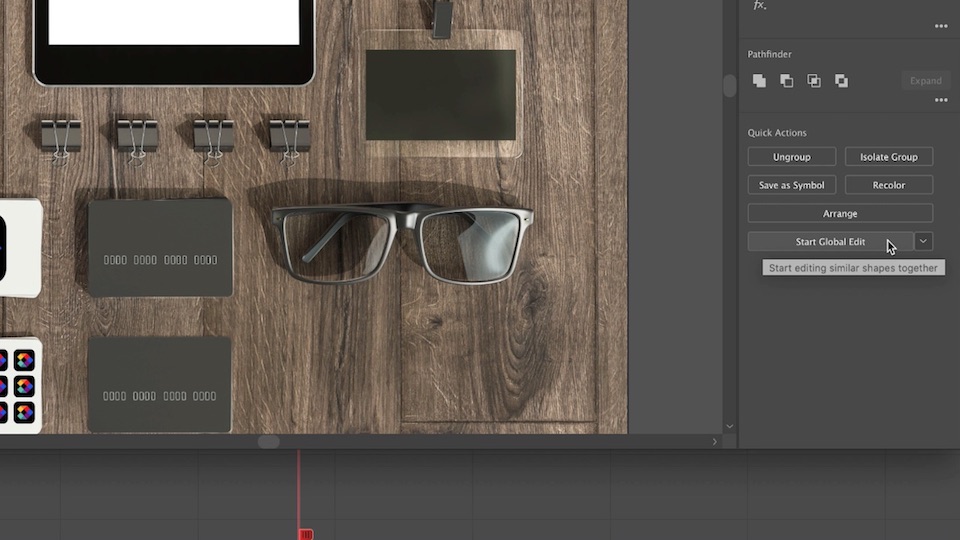
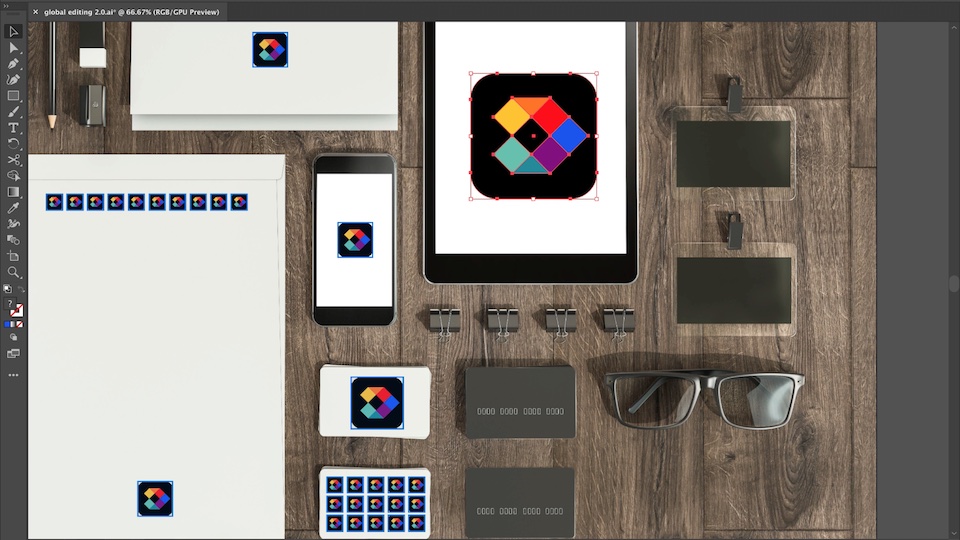
You can deselect any object in the group that you don’t want to edit by holding down the Shift key and clicking it.
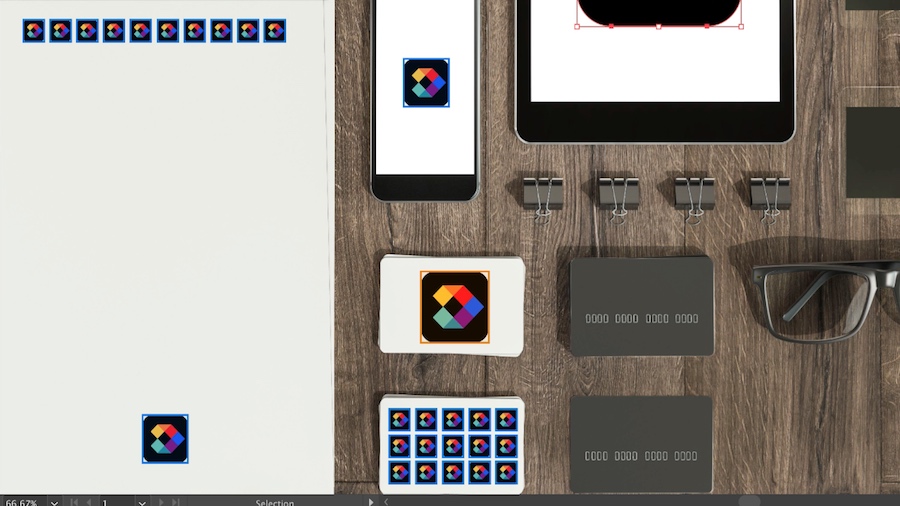
Edit the single object, resulting in the identical edit taking place across all selected similar objects.
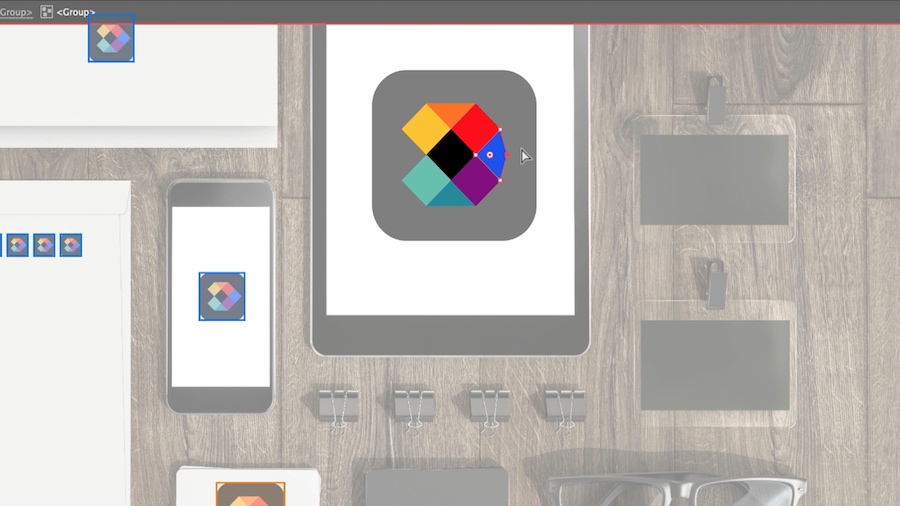
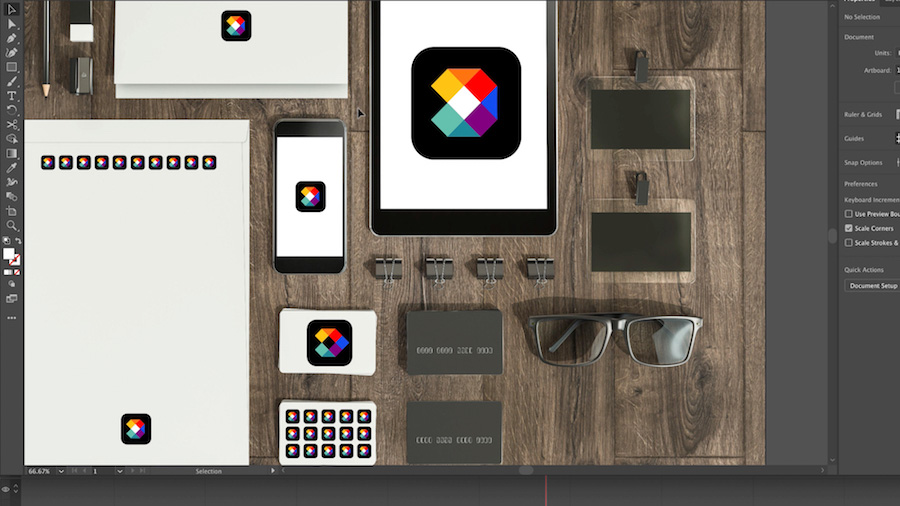
01/21/2022