See how your creative team can easily share a single plan.


Select your team profile on Adobe Stock
Go to the Adobe Stock page and check to ensure your profile is set to your team account. You’ll notice how many licenses are available across the team account (number on the blue tab). Whenever someone on your team licenses an asset, this counter will be updated.
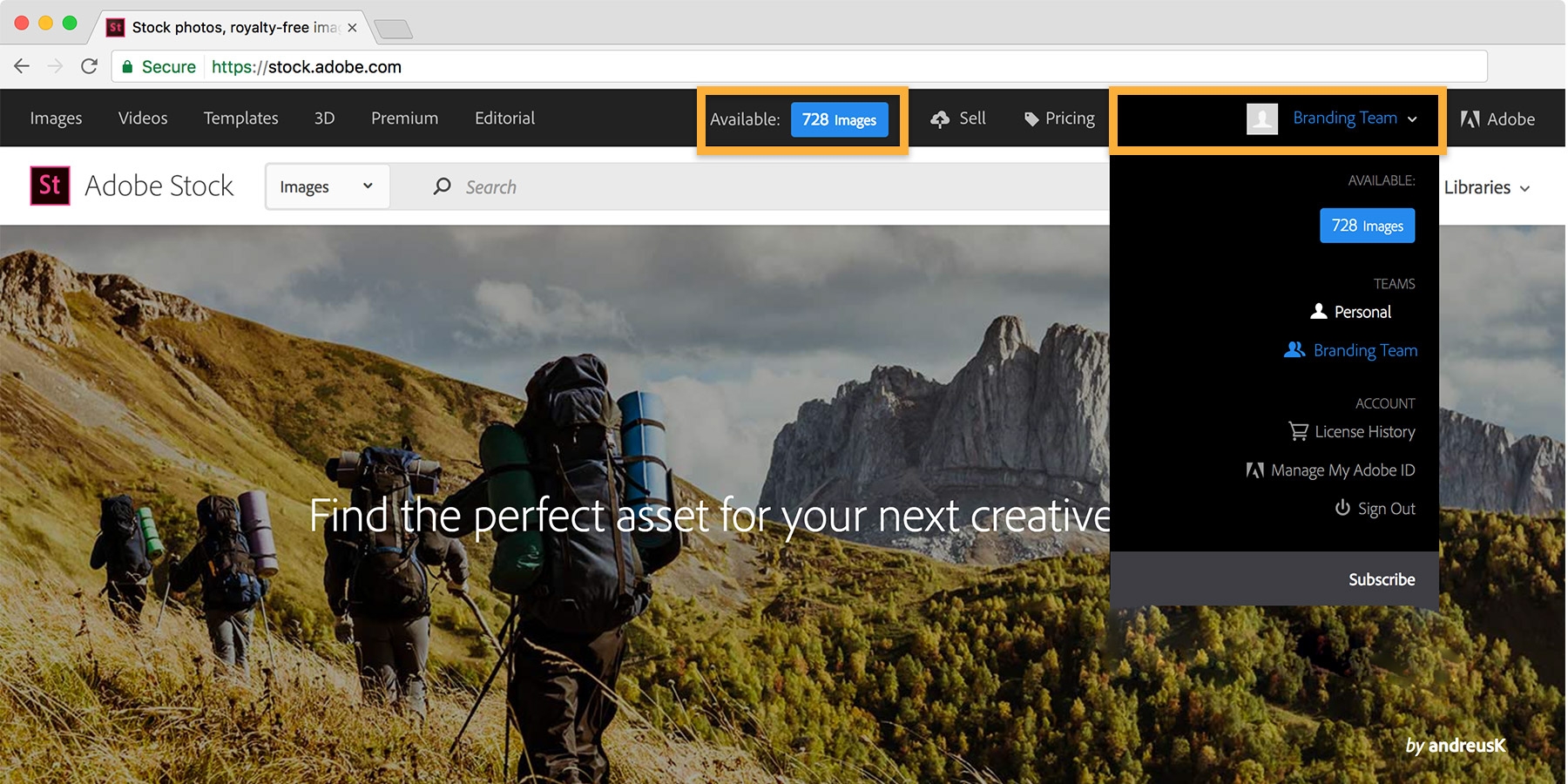
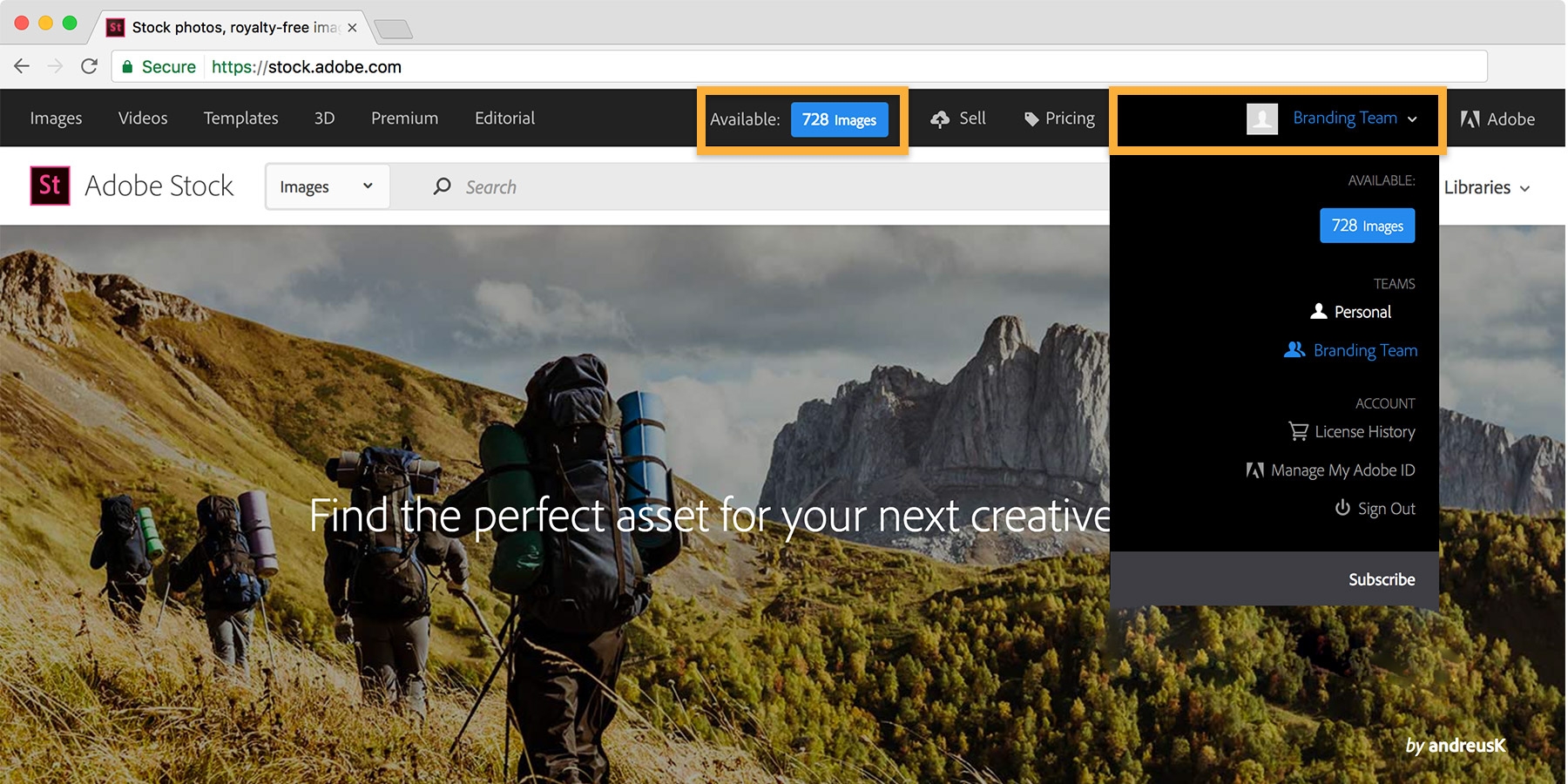
See what your team has licensed already
You can easily see which assets your team has licensed. Click your team profile and choose License History from the drop-down menu. You’ll see a list of licensed assets with details about each.
You can license an asset on a client’s behalf, but if you want to use the same asset for another client, you’ll need to relicense it. Click License Again to buy an additional license. To learn more, see Adobe Stock license information.


If you want to use any of these assets in your work, you can download a high-resolution version without licensing it again. Simply click the asset’s ID (blue number) and save the image in a library or on your computer, or open it in a desktop app. If an image has been licensed by a team member, it will display the blue Licensed badge shown below.


Share assets with team members
Collaborate efficiently by saving all your creative assets — including stock assets, vector art, typefaces, patterns, and colors — in a shared Adobe Creative Cloud Library. Now you can use the assets in your designs easily, and your entire team will have quick access to the correct assets in all Adobe apps, including mobile apps. Share assets using Creative Cloud Libraries explains how to do this.
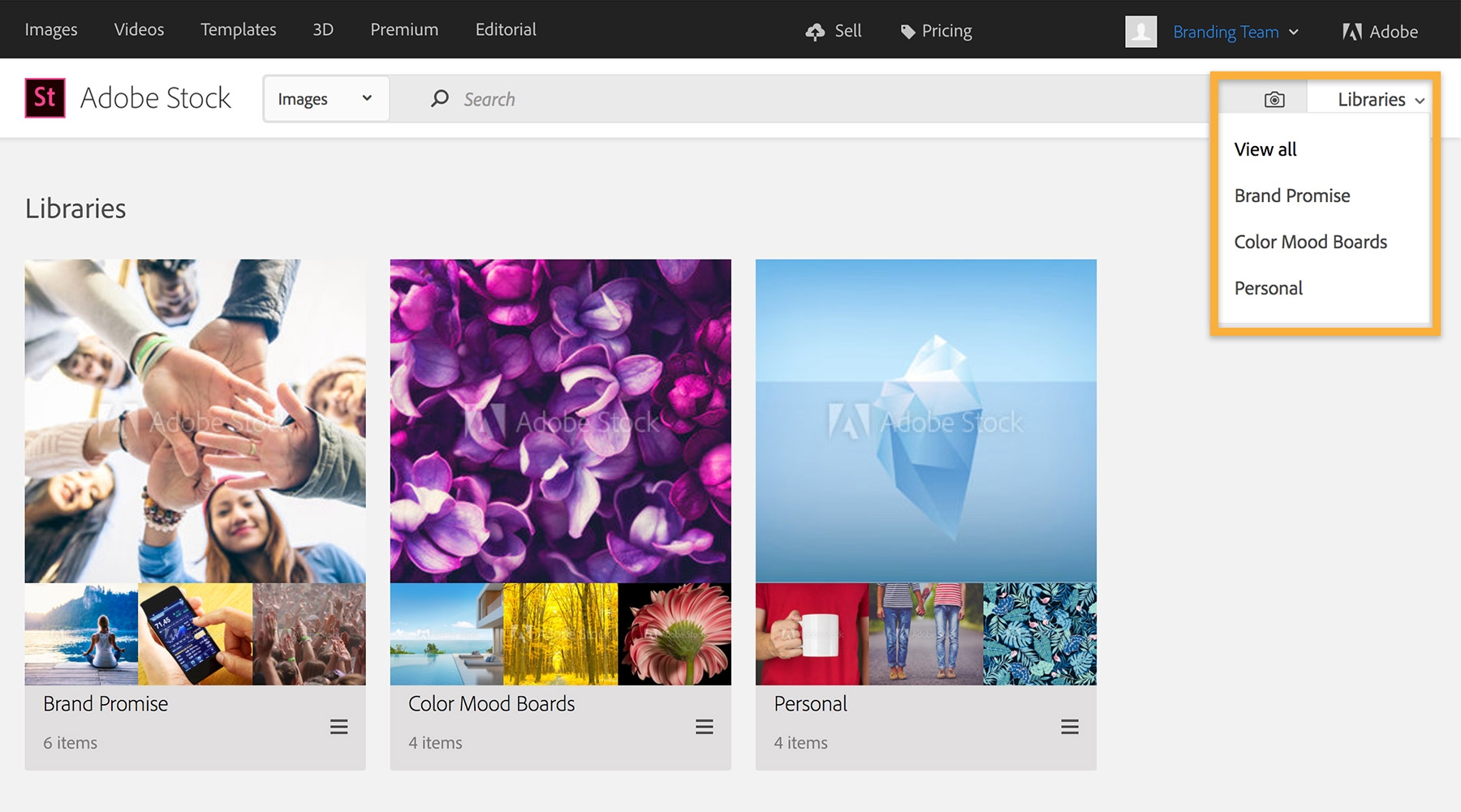
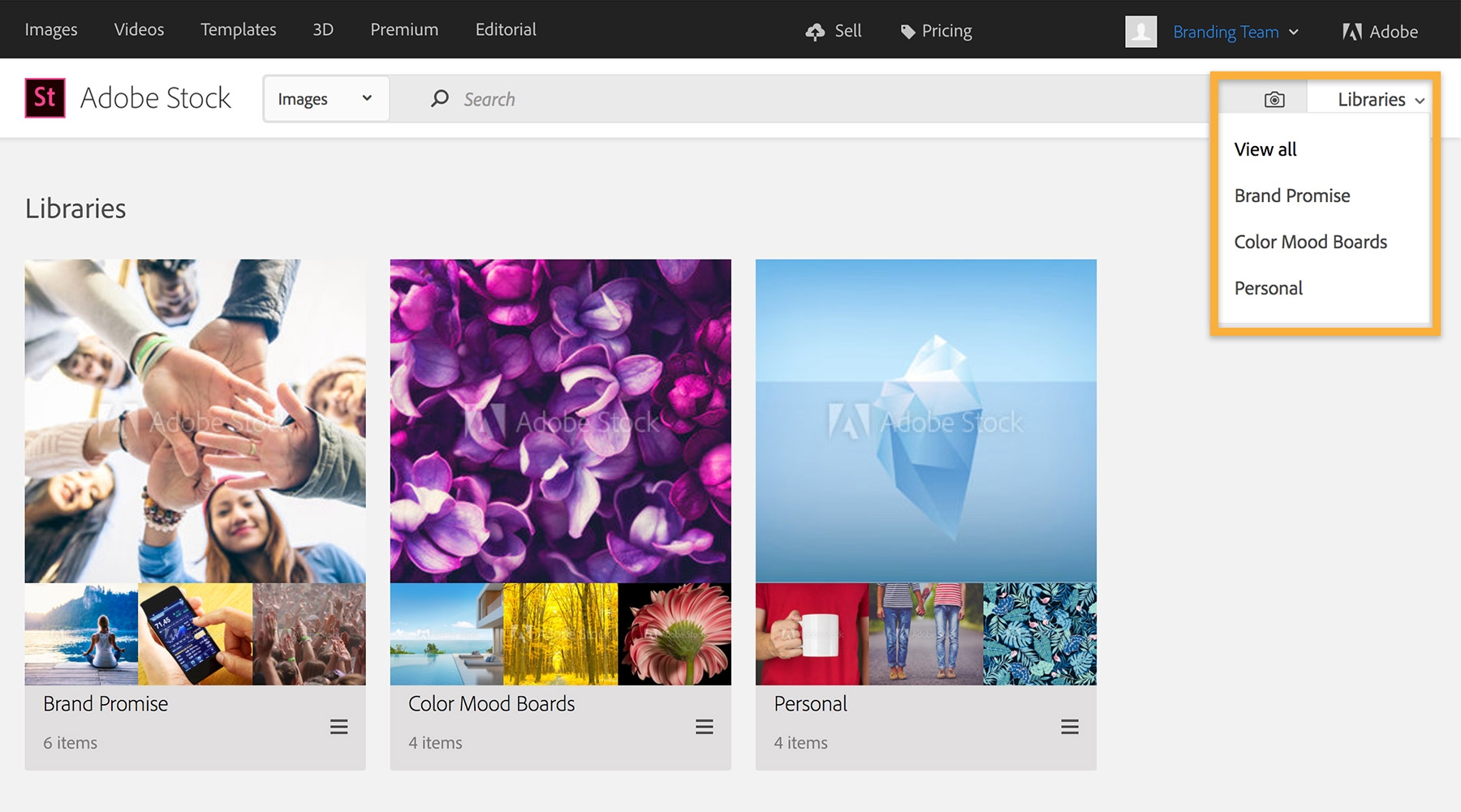
Visit the Adobe Stock for teams page for more information about plan options, and to read the Frequently Asked Questions.
Search for Stock photos at Adobe Stock.