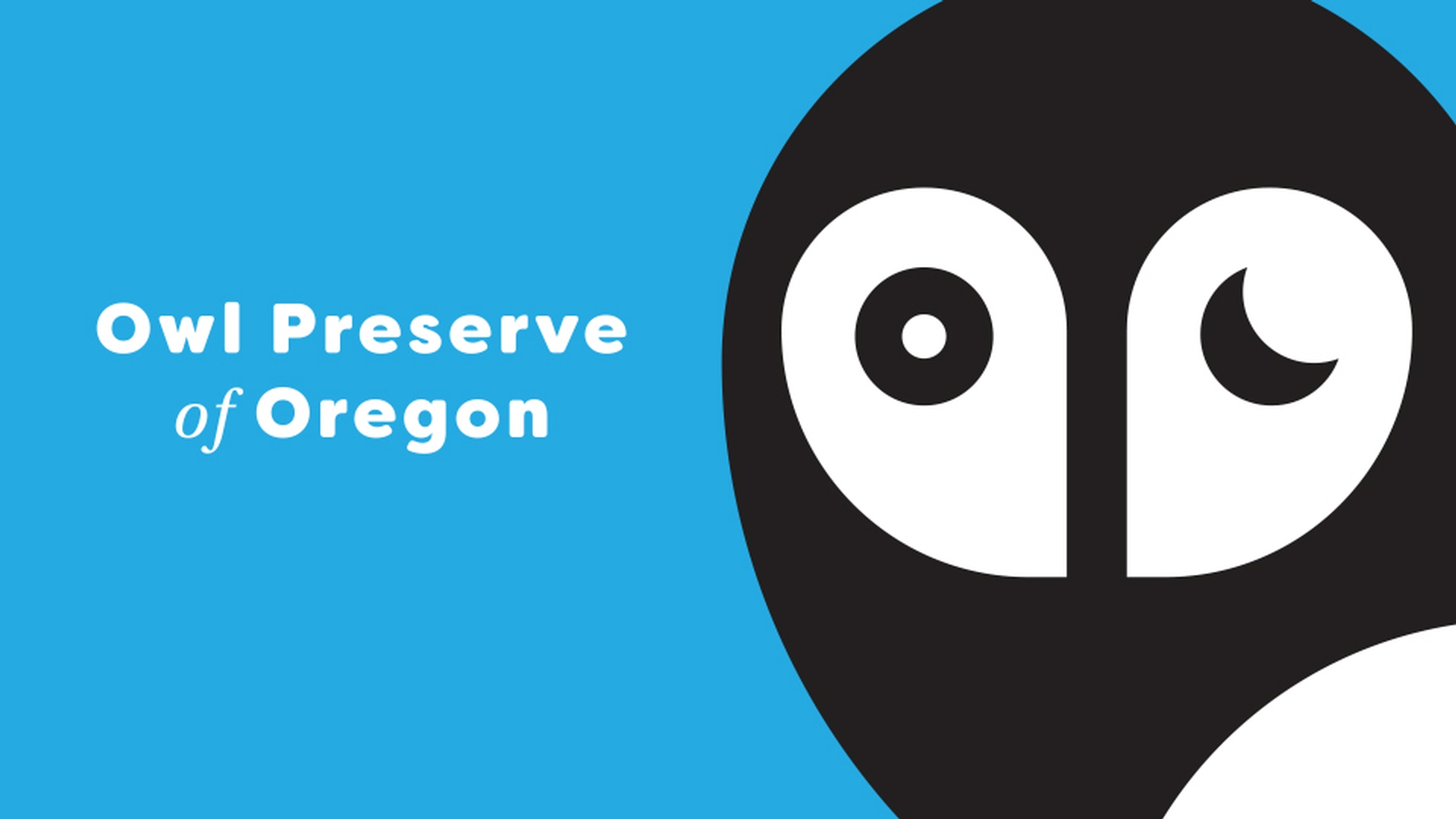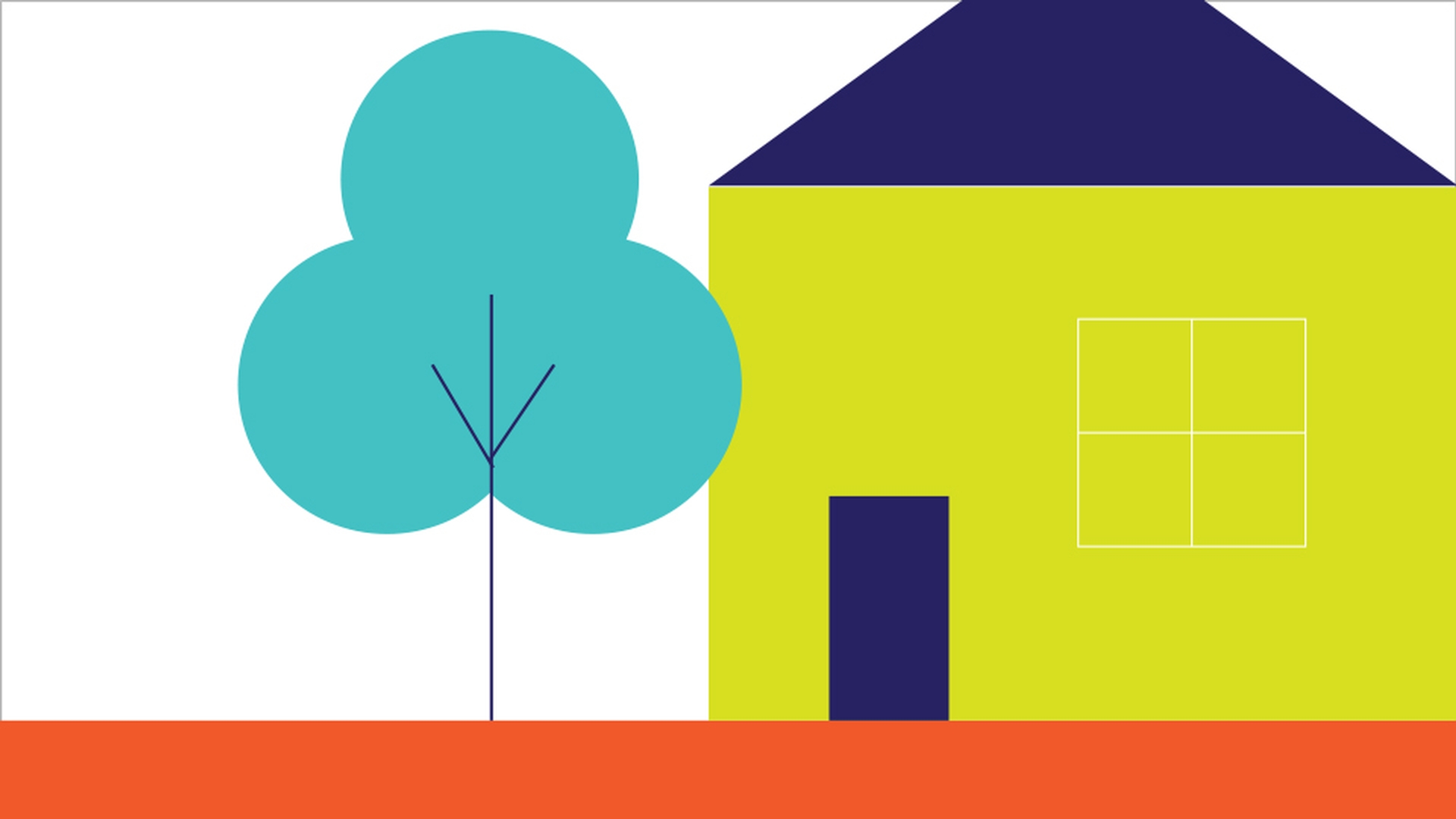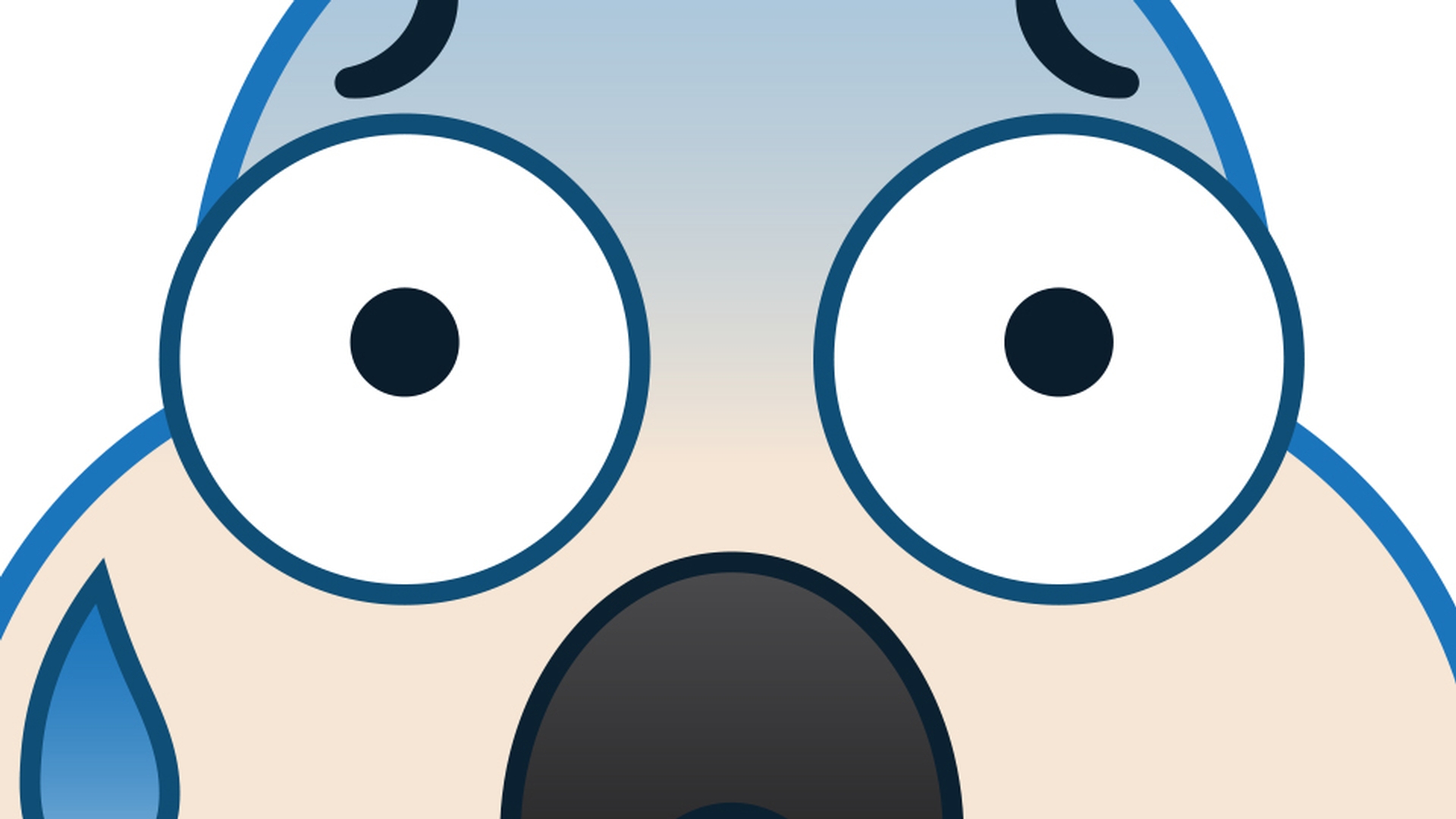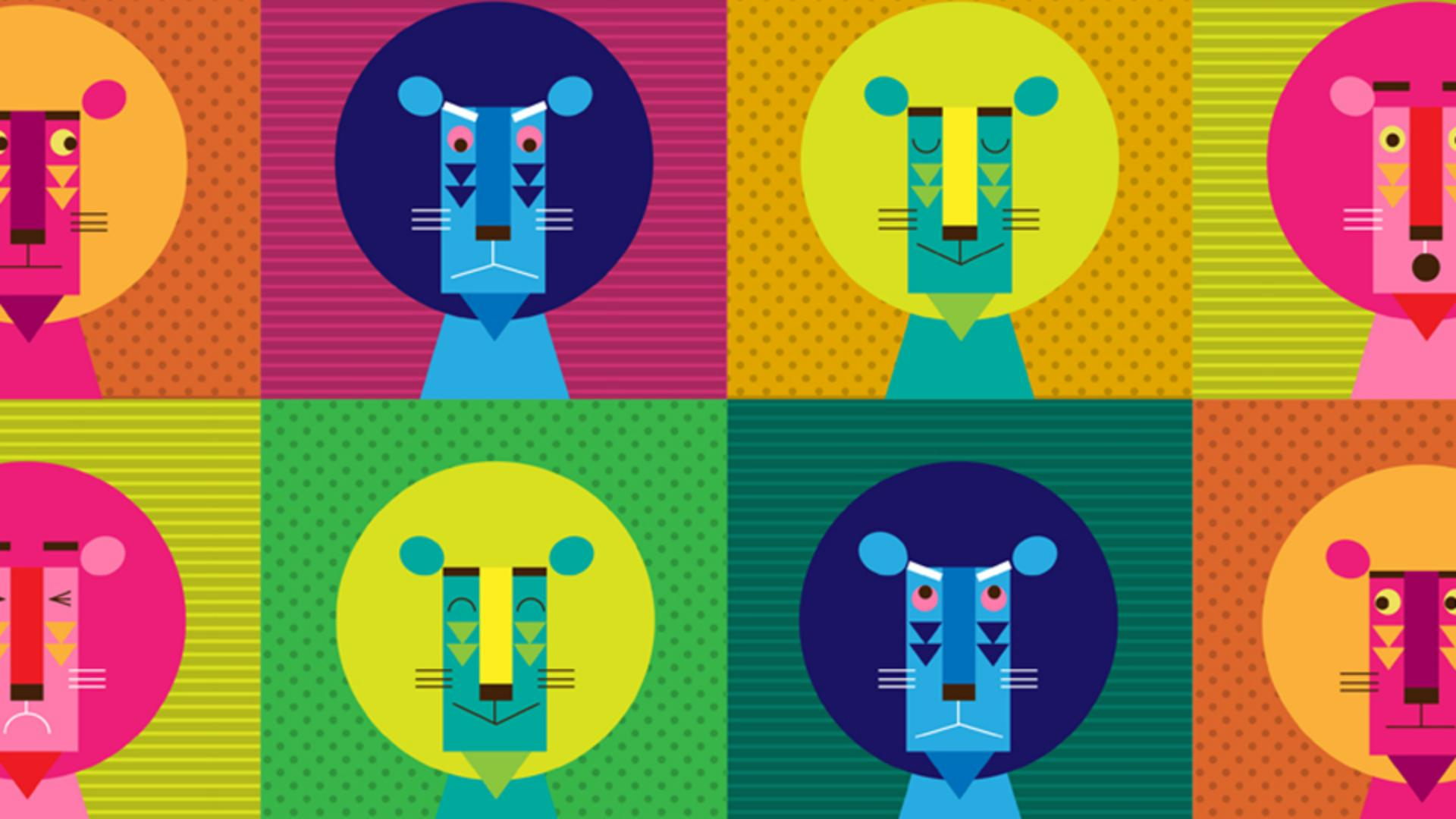教程文章
新手
22 分钟
更改颜色和描边
了解在 Adobe Illustrator 中使用颜色的基础知识,包括如何更改颜色、创建色板、重新给图稿着色等。
观看 Illustrator 中的教程
下载示例文件
探索如何使用现有颜色和您创建的颜色将颜色应用于图稿。
您学到的内容:颜色图稿
Illustrator 中的矢量图稿可以有笔触(边框)和填充。填充或笔触可以是颜色、渐变或图案。
在文档右侧的“属性”面板中找到填充颜色和笔触颜色。单击填充颜色或笔触颜色会显示保存在文档中的颜色,默认情况下称为色板。
双击左侧“工具”面板底部的笔触或填充框,打开拾色器。使用拾色器通过输入颜色值或从颜色库中选择来直观地创建自定颜色。
了解如何将您创建的颜色保存为色板以供以后使用。
您学到的内容:创建颜色色板
通过单击文档右侧“属性”面板中的填充颜色或笔触颜色并选择“色板”选项以显示文档中的色板,将自定颜色保存为色板。
点击出现的面板底部的“新色板”按钮。
命名颜色并设置选项。单击“确定”将颜色另存为色板。
通过选择艺术品并单击“属性”面板中的填充颜色或笔触颜色,选择“色板”选项并选择色板来应用新色板。
了解如何为您的作品添加创意虚线和箭头。
您学到的内容:添加破折号和箭头
使用“工具”面板中的“选择”工具选择路径或形状。点击文档右侧“属性”面板中的“笔触”选项。
在“笔触”面板中,您可以使用“对齐”选项将笔触与路径对齐,选择“虚线”选项以应用虚线,设置虚线选项,为路径的开始和/或结束选择箭头,并设置大小选项。
了解如何创建、编辑和应用自定义渐变。
您学到的内容:创建渐变
渐变从一种颜色混合到另一种颜色。
通过单击文档右侧“属性”面板中的填充颜色或笔触颜色并选择已保存的渐变色板,将默认渐变应用到图稿的填充或笔触。单击“渐变”选项以打开“渐变”面板。
在渐变面板中,选择填充颜色。双击色带中的色标进行编辑。
在“工具”面板中选择“渐变”工具。在带有渐变填充的图稿上拖动以更改渐变的长度、方向和持续时间。
使用重新着色图稿通过几个步骤发现一种为图稿重新着色的方法。
您学到的内容:使用色轮、预定义颜色库重新着色图稿,或使用颜色主题选择器从图稿或图像中选择调色板
使用重新着色图稿对话框重新着色图稿。
选择要重新着色的图稿。
单击右侧“属性”面板中的“重新着色”按钮,打开“重新着色图稿”对话框。所选图稿的颜色显示在色轮上。
在色轮中拖动一个颜色手柄以对其进行全部编辑。单击“链接取消链接和谐颜色”按钮以取消链接颜色并单独编辑颜色。
从“颜色库”菜单中,选择颜色组、文档色板或预设颜色主题以重新着色图稿。
单击颜色主题选择器按钮,然后单击画布上的矢量和光栅对象以采样和应用颜色。通过矢量图稿拖动选区以对特定颜色进行采样。
在“重新着色”对话框的“突出颜色”部分,通过拖动颜色之间的控制柄来调整图稿中颜色的权重。
要保存“色板”面板中的所有颜色,请单击对话框底部的文件夹图标。选择保存所有颜色或保存突出颜色以仅保存突出颜色部分中显示的颜色。