Freeform Gradients in Illustrator enables you to quickly generate rich color blends to add volume and dimension to your vector objects.
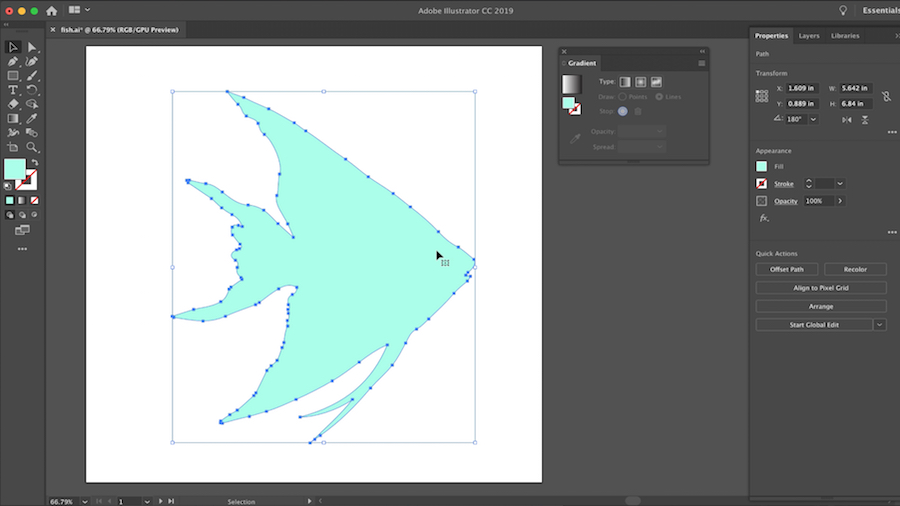
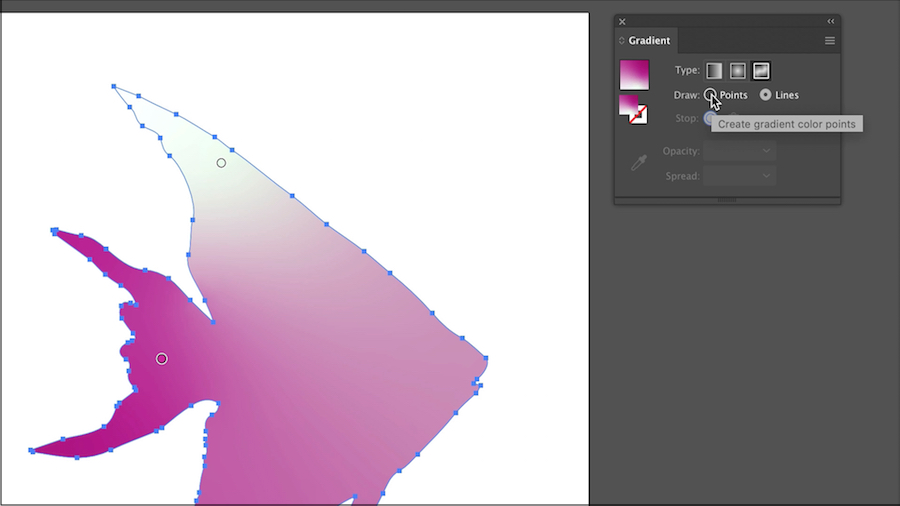
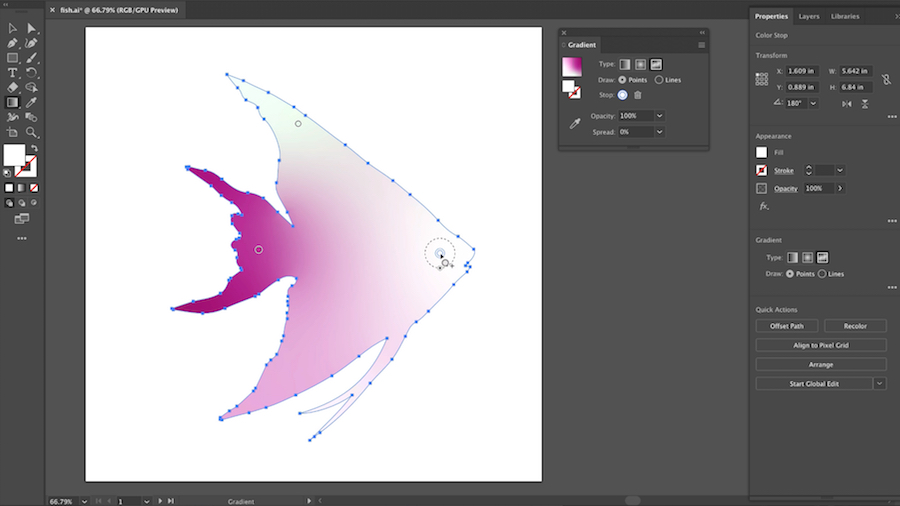
Drag them to your desired locations and assign colors.
To delete a color stop, simply drag it outside of the object, or click Delete in the Gradient panel, or press the Delete key.
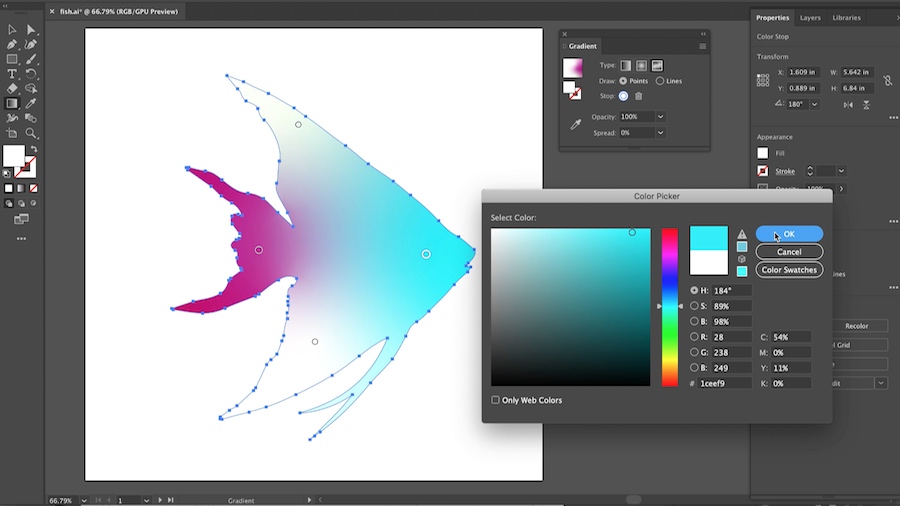
You can adjust the spread for each color stop by enlarging or contracting the circle around the color point.
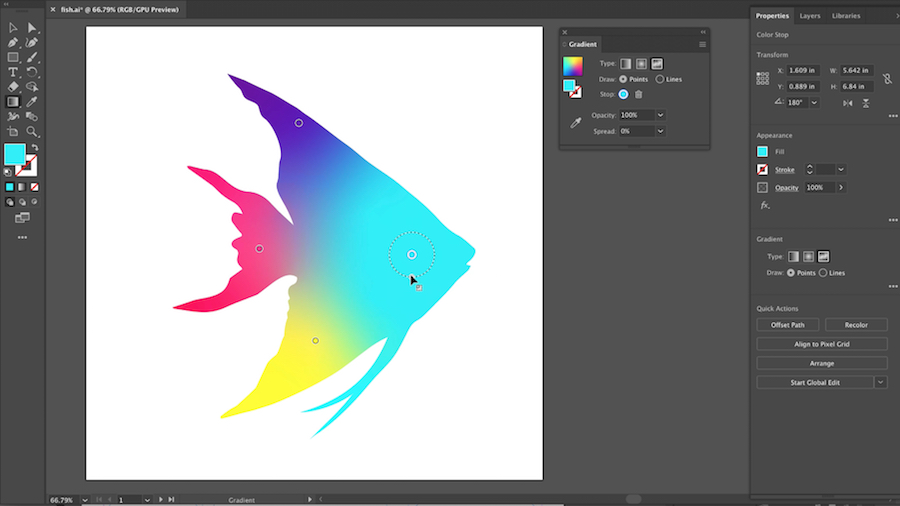
You can also type a value for the Spread in the Gradient panel (or in the Properties or Control panels).
The default value for the spread of color stops is 0%.
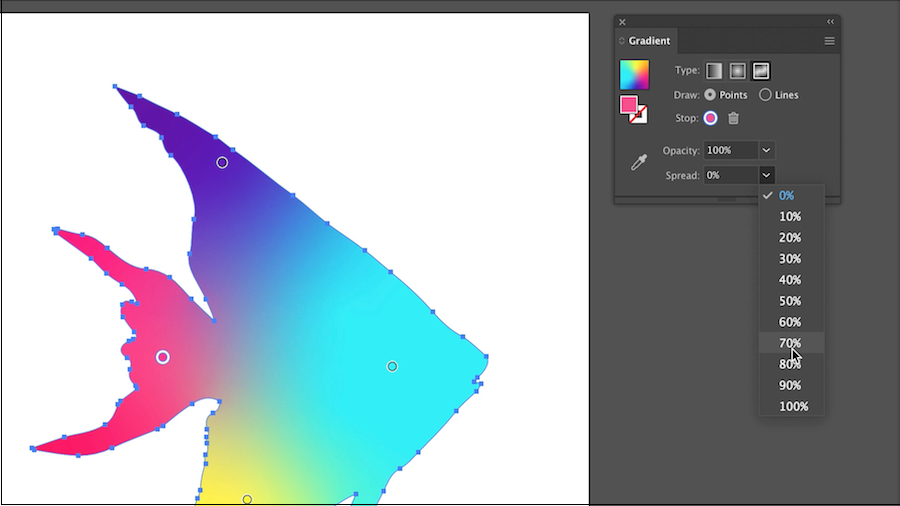
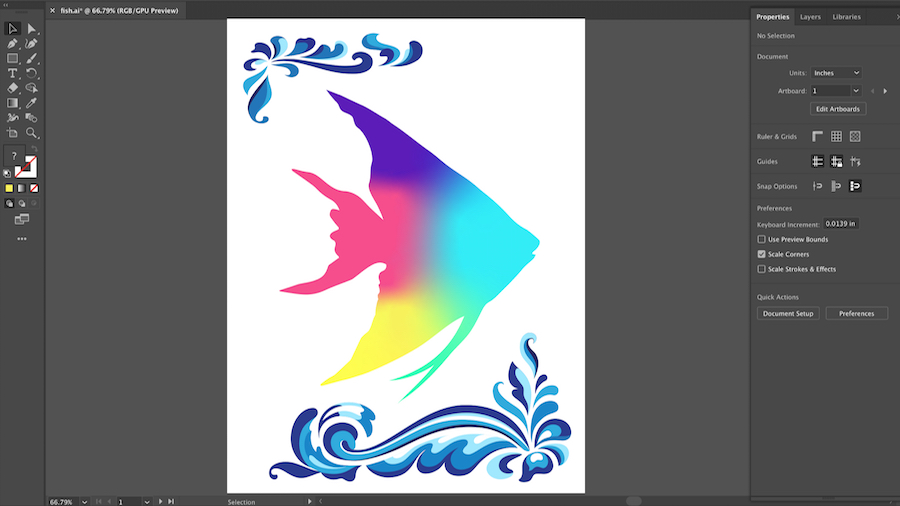
01/21/2022