User Role
Create a custom permissions group
This article demonstrates how to create a custom permissions group inside Adobe's Dynamic Tag Manager (DTM). A custom permissions group is defined as any group that has permissions outside the default permissions available inside DTM.
A common use case for a custom group is for customers with multiple web properties. A custom group could contain Approver access for the first web property and only User access for the second web property.
Create the group
1. Log in to DTM via the Marketing Cloud or directly through dtm.adobe.com
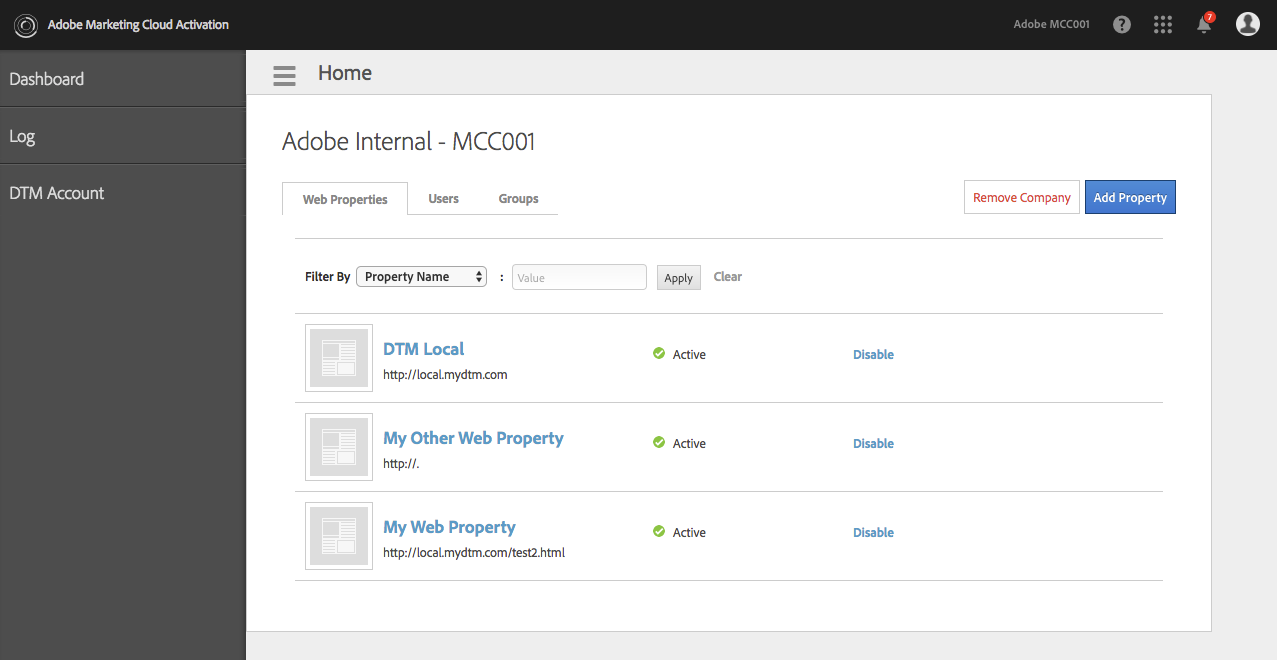
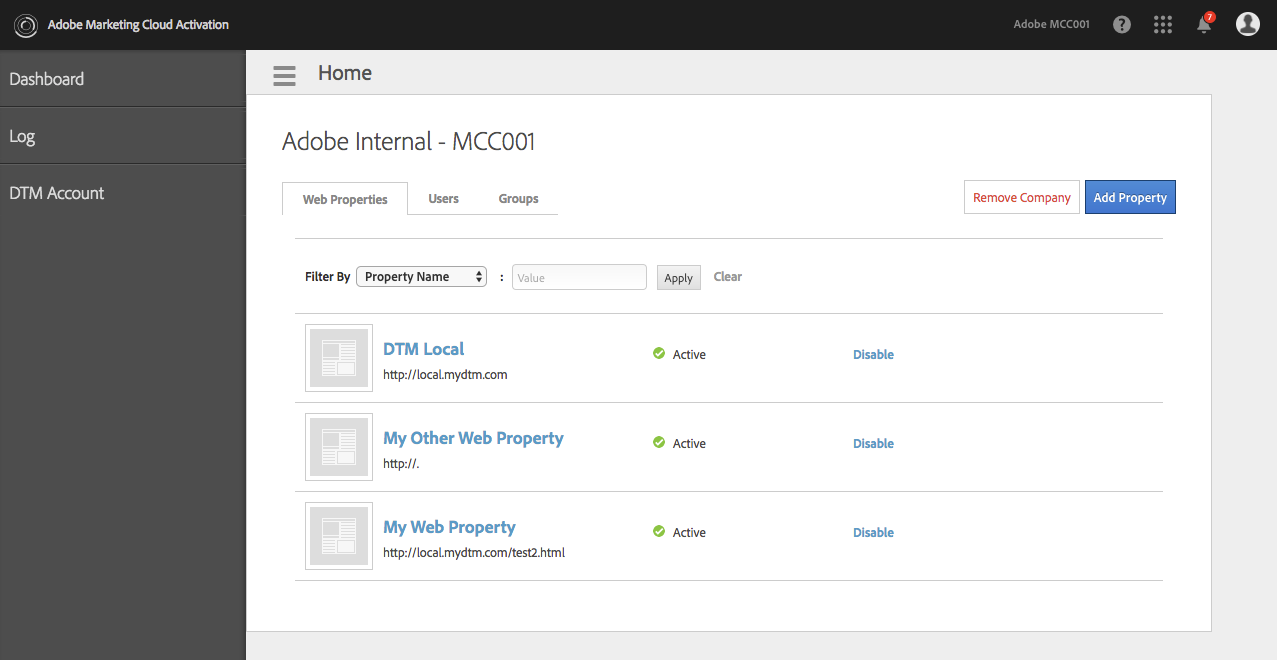
2. Click the Groups tab.
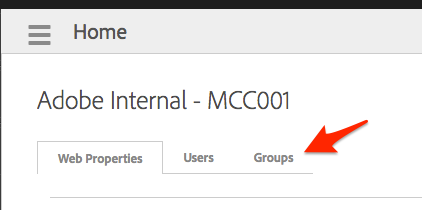
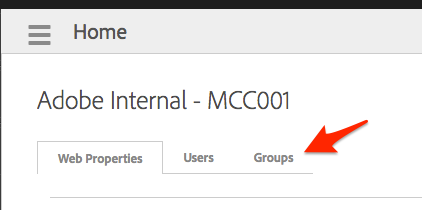
3. Click Create New Group.
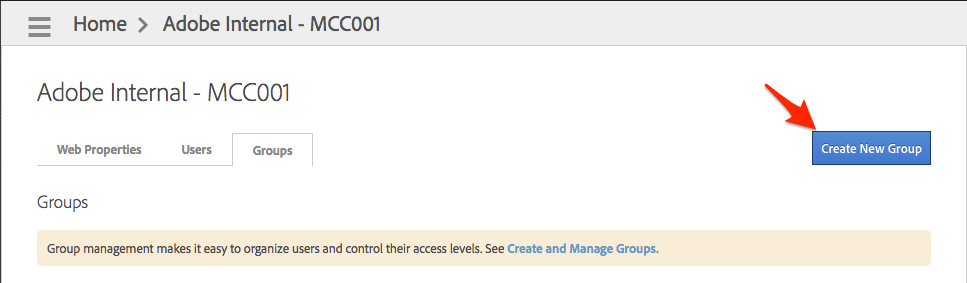
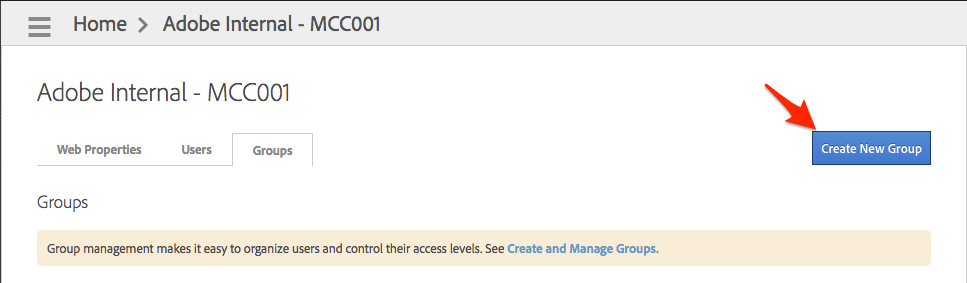
4. Give your groups a name and description. Next, you can set limitations on which tools users in this group can modify. Checking the box next to each tool's name denies users in that group the ability to create or modify the tool or related settings. Finally, you can set the default role for that group.
The following table shows each role and some common tasks:
|
|
Create Rules |
Edit Rules |
Test Rules |
Approve Rules |
Publish Rules |
Create/Edit Users |
Create/Edit Property |
|---|---|---|---|---|---|---|---|
|
(no default role) |
|
|
Yes |
|
|
|
|
|
User |
Yes |
Yes |
Yes |
|
|
|
|
|
Approver |
Yes |
Yes |
Yes |
Yes |
|
|
|
|
Publisher |
Yes |
Yes |
Yes |
|
Yes |
|
|
|
Approver + Publisher |
Yes |
Yes |
Yes |
Yes |
Yes |
|
|
|
Admin |
Yes |
Yes |
Yes |
Yes |
Yes |
Yes |
Yes |
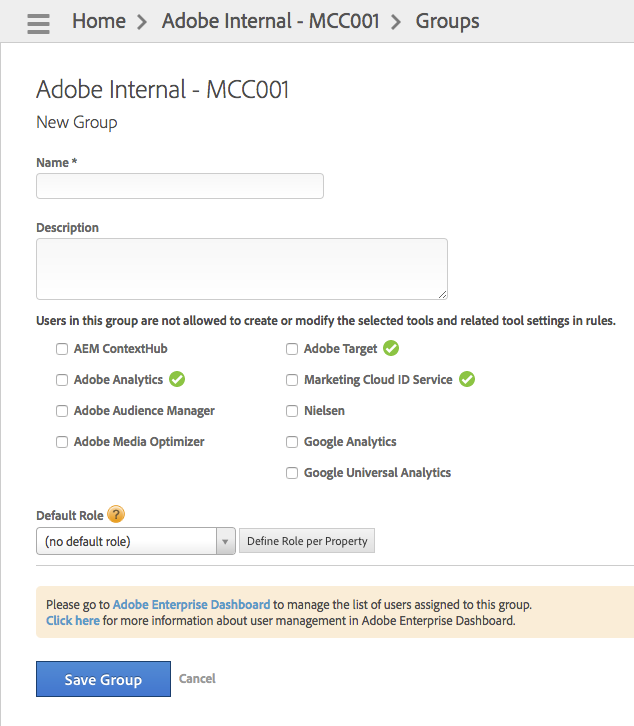
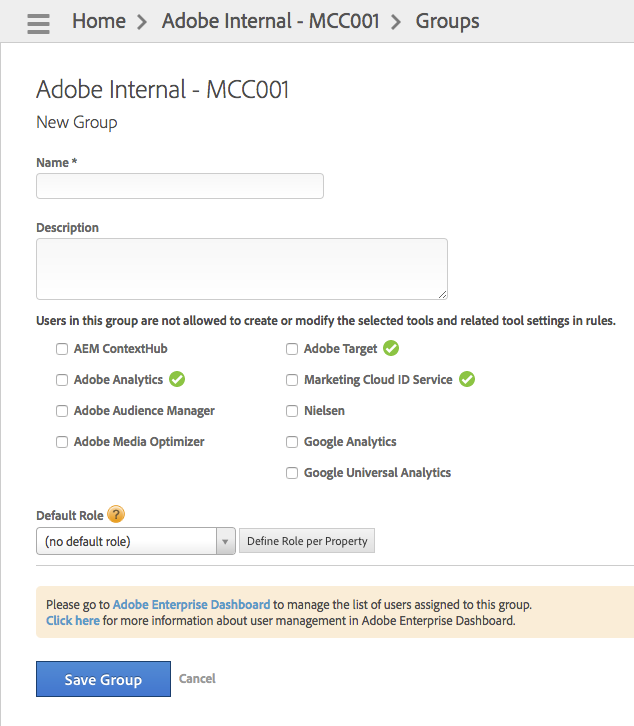
5. Click Save Group.
Set up user-specific permissions for multiple web properties (optional)
If your setup matches the use case listed above, you can give each user-specific permissions to each of your web properties by clicking Define Role per Property.


Clicking this button allows you to define the user role per web property.

