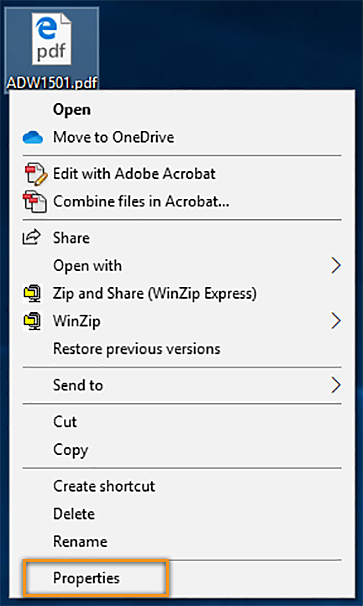Right-click the thumbnail of a PDF file, and then choose Properties.
Microsoft Edge is the default program for opening PDF files on Windows 10. In four easy steps, you can set Acrobat or Acrobat Reader your default PDF program.
How to set Acrobat Reader or Acrobat your default PDF program
Watch a short video tutorial below on how to set Acrobat Reader as the default program for opening PDF files on Windows. Alternatively, follow the steps below the video to do the same.
Steps to make Acrobat Reader or Acrobat your default PDF program:
-
-
In the file's Properties dialog box, click Change.
Note:If your computer settings are managed by a system administrator, you may not see the Change button. Sign in using an administrator account or contact your administrator to get the button enabled.
-
Do one of the following:
If you have Acrobat or both Acrobat and Acrobat Reader, choose Adobe Acrobat and click OK.
If you have only Acrobat Reader, choose Adobe Acrobat Reader and click OK.
-
In the Properties dialog box, click OK.
Now, the PDF files open in Acrobat Reader or Acrobat.
Frequently asked questions
Microsoft Edge is the default program for opening PDF files on Windows 10. You can change the default program for PDF files to open it in a program that’s more suitable and feature-rich, such as Acrobat Reader or Acrobat.
Adobe Acrobat Reader software is the free, trusted standard for viewing, printing, signing, and annotating PDFs. It's the only PDF viewer that can open and interact with all types of PDF content – including forms and multimedia.
Adobe Acrobat software is the complete PDF solution for working anywhere with your most important documents. It provides simple and consistent user experience across desktop, web, and mobile-including touch-enabled devices.
Follow the links below to get Acrobat Reader or Acrobat:
You need either Acrobat Reader or Acrobat. If you have both, Adobe recommends making Acrobat the default program for opening PDF files.
You can choose your installed version of Reader or Acrobat as the default program for opening PDF files. Adobe recommends upgrading previous versions of Adobe Reader and Adobe Acrobat to the latest version - Acrobat Reader | Acrobat.