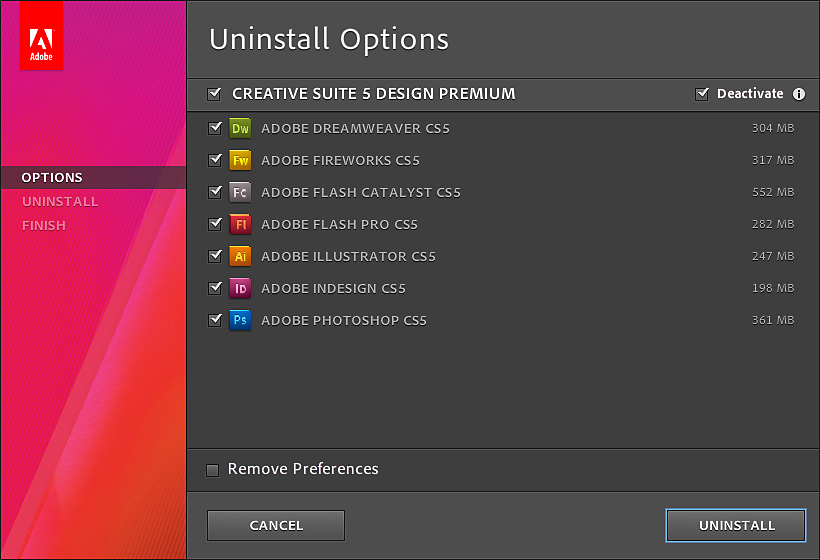Go to Start > Control Panel > Programs > Uninstall a program.
Learn how to uninstall the Adobe Creative Suite 5.5 or 5 applications.
To learn how to uninstall CS6 applications, see Creative Suite 6 uninstallation instructions.
The Adobe Application Manager allows you to remove the product from your computer. The Adobe Application Manager is included with Adobe Creative Suite 5, CS5.5 and CS5 and CS5.5 point products.
Don't attempt to manually uninstall or remove CS5 or CS5.5 applications by dragging folders to the Recycle Bin (Windows) or Trash (macOS). Doing so can cause problems when you try to reinstall the Creative Suite product.
Uninstall Creative Suite 5 or 5.5 (Windows)
-
-
Select a Creative Suite 5 or 5.5 edition or product from the list and select Uninstall/ Change.
-
Select the items that you want to remove.
Uninstall Creative Suite 5 or 5.5 (macOS)
-
Navigate to /Applications/Utilities/Adobe Installers/.
-
Double-click a Creative Suite 5 or 5.5 edition or product uninstaller alias.
-
Select the items that you want to remove.