Issue
When you connect to a Subversion server in Dreamweaver CS4, you receive the following error message:
SVN: #155021. You cannot update this file using Dreamweaver's Subversion integration because a newer Subversion client application on your machine has made updates to the file's Subversion meta data. For more information on this issue, see http://www.adobe.com/go/dw_svn_en.
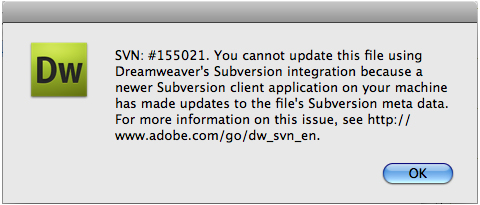
The error message also appears inside a modal dialog or the background file transfer log.
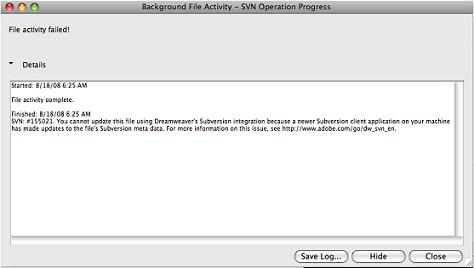
Solution
Run the Dreamweaver extension conversion script.
To restore Subversion 1.4.5 client library compatibility, run the conversion script, which has been wrapped into a Dreamweaver extension.
The extension triggers a Python script, so make sure that you have the Python script interpreter installed on your local computer. For additional information, see Install Python on Windows, below.
Note: Python is installed as part of the default installation on Mac OS X.
Important: You can still change your site within Dreamweaver. This problem only occurs when you try to sync your site using the Subversion server. The issue doesn't affect other users on your machine as the change to the metadata is local to your machine. However, Dreamweaver can't interact with the server until you run the conversion script.
-
Quit Dreamweaver.
-
Download the Adobe Dreamweaver extension (English).
Note: Additional languages are available for download in the Additional Languages section at the bottom of this document. -
Launch the Adobe Extension Manager CS4.
NOTE: On Windows Vista and Windows 7, it is necessary to run the Extension Manager "as an administrator" to successfully complete the remaining steps. To do so, right-click the Adobe Extension Manager CS4 icon and choose Run As Administrator.
-
Click Install.
-
Select the downloaded extension and click Open. The installed extension appears in Extension Manager CS4 as follows:
-
Quit the Extension Manager.
-
Launch Adobe Dreamweaver.
-
Click Commands > Subversion Compatibility
-
Click OK to convert your site. You see the following message when the conversion script has completed successfully:
-
Refresh your site.
Note: You can run the script any time. If you touched your local site with another Subversion client program again, repeat steps 8-10.
Additional Information
Subversion development offers a script that converts the site's Subversion version meta data to 1.4.x, which is compatible with Dreamweaver.
Install Python in Windows
In Windows, install it before running Subversion conversion.
-
Run the installer and follow onscreen instructions.
-
Restart your computer.
-
Work through the solution above.
Installed files
The extension uses a Python script Subversion provides to convert your local site's meta data. (For more information, see http://subversion.tigris.org/faq.html#working-copy-format-change.) Extension Manager installs two files within your user folder. The first is the Python script (change-svn-wc-format.py). The other file is the extension's code, which is used to run the script directly from within Dreamweaver (DWSVNConvert.htm). After running the extension, an output file is also created, which contains conversion log messages (change-svn-wc-format.output.txt). In the event a problem occurs during conversion, errors are recorded in the output file.
The extension gets installed into the home directory in the following locations:
- On Windows: Documents and Settings/<username>/Application Data/Adobe/Dreamweaver CS4/en_US/Configuration/commands/DWSVNConvert
- On Mac OS: <username>/Library/Application Support/Adobe/Dreamweaver CS4/en_US/Configuration/commands/DWSVNConvert
Windows path system and Python
The Python script doesn't run properly without having the PATH variable set on Windows which the Python installer doesn't set. To change this variable, edit the Environment Variables in Windows.
-
Open Windows system properties.
-
In the Advanced tab, click Environment Variables
-
In System Variables, add the path where you installed Python to the Path variable (for example, "C:\Python25"). Add a semicolon to the path if none exists (for example, ";C\Python25").
Additional information
Using Adobe Dreamweaver and another Subversion client on the same computer can prevent your site from interacting with the Subversion server.
Third-party client software can update your local site's Subversion meta data to a newer client version, which is unsupported by Adobe Dreamweaver CS4.
Third-party Subversion clients can include:
- TortoiseSVN
- SmartSVN
- Subclipse
You can find additional clients at Apache Subversion.
Example
You're using Adobe Dreamweaver CS4, which supports the Subversion client libs 1.4.5. And you're using TortoiseSVN (1.5.x), which is supporting client version 1.5, on the same computer. Once you touch your local site using TortoiseSVN (for example, submit a file), the local Subversion meta data of your site is converted to version 1.5. Because of this conversion, Dreamweaver can no longer interact with the Subversion server. The newer Subversion client format is not backwards compatible with the 1.4 format supported by Dreamweaver.