On Windows, to safeguard the user system from attacks like DLL injection and malicious executable execution and so on, a defense mechanism is built to check the authenticity of the Adobe-owned plugins. It also keeps the InDesign/InCopy application and the user system safe.
In case of authenticity checks failure, a message is displayed as shown below. For example, when Article.rpln check fails:
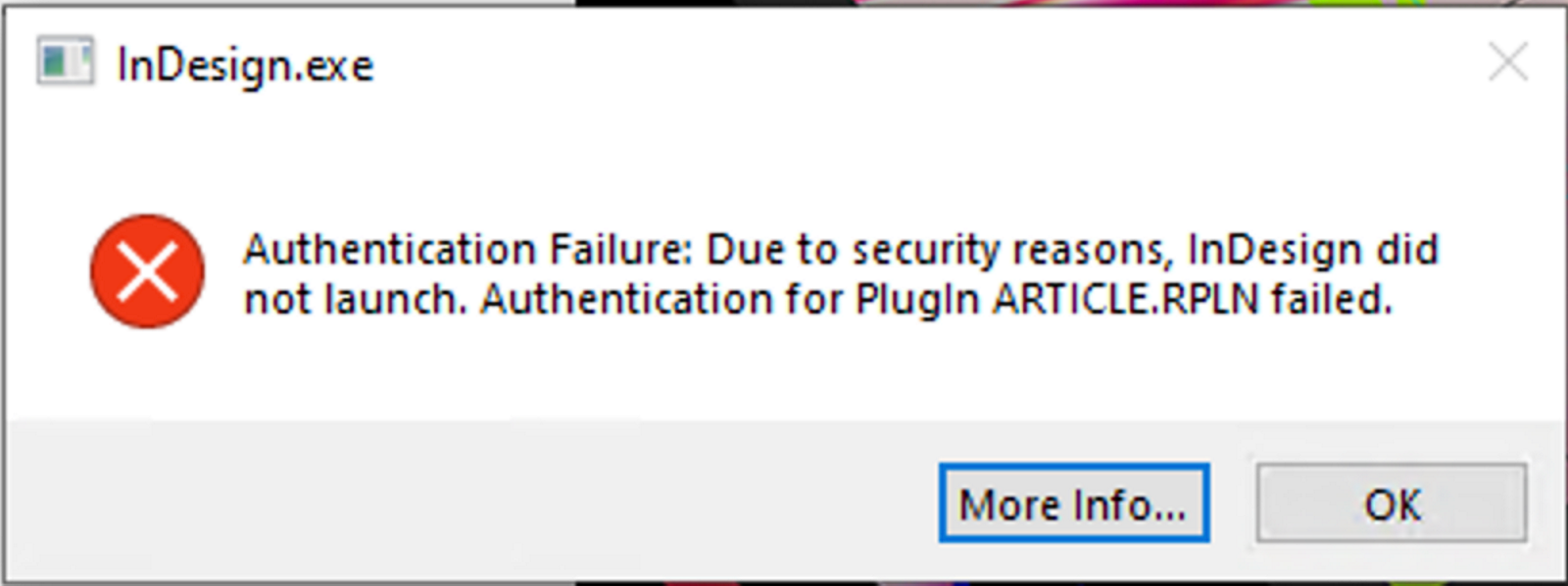
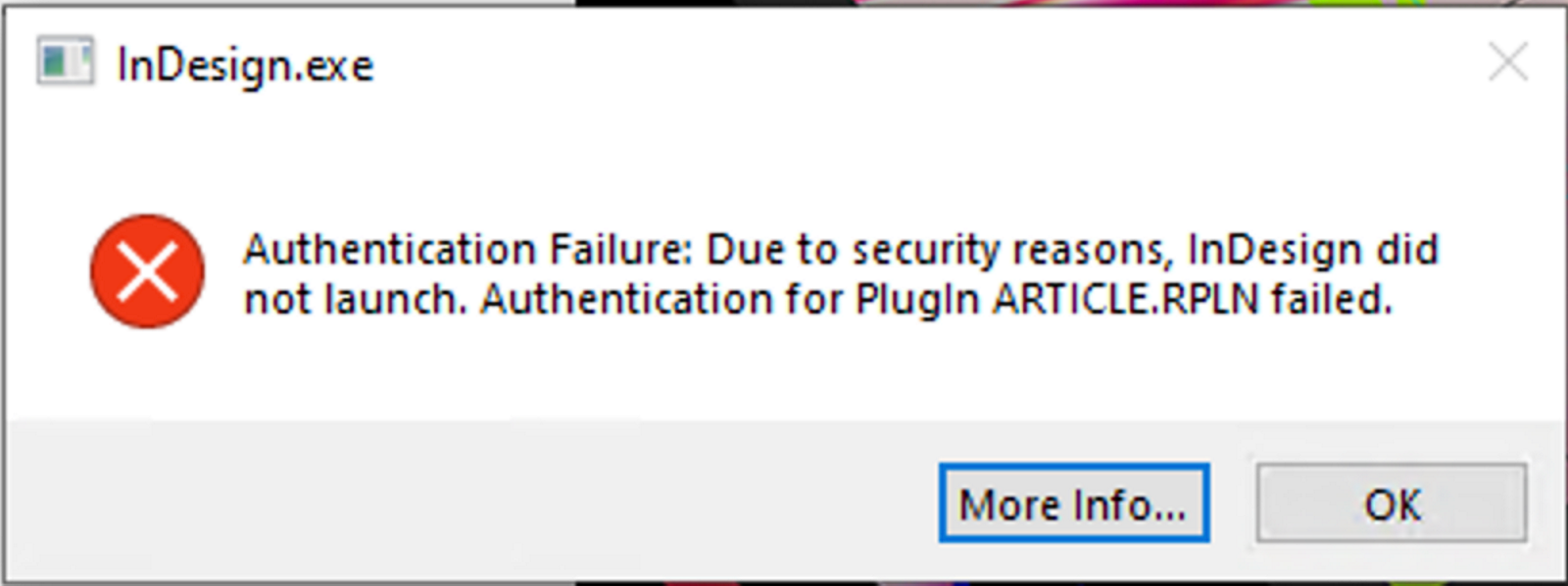
Solution
To use the application, it’s recommended to uninstall and perform a fresh installation without any non-Adobe plugins. If this works well, then non-Adobe plugins can be installed one by one to see if any non-Adobe plugin installation is tampering with the system.
You can consider uninstalling third-party plug-ins from InDesign or InCopy because plug-ins can sometimes cause file corruption. For details on troubleshooting InDesign (also applies to InCopy) third-party plugins, see Troubleshoot InDesign third-party plug-ins.