As we introduce the next generation of Adobe Premiere mobile apps, we are discontinuing Adobe Premiere Rush. Effective September 30, 2025, Premiere Rush will no longer be available on Adobe.com. As an alternative, we recommend Premiere on iPhone; a version for Android is currently also in development. For more information, visit the Premiere Rush Discontinuation FAQ.
The following Adobe video applications support the import of ProRes RAW footage:
- Adobe After Effects
- Adobe Media Encoder
- Adobe Premiere Pro
- Adobe Premiere Rush
System requirements for ProRes RAW support on macOS
- macOS Catalina 10.15 or later
- macOS Mojave 10.14.5 or later
![]() ProRes RAW support on macOS Mojave 10.14.5 or later requires user-installation of Pro Video Formats 2.1.1 (or later) from Apple. Such Pro Video Formats are NOT licensed or supported by Adobe and are subject to Apple Terms and Conditions.
ProRes RAW support on macOS Mojave 10.14.5 or later requires user-installation of Pro Video Formats 2.1.1 (or later) from Apple. Such Pro Video Formats are NOT licensed or supported by Adobe and are subject to Apple Terms and Conditions.
Import of ProRes RAW footage is only supported when the Metal renderer is selected for use in the applications:
- Adobe After Effects: File > Project Settings... > Video Rendering and Effects > Mercury GPU Acceleration (Metal)
- Adobe Media Encoder: Preferences > General > Video Rendering > select Renderer: Mercury Playback Engine GPU Acceleration (Metal) - Recommended
- Adobe Premiere Pro: File > Project Settings > General > select Renderer: Mercury Playback Engine GPU Acceleration (Metal) - Recommended
System requirements for ProRes RAW support on Windows
- NVIDIA, AMD or Intel Display card with the latest drivers
- 4GB or more video memory recommended for Nvidia and AMD GPU cards
- Latest ProRes RAW Decoder from Apple
![]() ProRes RAW support on Windows requires user-installation of the ProRes RAW Decoder from Apple. ProRes RAW Decoder is NOT licensed or supported by Adobe and is subject to Apple Terms and Conditions.
ProRes RAW support on Windows requires user-installation of the ProRes RAW Decoder from Apple. ProRes RAW Decoder is NOT licensed or supported by Adobe and is subject to Apple Terms and Conditions.
ProRes RAW footage decode is supported when the CUDA or OpenCL renderer is selected for use in the applications:
- Adobe After Effects: Adobe After Effects: File > Project Settings... > Video Rendering and Effects > Mercury GPU Acceleration (CUDA) or Mercury GPU Acceleration (OpenCL)
- Adobe Media Encoder: Edit > Preferences > General > Video Rendering > select Renderer: Mercury Playback Engine GPU Acceleration (CUDA) or Mercury GPU Acceleration (OpenCL)
- Adobe Premiere Pro: File > Project Settings > General > select Renderer: Mercury Playback Engine GPU Acceleration (CUDA) or Mercury GPU Acceleration (OpenCL)
- Adobe Premiere Rush: The renderer is automatically selected based on your system configuration.
Which version of ProRes RAW decoder do I have?
On your Windows system, go to Settings > Apps & features and search for ProRes RAW for Windows to see the version number. Check if Apple has a later version, and then update to that version.
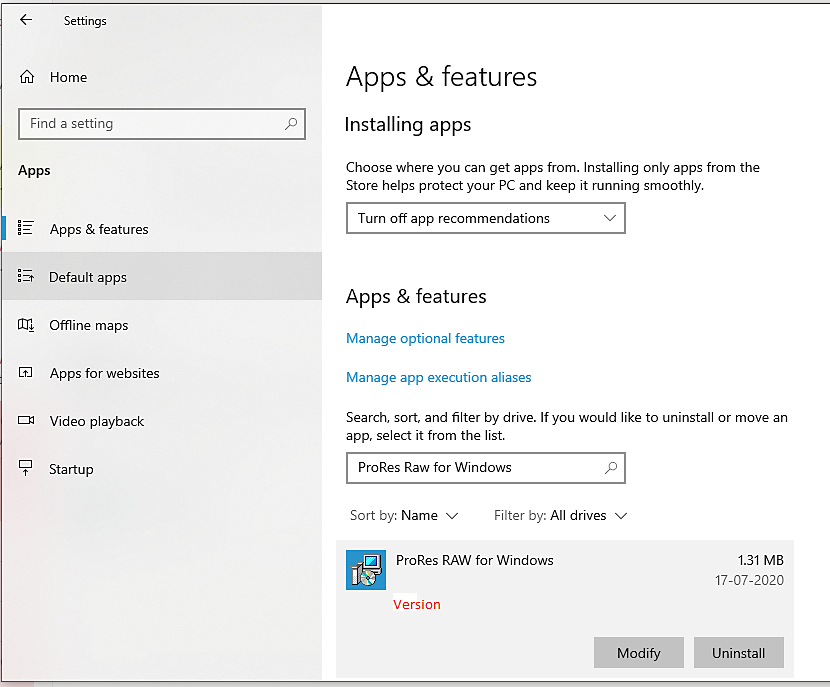
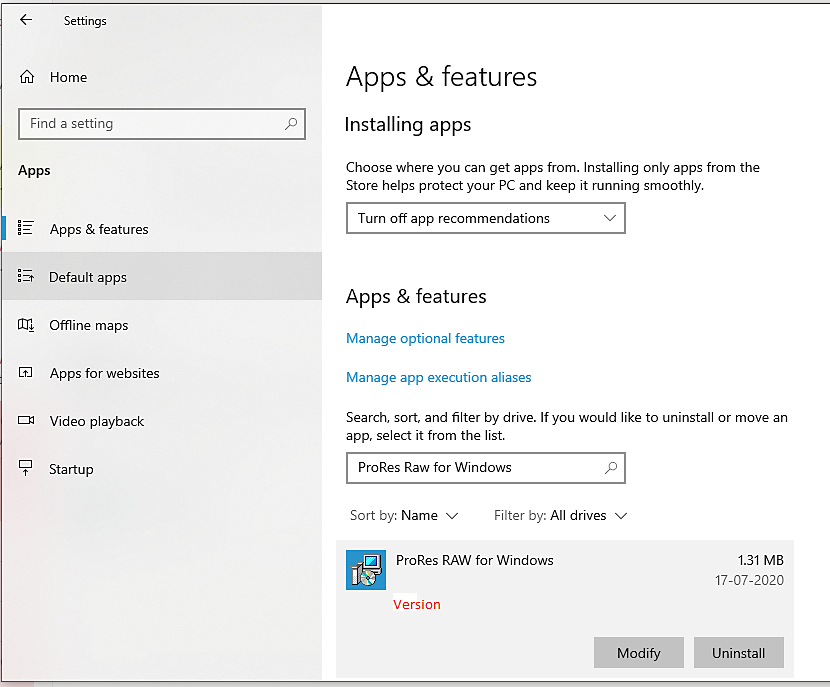
ProRes RAW source settings
The Exposure and ColorSpace control for ProRes RAW footage is available in After Effects, Adobe Media Encoder and Premiere Pro.