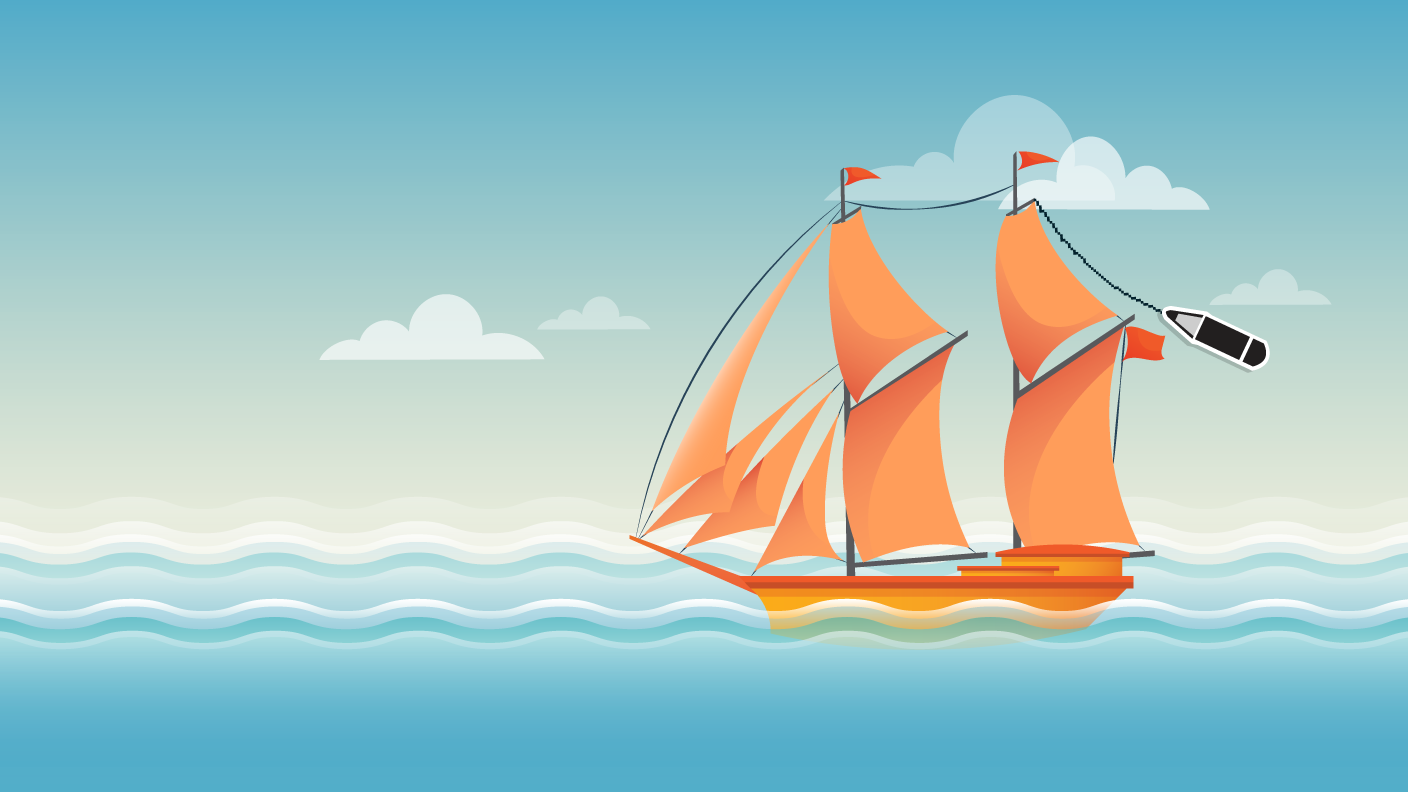
What you'll need
Note: Recent changes in the Pencil tool let you draw paths with greater precision. The Fidelity slider in the Pencil tool’s Options panel (1:38) now includes an extra level of accuracy to create even smoother paths.
Now that you’ve learned the basics of using the Pencil tool, you’ll start creating more complex shapes. Learn how to continue a path, complete a shape, and create straight and curved segments, all using the Pencil tool. You’ll also take a look at the Path Segment Reshape feature and make some finishing touches to our illustration before moving it into the final composition.
Note: Holding the Alt (Windows) or Option (Mac OS) key while drawing with the Pencil tool lets you draw unconstrained, straight segments (2:02). If you prefer to switch between the Pencil and Smooth tools while drawing, check Option key toggles to Smooth Tool in the Options area of the Pencil Tool Options.