Select a text frame and choose Object > Text Frame Options
Flexible width columns
You can use the Flexible width option to adjust the number and width of columns as the text frame is resized. Columns are automatically added or deleted when the maximum column width is reached as the text frame is resized.
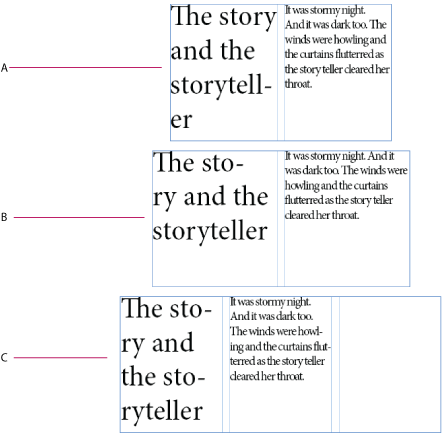
A. Original text frame B. Text frame width increases C. Column added to the Text Frame
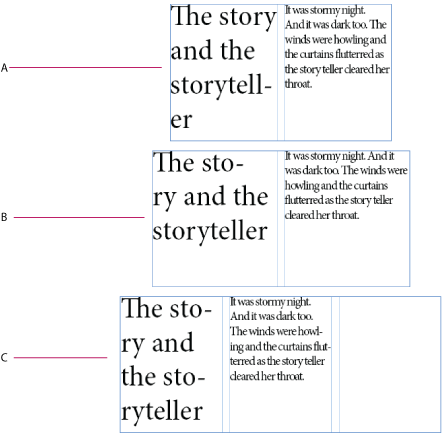
Choose Flexible Width from the Columns drop down list in the Text Frame Options dialog box (Object > Text Frame Options)
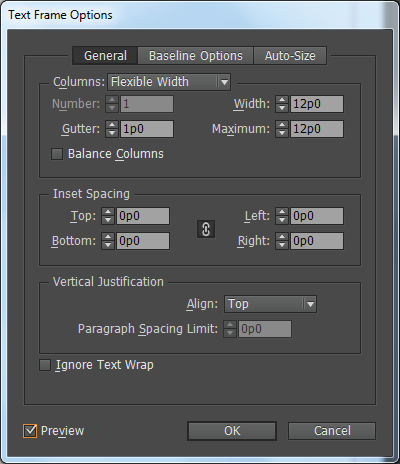
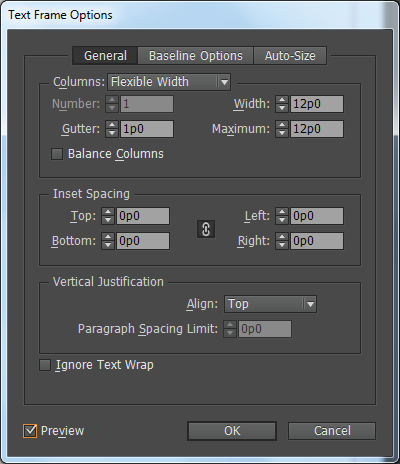
Persistent text frame fitting options
Auto-size text frame options make it possible to set up a text frame so that it is automatically resized when you add, delete, or edit text. To access the Auto-size options, do the following:
-
-
Click Auto-size.

Auto Size options 
Auto Size options -
Select an auto size option to apply when text is added or deleted:
- Off
- Height only
- Width only
- Height and Width
- Height and Width (Keep proportions)
-
From the anchor proxy, click a reference location to resize from. The anchor proxy also indicates how the text frame resizes.
-
Specify the constraints for minimum height and weight, and line breaks.
