Create a vector shape on your iPhone, iPad, or Android device from a sketch with Adobe Capture. Then, animate your character with Animate for use in an animatic or an animated movie.


What you'll need
Copy Alex Fleisig's sketch to your Creative Cloud library
To use Alex's sketch, click the Capture + Animate Library. Click Save to Creative Cloud to copy the asset to your Creative Cloud Library.
Note: You need to be signed in to your Creative Cloud account to save the library.
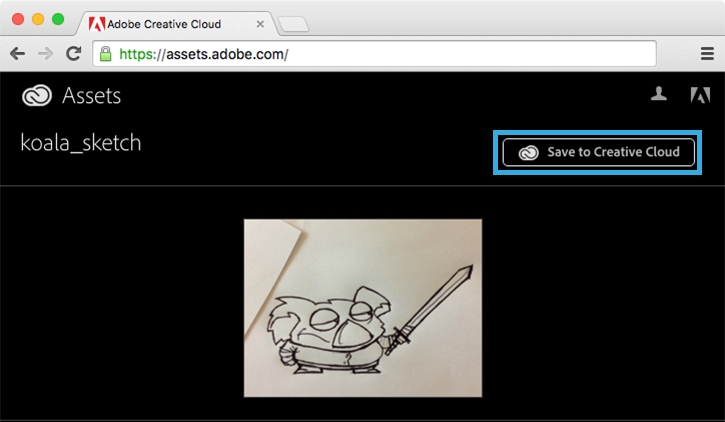
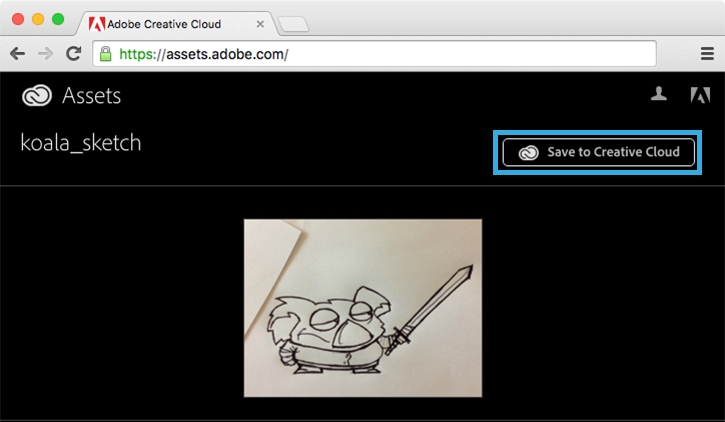
Capture a shape
Launch Capture. Select Shapes (1) and tap the + icon. Tap the Capture From icon (2) at the bottom of the screen to browse to your images. Select Creative Cloud (3), tap the down arrow to the right of My Assets (4), to get to My Libraries > Capture + Animate (5).
Select the koala_sketch photo, then tap the blue Open button.
Note: The screenshots and instructions in this tutorial show Capture on an Android phone. The user interface may vary between iPad, iPad Pro, iPhone, and Android devices.
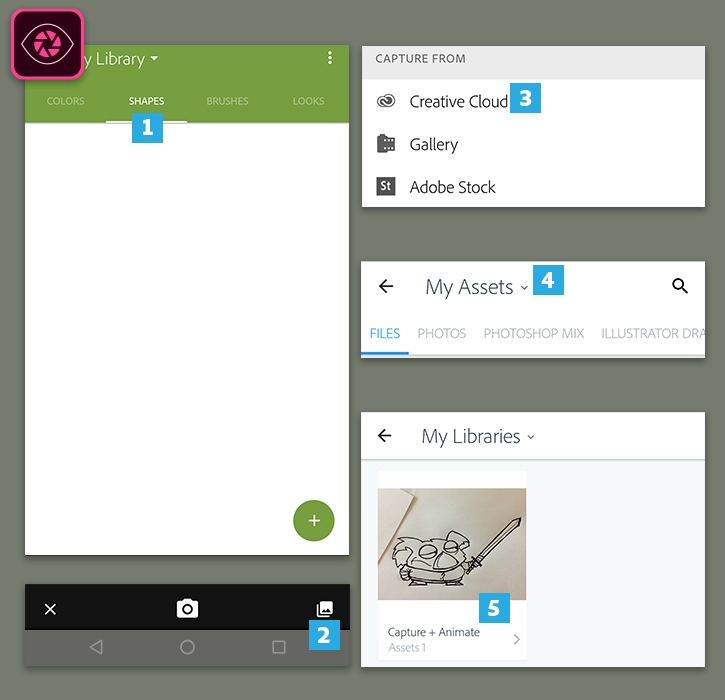
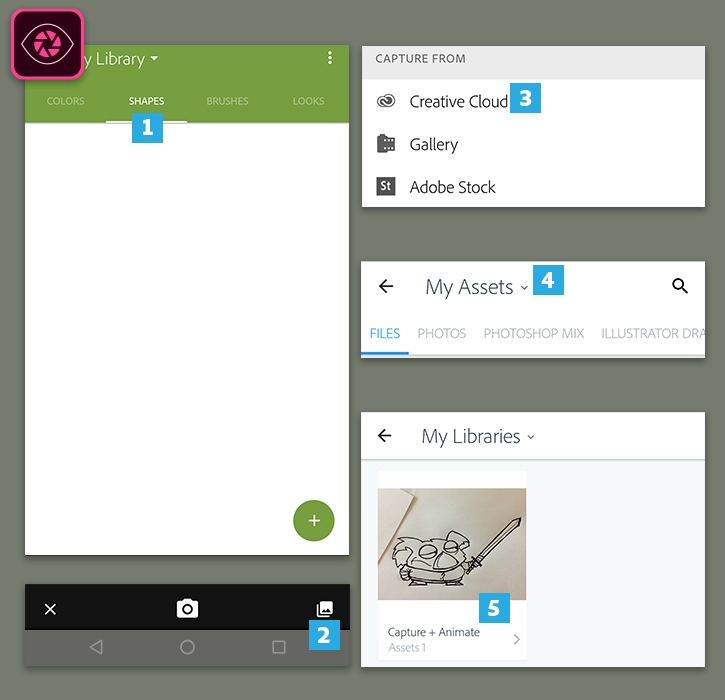
Convert the sketch to a vector shape
Capture transforms Alex’s pencil drawing to a vector shape that maintains its sharpness at any size.
Drag the slider handle left or right, to capture more or less detail in the shape. Tap the Capture button (camera icon) to capture the image and turn it into a vector shape.
If necessary, refine the shape by selecting Remove from Shape or Keep in Shape. Drag your finger over the details you want to remove or keep in the vectorized graphic.
Tap the arrow. Capture converts your shape into a vector. When complete, Capture guides you to the next screen to name and save the koala shape (we named it koala_A, in the Capture + Animate Library).


Capture a color theme
Tap Colors, then tap the + icon.
Point your camera at a colorful scene. Interactive color circles will appear on top of the image. Tap the screen to freeze it so you can move individual color circles to adjust the theme. Tap the Capture button checkmark to capture a theme of 5 colors.
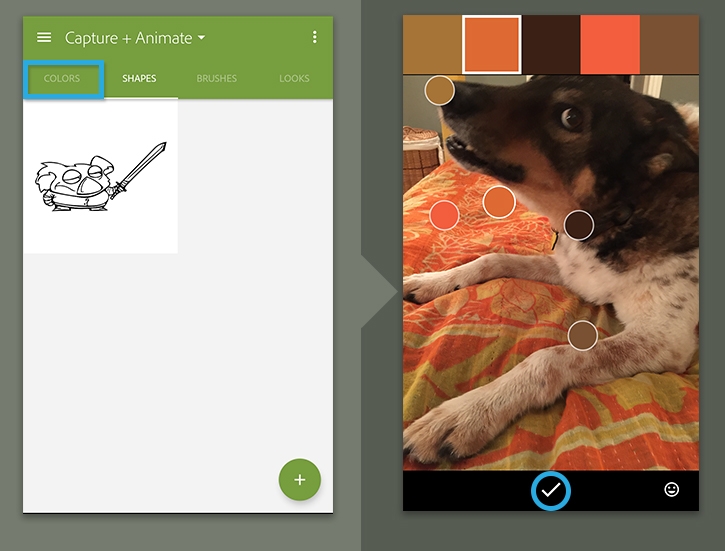
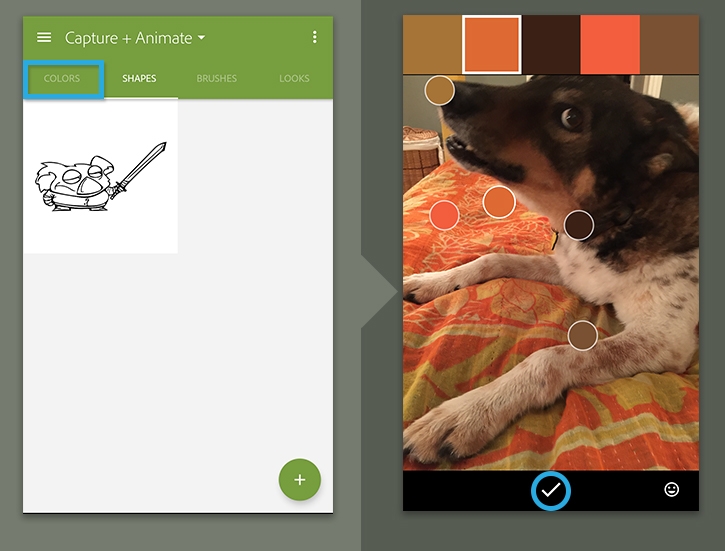
Save your color theme
Type a name for your color theme. Choose the appropriate Creative Cloud Library, then tap the checkmark to save. You will use this theme in Animate to color your animated koala.
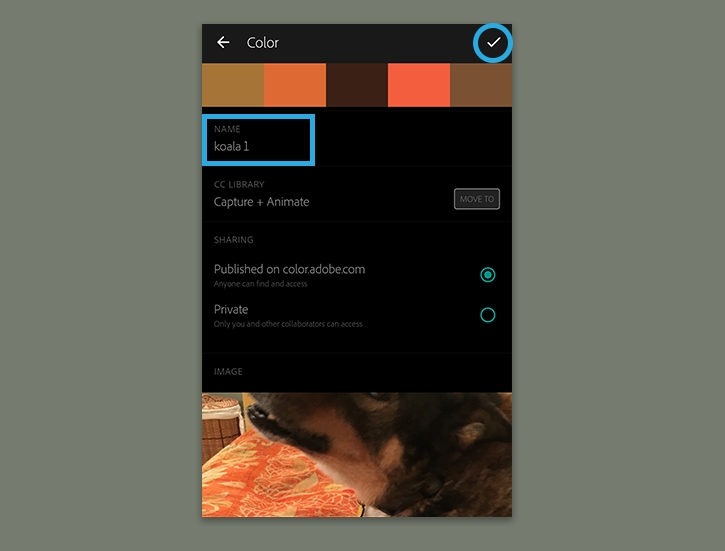
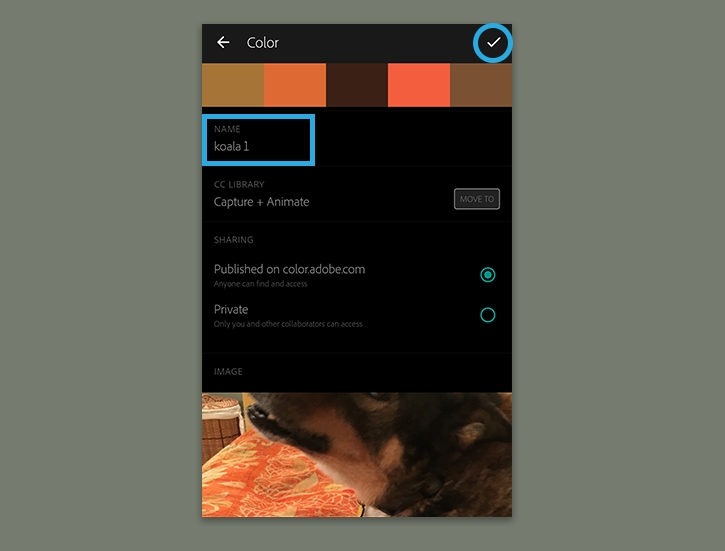
Animate your character
Watch this video to see Joseph Labrecque retrieve the koala and color theme from Creative Cloud Libraries in Animate, and bring the character to life with some fun animation.

