Not your version? Find download and installation Help for Acrobat DC non-subscription (serial number based).
New to Acrobat? Start with a free trial of Acrobat Pro DC.
Go to https://documentcloud.adobe.com/, and sign in with your Adobe ID and password, or with your social (Facebook or Google) account.
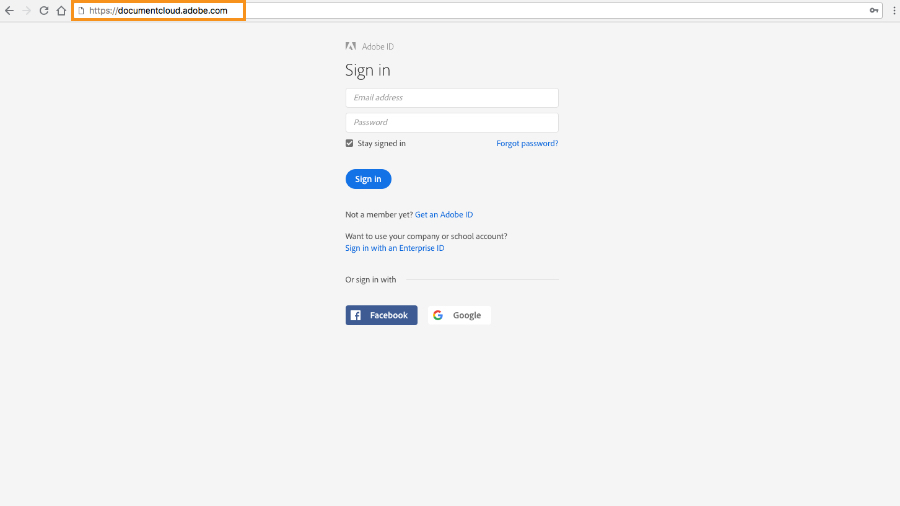
After you sign in, the Adobe Document Cloud Home view appears. Click Apps in the left pane, and then click Download next to Acrobat Pro DC to start the download.
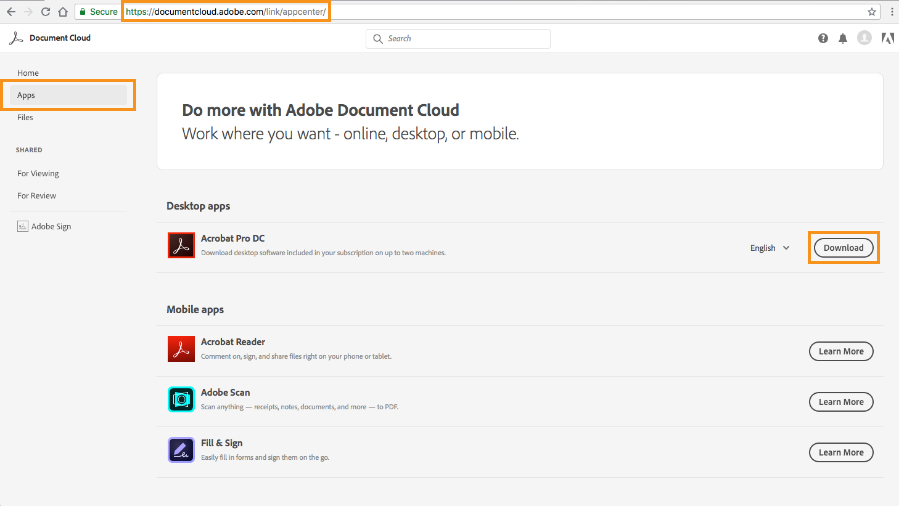
Based on which browser you’re using, follow the instructions to open the binary setup (Windows) or DMG (Mac) file and start the installer.
- In Internet Explorer, click Run.
- In Firefox, save the file, then double-click the downloaded file, which can be seen by clicking the Show All Downloads icon in the upper-right corner of the window.
- In Chrome, double-click the downloaded file, which you can see in the lower-left corner of the browser window.
- In Safari, double-click the downloaded file, which you can see by clicking the Show Downloads icon in the upper-right corner of the window.
If you run into any problems, review detailed instructions for popular browsers.
Follow these instructions to complete the installation and launch Acrobat:
- In Windows, a User Account Control prompt appears. Click Yes. When the installation is complete, click Launch Acrobat.
- In MacOS, an Adobe Acrobat installer screen appears. Double-click the installer icon to begin installation; if an alert message appears, click Open. When the installation is complete, click Launch Acrobat.
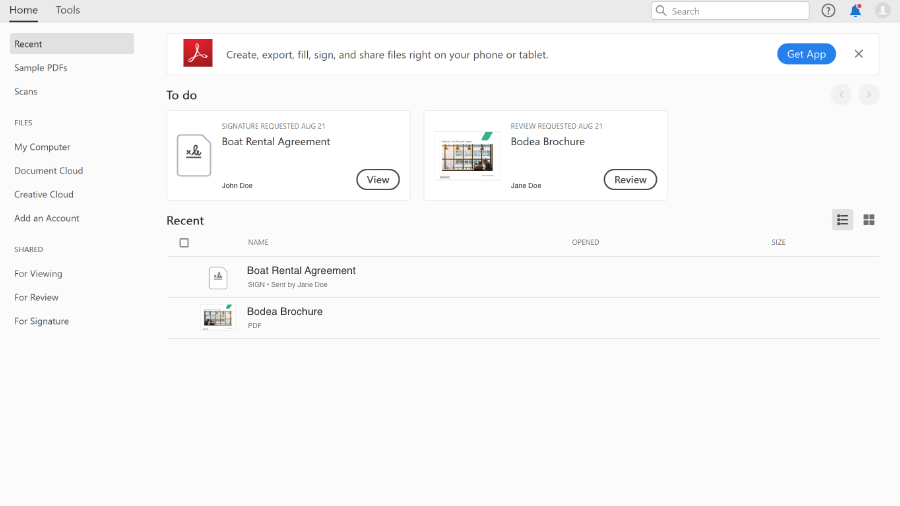
Learn more about downloading and installing Acrobat DC subscriptions and non-subscriptions. You can also download and install the Adobe Acrobat Reader mobile app on your mobile device.