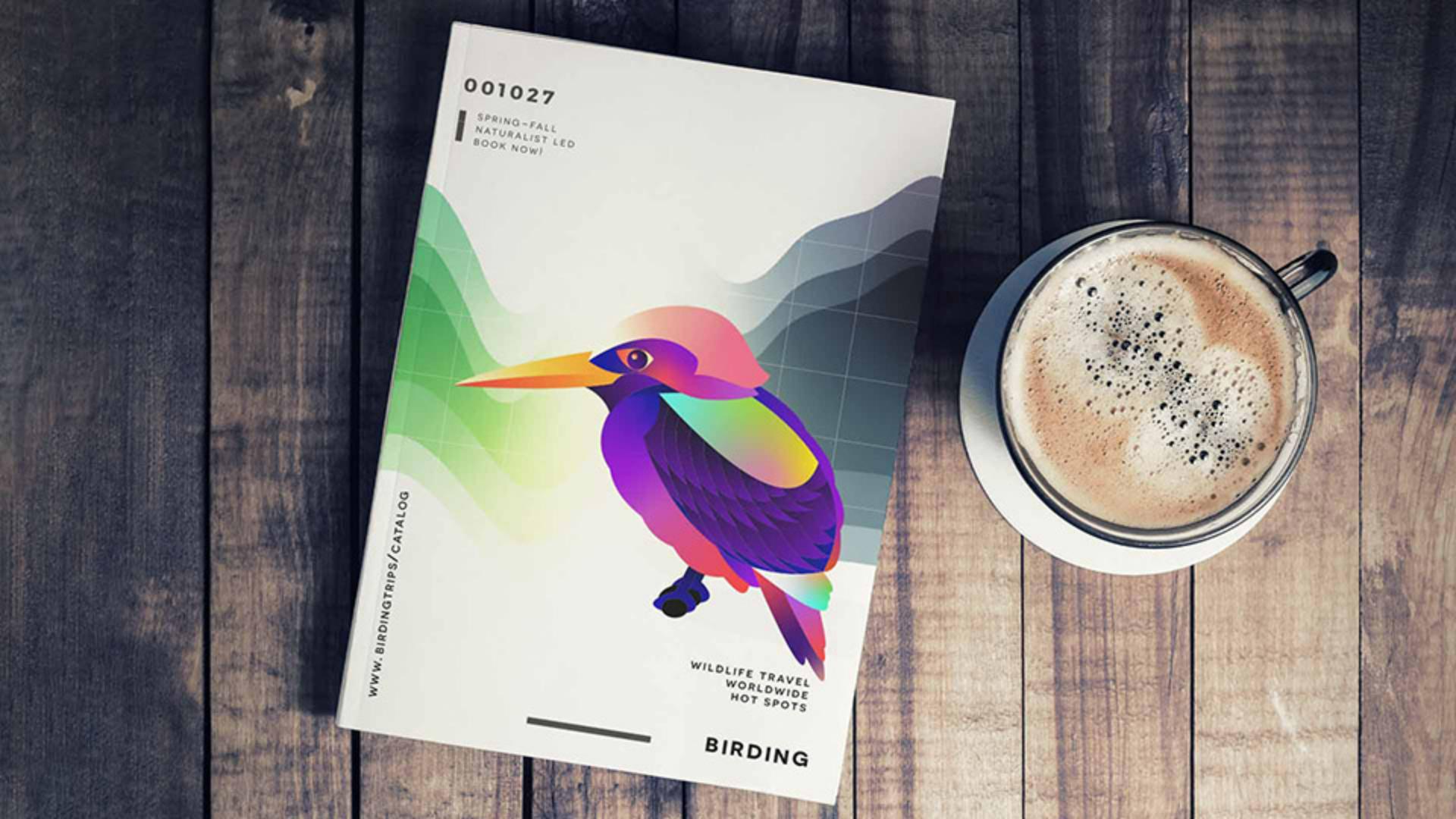TUTORIAL ARTICLE
Intermediate
6 min
Take gradients to the next level with color blends that flow
Create freeform gradients to achieve more natural color blending. Punch up your artwork with unique color effects.
Practice in the app
Download sample files
This sample file contains assets provided by Adobe Stock for your tutorial practice purposes only. Check out the ReadMe file in the folder for the terms of use for this file. Adobe Stock has millions of royalty-free images and videos for your commercial use. You can get 10 images with a free month trial .
What you learned
How freeform gradients are different
Unlike linear and radial gradients that blend colors in a straight line, a freeform gradient creates smooth, flowy color blends. In a freeform gradient, colors can merge along randomly placed points or curvy or straight paths.
Make a freeform gradient
Convert a default gradient drawn with the Gradient tool into a natural color blend. Now you can adjust “color stops,” starting colors that colorize an area, to blend with other color stops.
Create standout color blends
Once a freeform gradient is made, you can customize the position, colors, and spread of the color stops. Move color stops around your shape and watch the blended effect change in real time. Change, add, or delete colors and adjust how colors spread into each other for endless fun.
Design unique effects
Aside from adding color using color stops, you can also create color blends along a curvy or straight path. These gradient lines look like solid contours flowing through your colored shape. You can create effects like none other when combined with soft, natural blends. Try it for yourself!