Modify clip interpretation properties, including the frame rate and alpha channel, in Adobe Premiere Pro so your media will play as intended.
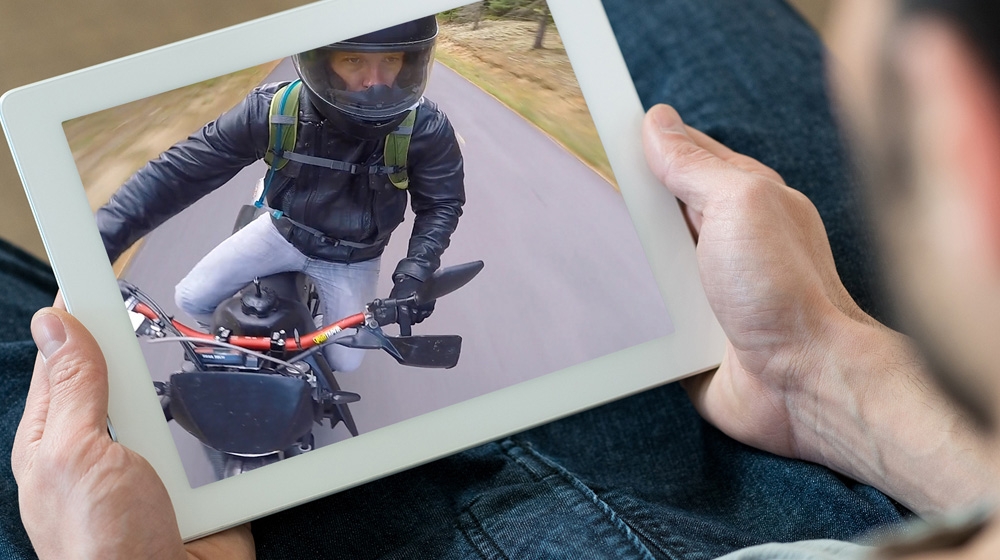
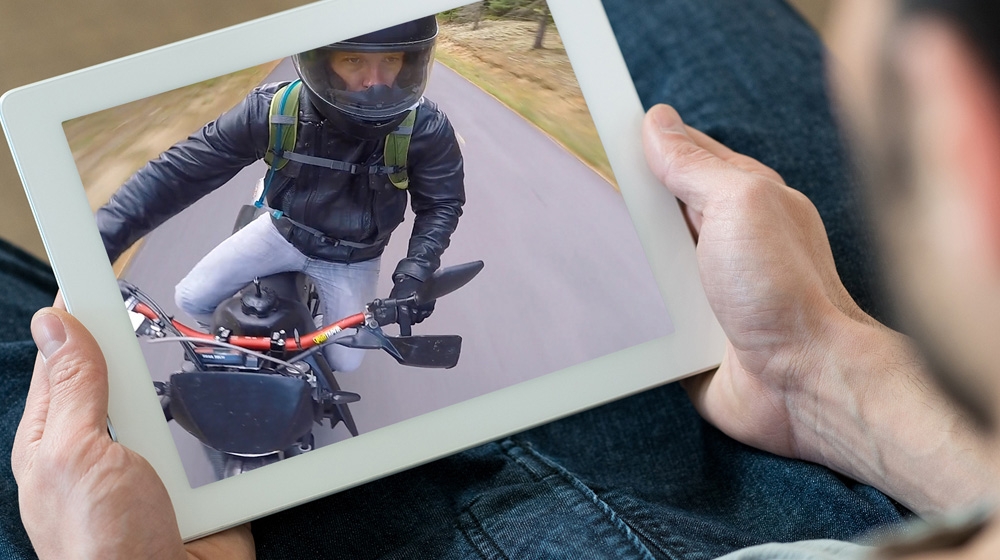
आपको क्या चाहिए
This sample file is an Adobe Stock asset you can use to practice what you learn in this tutorial. If you want to use the sample file beyond this tutorial, you can purchase a license on Adobe Stock. Check out the ReadMe file in the folder for the terms that apply to your use of this sample file.
Starting in the Editing workspace, double-click the Project panel’s tab to toggle it to maximum size. Switch to List View, if necessary. The Project panel shows lots of useful information about your media when it’s in this larger view.
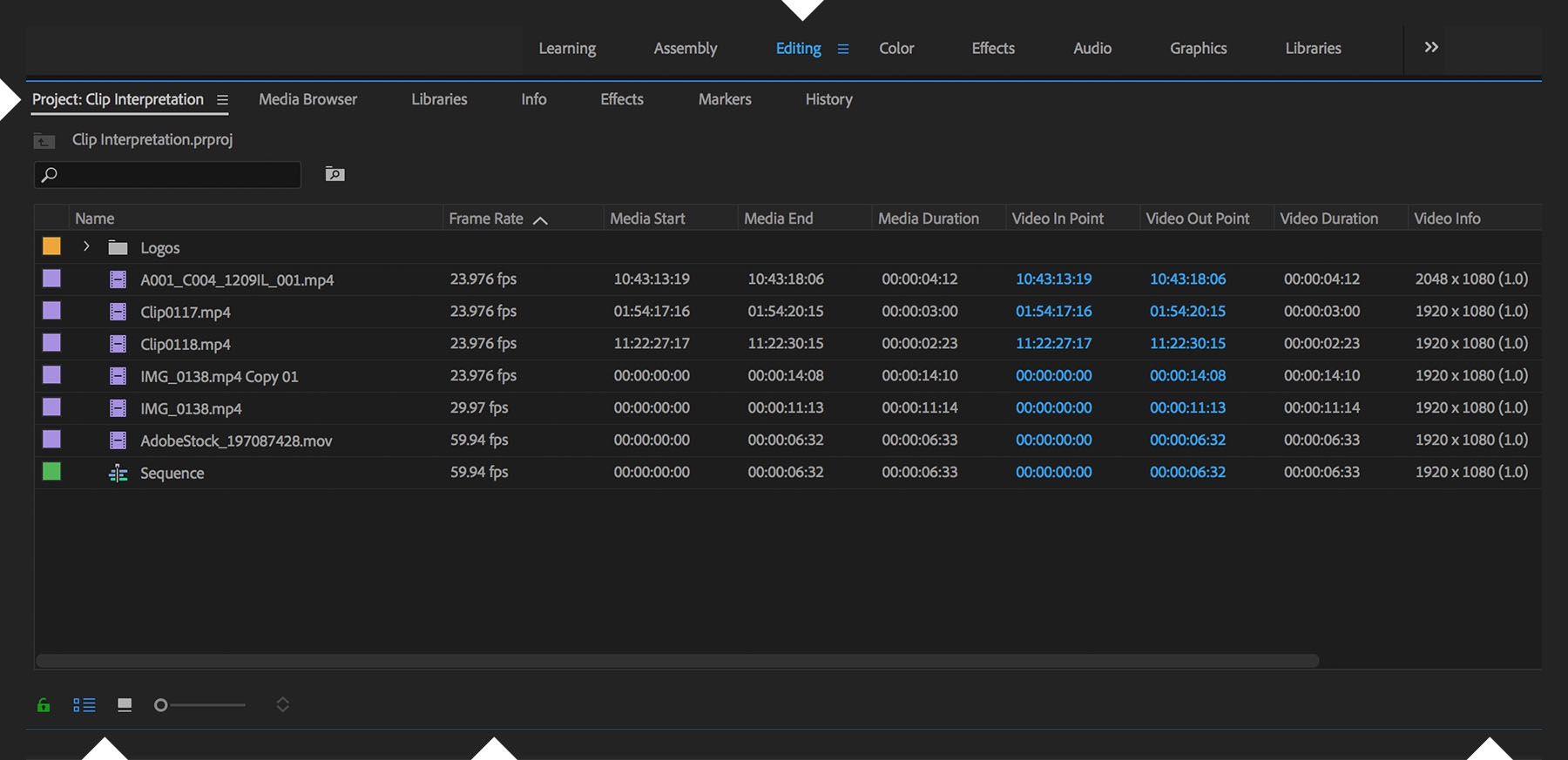
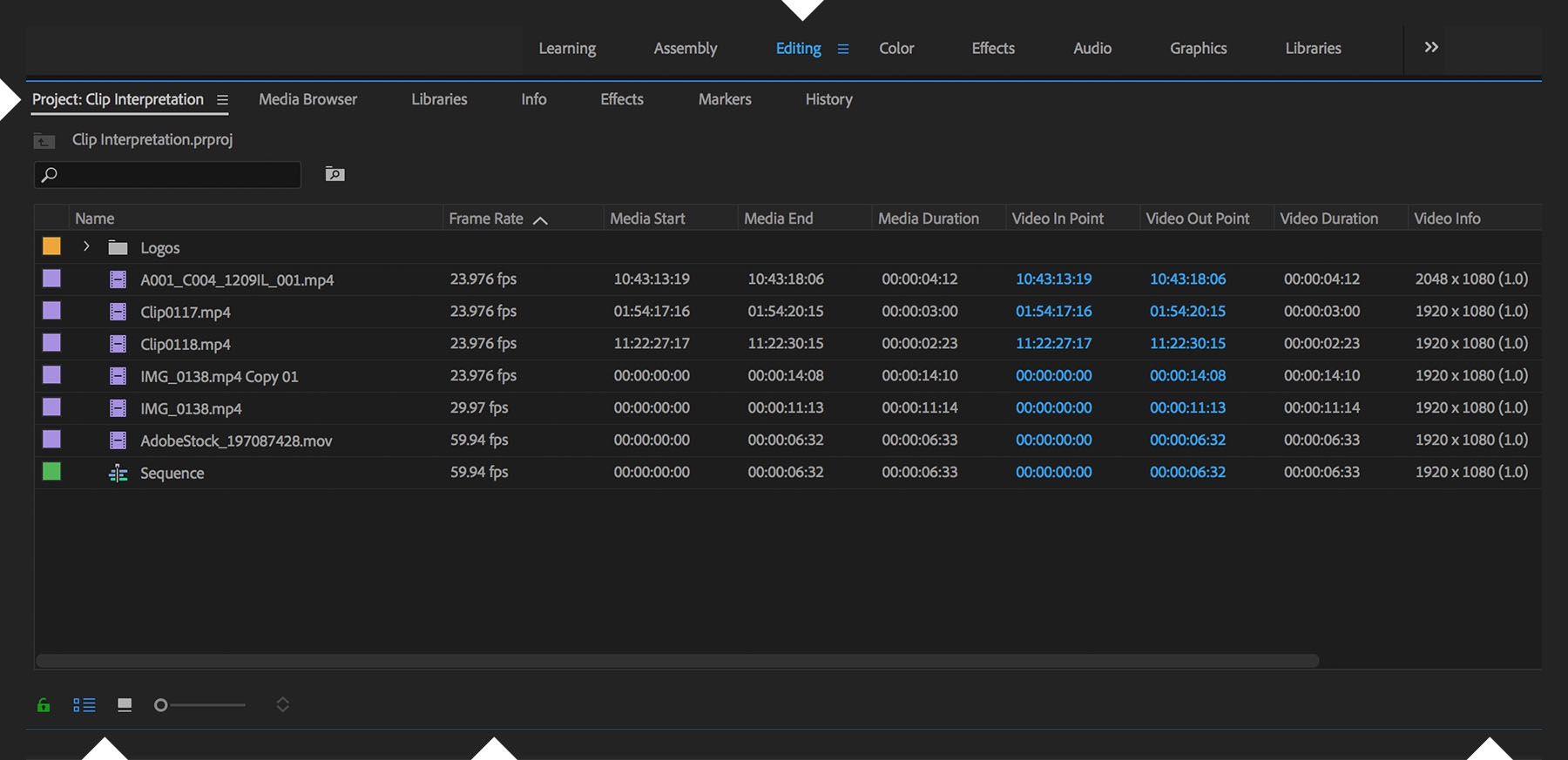
If you have footage that was shot at a different frame rate than your sequence setting, you can make it match. Select one or multiple footage items in the Project panel and choose Clip > Modify > Interpret Footage. In the Frame Rate section of the Modify Clip dialog box, enter the frame rate value that matches your sequence; this changes the duration of the interpreted clips accordingly. Revert an interpreted clip to its original speed by checking the first option, which sets the frame rate value determined by the video file.


Many graphics include an alpha channel that reveals whatever is on a background video layer in the sequence. If you want to handle the alpha channel differently, you can do so without opening the source file in Adobe Photoshop or Illustrator. Select the graphic in the Project panel and choose Clip > Modify > Interpret Footage. In the Alpha Channel section of the Modify Clip dialog box, select the Ignore Alpha Channel option and click OK. This will reveal black pixels instead of the background video. Have fun experimenting with the Invert Alpha Channel option, which reveals the background video layer through the graphic, like a stencil.


With Adobe Stock, you have access to more than 100 million high-quality, royalty-free images including photos, graphics, videos, and templates to jump-start your creative projects. Try Adobe Stock and get 10 free images.