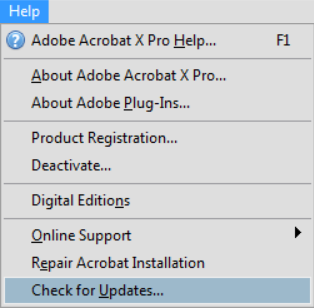Open Reader or Acrobat X.
Update to Reader or Acrobat 10.1.3
The free 10.1.3 update to Reader and Acrobat X addresses several printing issues. You can install this update automatically from within Reader and Acrobat X.
-
-
Choose Help > Check for Updates.


Reader or Acrobat X installs the update automatically.
Print button missing?
On computers with low resolution, such as 800 x 600, the Print and Cancel buttons can be off the screen. The free 10.1.3 update to Reader and Acrobat addresses this issue. You can install this update automatically from within Reader and Acrobat. See the instructions above.
If you cannot update at this time, do any of the following:
- Drag the scroll bar on the right side of the Print dialog box down to access the buttons.
- To print, press Enter or Return.
- To cancel, press Esc.
Crashing or printer doesn't print?
If Reader 10.1.2 crashes when you try to print or the printer doesn't print your document, update to Reader 10.1.3. (The update is free.)
- Open Reader.
- Choose Help > Check for Updates. The update installs automatically.
Printer prints on both sides?
When printing to a duplex printer, the default setting is to print on both sides of the paper (also known as printing back-to-back or double-sided). To turn off this option, click Size, and then deselect Print on both sides of the paper. For best results, install the free 10.1.3 update. See instructions above.


Printer asks for paper or prints only odd or even pages?
The default setting is to print on both sides of the paper. Some printers cannot automatically print on both sides. Reinsert the paper to print the other side. Common symptoms are:
- Printer light blinking when the job is received, but nothing prints.
- Printer asks to load paper even though there is plenty of paper in the tray. (Printer needs you to reinsert the printed pages.)
- Printer prints only odd- or even-numbered pages. (Printer needs you to reinsert the printed pages.)
To turn off double-sided printing, see the screenshot above in "Printer prints on both sides?"
Current view missing?
To print the current view of the PDF, click More Options under Pages to Print.


Solving printing problems
In-depth troubleshooting
See this troubleshooting article for common solutions, such as updating your printer driver and copying your file to your hard drive.
Community forums
Forums have discussions about issues similar to yours. To participate in a community forum, type the description of your issue in the search box on the Acrobat or Adobe Reader forum.
Frequently asked questions
How do I print double-sided without a duplex printer?
Print even pages first, reload the pages, and then print odd pages. You sometimes have to print some pages in reverse order to get the correct page sequence. To find these options, click More Options.


How can I print the text in another color?
You cannot change the colors as you print, and you cannot edit PDFs using Adobe Reader.
With Acrobat, you can use the Edit Document Text tool (Acrobat X) or TouchUp Text tool (Acrobat 9) to change the color of the text before printing. To learn more in Acrobat X, see Edit text.
Why does the printed text look different from the PDF text?
The creator of the PDF did not embed the fonts used in the document. Embedding prevents font substitution when you view or print the document, and ensures that you see the text in its original font. If you don't have the original fonts installed on your computer, a substitute font is temporarily used for any font not embedded in the PDF. To learn more, see Font embedding and substitution.
How do I print the font in a bigger size?
The Print dialog box does not provide an option to change only the font size, and you cannot edit a PDF in Adobe Reader. You can do any of the following to enlarge the font:
- Print only a selected portion of the PDF, and scale it using the Fit option.
- (Acrobat only) Use the Edit Document Text tool (Acrobat X) or TouchUp Text tool (Acrobat 9) to change the font size. You can change the size for a specific page or for the entire document. To learn more in Acrobat X, see Edit text.
How can I print a draft copy to save ink?
Most printers provide options to save ink. Click Properties in the Print dialog box to find printer-specific options.