- Acrobat User Guide
- Introduction to Acrobat
- Access Acrobat from desktop, mobile, web
- Introducing the new Acrobat experience
- What's new in Acrobat
- Keyboard shortcuts
- System Requirements
- Download Adobe Acrobat
- Download Acrobat | Enterprise term or VIP license
- Download Acrobat 64-bit for Windows
- Install Adobe Acrobat Reader | Windows
- Install Adobe Acrobat Reader | Mac OS
- Install updates for Acrobat and Reader
- Update your Acrobat to the latest version
- Download Acrobat 2020
- Release Notes | Acrobat, Reader
- Workspace
- Workspace basics
- Opening and viewing PDFs
- Working with online storage accounts
- Acrobat and macOS
- Acrobat notifications
- Grids, guides, and measurements in PDFs
- Asian, Cyrillic, and right-to-left text in PDFs
- Adobe Acrobat for Outlook
- Set Acrobat as default PDF viewer
- Explore Acrobat tools
- Workspace basics
- Creating PDFs
- Editing PDFs
- Edit text in PDFs
- Edit images or objects in a PDF
- Rotate, move, delete, and renumber PDF pages
- Edit scanned PDFs
- Enhance document photos captured using a mobile camera
- Optimizing PDFs
- PDF properties and metadata
- Links and attachments in PDFs
- PDF layers
- Page thumbnails and bookmarks in PDFs
- PDFs converted to web pages
- Setting up PDFs for a presentation
- PDF articles
- Geospatial PDFs
- Applying actions and scripts to PDFs
- Change the default font for adding text
- Delete pages from a PDF
- Edit a signed PDF | FAQ
- Scan and OCR
- Forms
- PDF forms basics
- Create a form from scratch in Acrobat
- Create and distribute PDF forms
- Fill in PDF forms
- PDF form field properties
- Fill and sign PDF forms
- Setting action buttons in PDF forms
- Publishing interactive PDF web forms
- PDF form field basics
- PDF barcode form fields
- Collect and manage PDF form data
- About forms tracker
- PDF forms help
- Send PDF forms to recipients using email or an internal server
- Combining files
- Combine or merge files into single PDF
- Rotate, move, delete, and renumber PDF pages
- Add headers, footers, and Bates numbering to PDFs
- Crop PDF pages
- Add watermarks to PDFs
- Add backgrounds to PDFs
- Working with component files in a PDF Portfolio
- Publish and share PDF Portfolios
- Overview of PDF Portfolios
- Create and customize PDF Portfolios
- Sharing, reviews, and commenting
- Share and track PDFs online
- Mark up text with edits
- Preparing for a PDF review
- Starting a PDF review
- Hosting shared reviews on SharePoint or Office 365 sites
- Participating in a PDF review
- Add comments to PDFs
- Adding a stamp to a PDF
- Approval workflows
- Managing comments | view, reply, print
- Importing and exporting comments
- Tracking and managing PDF reviews
- Saving and exporting PDFs
- Security
- Enhanced security setting for PDFs
- Securing PDFs with passwords
- Manage Digital IDs
- Securing PDFs with certificates
- Opening secured PDFs
- Removing sensitive content from PDFs
- Setting up security policies for PDFs
- Choosing a security method for PDFs
- Security warnings when a PDF opens
- Securing PDFs with Adobe Experience Manager
- Protected View feature for PDFs
- Overview of security in Acrobat and PDFs
- JavaScripts in PDFs as a security risk
- Attachments as security risks
- Allow or block links in PDFs
- Edit secured PDFs
- Electronic signatures
- Sign PDF documents
- Capture your signature on mobile and use it everywhere
- Send documents for e-signatures
- Create a web form
- Request e-signatures in bulk
- Collect online payments
- Brand your account
- About certificate signatures
- Certificate-based signatures
- Validating digital signatures
- Adobe Approved Trust List
- Manage trusted identities
- Printing
- Accessibility, tags, and reflow
- Searching and indexing
- Multimedia and 3D models
- Add audio, video, and interactive objects to PDFs
- Adding 3D models to PDFs (Acrobat Pro)
- Displaying 3D models in PDFs
- Interacting with 3D models
- Measuring 3D objects in PDFs
- Setting 3D views in PDFs
- Enable 3D content in PDF
- Adding multimedia to PDFs
- Commenting on 3D designs in PDFs
- Playing video, audio, and multimedia formats in PDFs
- Add comments to videos
- Print production tools (Acrobat Pro)
- Preflight (Acrobat Pro)
- PDF/X-, PDF/A-, and PDF/E-compliant files
- Preflight profiles
- Advanced preflight inspections
- Preflight reports
- Viewing preflight results, objects, and resources
- Output intents in PDFs
- Correcting problem areas with the Preflight tool
- Automating document analysis with droplets or preflight actions
- Analyzing documents with the Preflight tool
- Additional checks in the Preflight tool
- Preflight libraries
- Preflight variables
- Color management
- Troubleshoot
- Troubleshoot PDF printing in Acrobat and Acrobat Reader
- Adobe Acrobat license has either expired or not been activated
- Edit PDF forms created in LiveCycle Designer
- Insufficient data for an image error on Adobe Acrobat
- Resolve errors related to the AcroCEF/RdrCEF processes of Acrobat or Acrobat Reader
If a PDF is signed using a digital ID or certificate, it’s locked to prevent changes to the document. Digital IDs or certificates used to sign PDFs are used for the commercial and legal purpose and are governed by laws in many countries.
Can I edit a PDF that I signed?
If you’re the only one signer, you can remove the signature and then work on the document or edit the source document.
To remove your signature, right-click the signature and then choose Clear Signature.
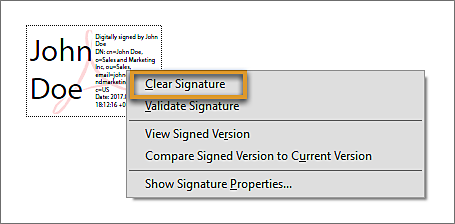
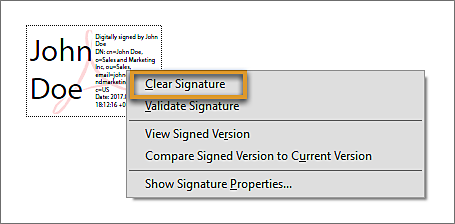
If you got a signed PDF, you can request the signer to remove the signature and share the PDF or send an unsigned copy of the PDF.
Is there a way to retrieve the unsigned PDF and resign it?
If you’re the only one signer, you can remove your signature and work on the document. If the document is signed by others, you can request the initiator to share an unsigned copy or the source document with you.
What if a PDF is locked after signing?
Occasionally, you or the signer may choose to lock the document after signing. In this case, the document becomes read-only and no further changes are allowed; even a signature can’t be added in the document. The Lock document after signing option is useful if you’re the last signer or the only one signer.


What are the scenarios in which a PDF is locked?
When you sign a PDF using your digital ID, the PDF becomes read-only for others. If you received a PDF digitally signed by others, you can sign it, but can’t edit it.
While signing a PDF, if the signer chooses to lock the document after signing, the document becomes read-only for everyone, including the signer.
What if multiple signatures are needed and the PDF is locked after the first signature?
You have no other option than to create the PDF again or request the PDF from the owner. Generally, the PDF is locked for editing, but not for signing unless you or the first signer chooses the Lock document after signing option while signing.
How to handle such issues better in future?
Before you sign a PDF, you can save a copy of the PDF. Also, while signing the PDF, you’re prompted to save as the PDF. You can choose a different name so that you have the original PDF unsigned.
If you’re expecting others to sign the PDF, don’t select the Lock document after signing option in the Sign As dialog box or the Sign Document dialog box.