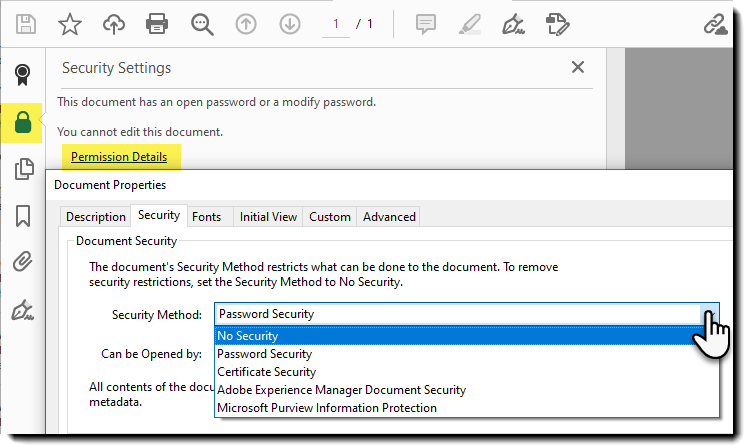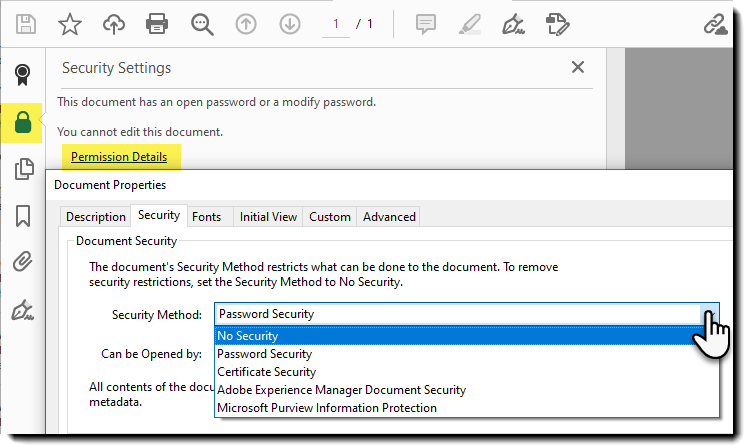Overview
By default, all Signed PDF files are sealed with a randomized password so they cannot be modified.
Enterprise-tier customers can submit a support ticket to request that a known password be added to the account as the PDF-sealing password. Include the password you want to install for the account when submitting the support ticket (letters and numbers only, no special characters).
The PDF-sealing password is applied to all PDFs generated from agreements in the account, and by knowing the password, the admin can then remove the PDF security.
How it works
After the admin-defined PDF-sealing password is installed into the account, all PDFs generated from the account agreements (including those attached to the final email) will be sealed with the provided password.
Acrobat Sign PDFs are generated in real-time, all PDFs create after the setting is updated will be impacted.
PDFs generated prior to the password update cannot be altered and will retain their original random password. However, any admin or user can download a new version of the PDF from the Manage page, and that new PDF will be sealed with the updated password.
Once the unlock password has been installed, you can follow these steps to unlock the PDF file:
- Download a new copy of the PDF (with the new sealer password applied)
- Open the PDF
- Click the 'Lock' icon in the upper-left corner of the page
- Click the link labeled: Permission Details
- In the "Security Method' drop down, select: No Security
- Enter your unlock password and click the OK button three times
You can now make any edits to the file.