Easily create a custom animated world map using Adobe Stock animated templates.
Find a template on Adobe Stock
Search for an animated world map template inside Premiere Pro’s Essential Graphics panel.
To do so, in the menu bar, choose Window > Workspaces > Graphics.
Find your Essential Graphics panel and click on the Browse tab. Below that, select the Adobe Stock icon button. Search for a template in the search box. In this example, we used the term travel map to find animated maps with customizable locator pins.
You can drag your cursor across the thumbnail of the infographic to see the animation. Once you find one you like, click the shopping cart icon in the lower right-hand corner of the thumbnail to license the infographic from right inside Premiere Pro.
NOTE: You can also search for a template on the Adobe Stock website. Go to www.stock.adobe.com and enter your search term. In this example, we used the search term travel map.
To limit your results to Premiere Pro motion graphic templates, click on the dropdown menu to the left of the search bar and choose Templates.
Next, click the View Filters button, and in the App list, click on the radio button next to Premiere Pro.
When you find a template you like, click the Buy License button, follow the prompts, and your animated motion graphic template will automatically download to your computer.
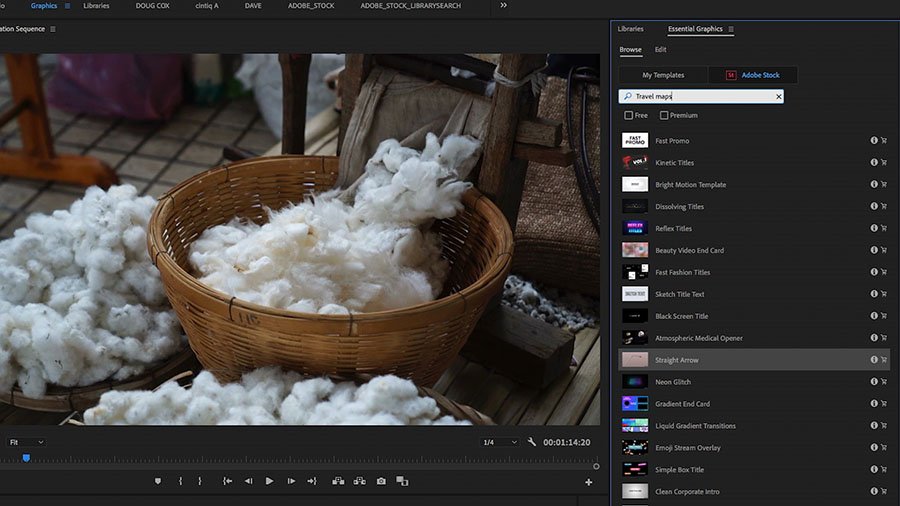
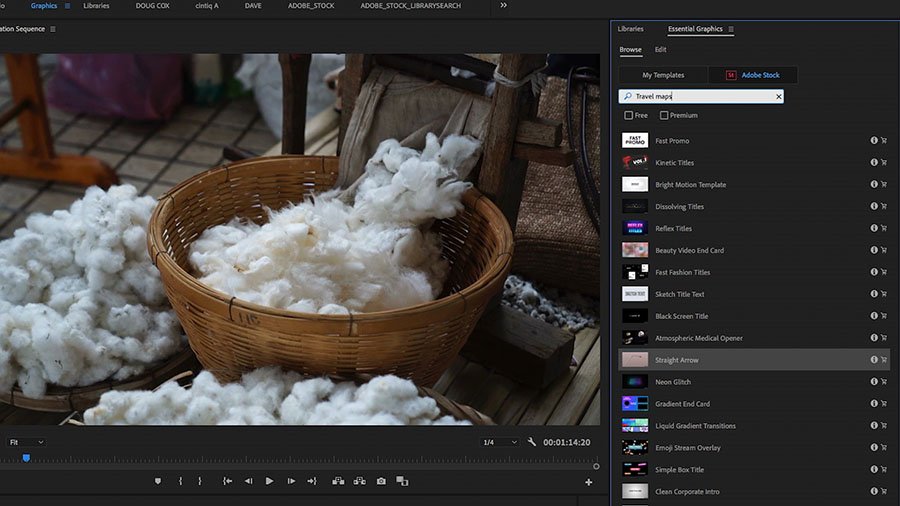
Import and edit the template in Premiere Pro
In the menu bar, choose Window > Workspaces > Graphics.
Find your Essential Graphics panel and click on the Browse tab. In the lower right corner of the panel, click the Plus button to import your downloaded motion graphic template.
Navigate to its location on your hard drive and select it.
Now that your animated world map graphic is imported, you’ll find it in the Essential Graphics panel, in the My Templates tab.
Drag it onto the Timeline to edit the template.
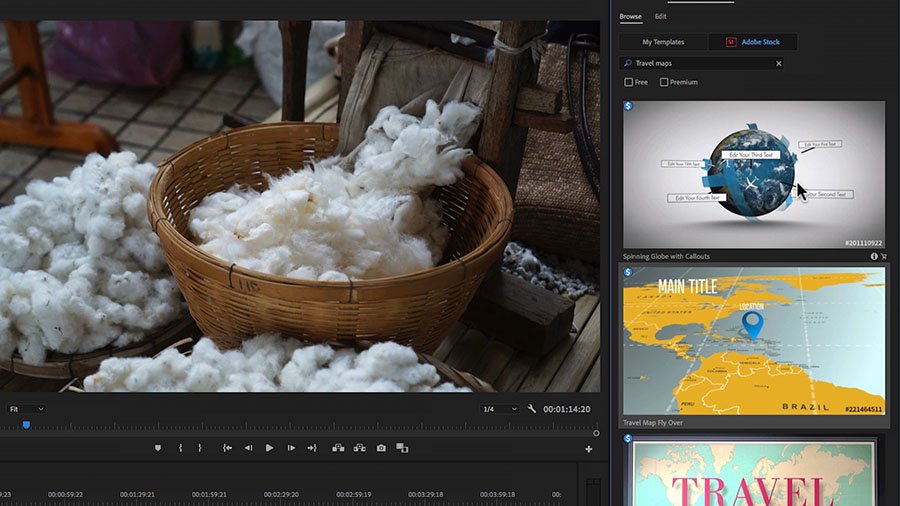
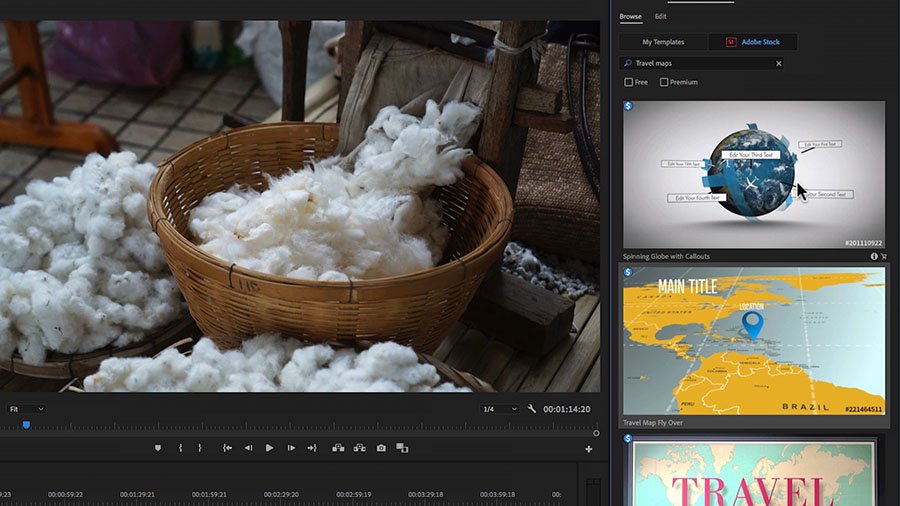
Customize your map graphics
Adjust the colors, location, text, and position of the animated map.
In the Essential Graphics panel’s Edit tab, you can customize the look and feel of your new template.
We made the following customizations in our example:
- Text Input: COTTON
- Text Position X: 472
- Text Position Y: 315
- Map Location & Scale
- X: 626
- Y: 666
- Scale: 124
- Pin & Text Properties
- Line 1: CHINA
- Line 2: CHINA
- Pin Style: 1
- Pin Scale: 35
- Map Color Properties
- Land: # 5481B4
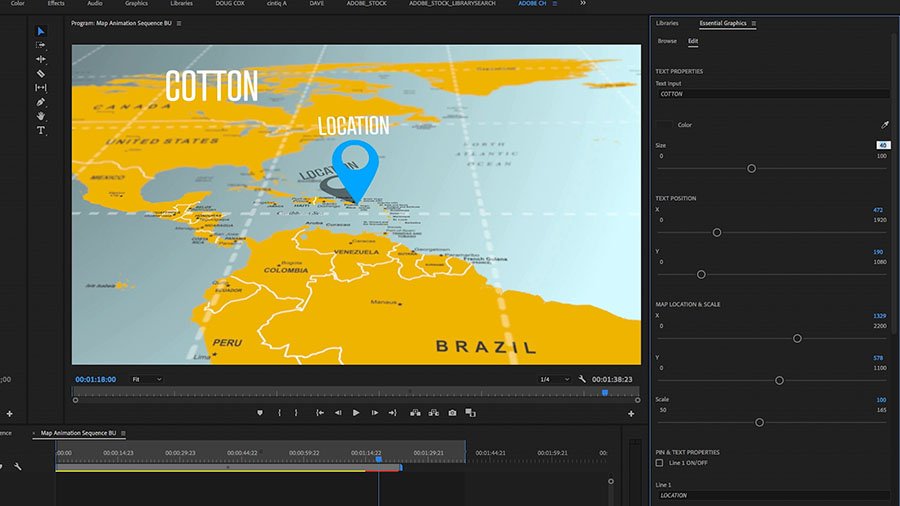
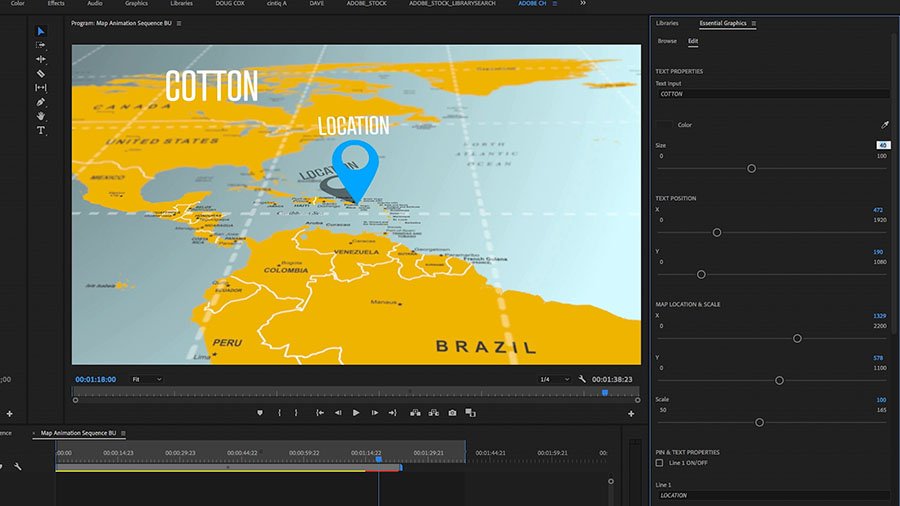
Duplicate your animated map
Duplicate your map to enable movement across a number of locations around the globe.
Adjust the colors, location, text, and position of the duplicated animated map.
We made the following adjustments in our example:
- Text Input: LINEN
- Text Position X: 537
- Text Position Y: 297
- Map Location & Scale
- X: 1089
- Y: 787
- Scale: 165
- Pin & Text Properties
- Line 1: FRANCE
- Line 2: FRANCE
- Map Color Properties
- Land: # 5DC555
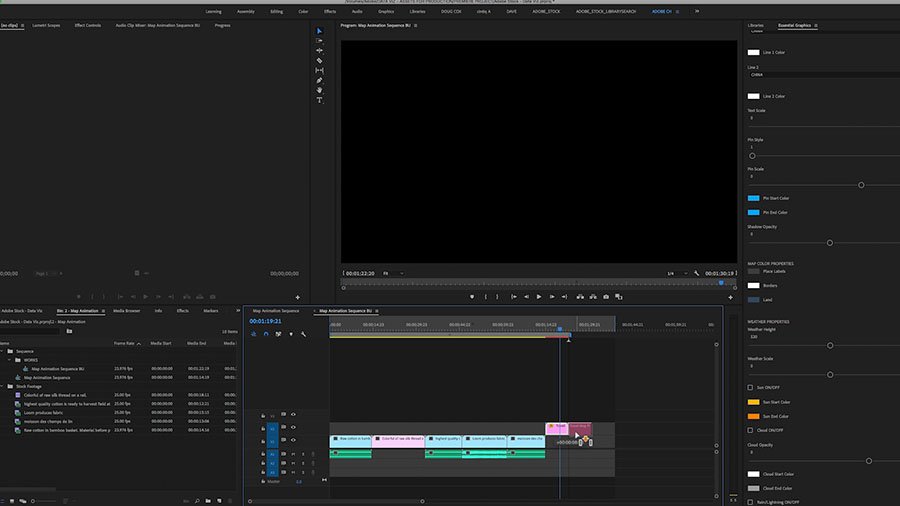
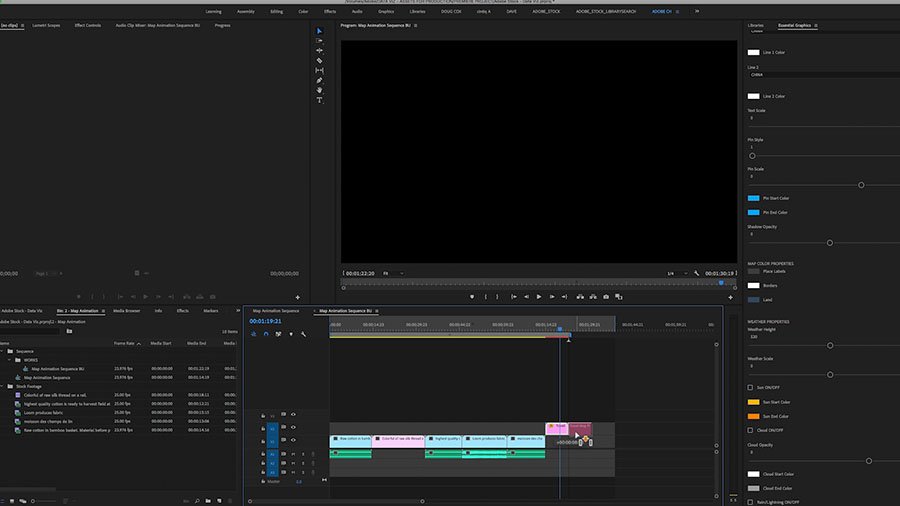
Edit into place
Edit the animated map into your Timeline.
We’re using footage from Adobe Stock representing the various materials highlighted in the map animation to further reinforce the visuals for our audience.
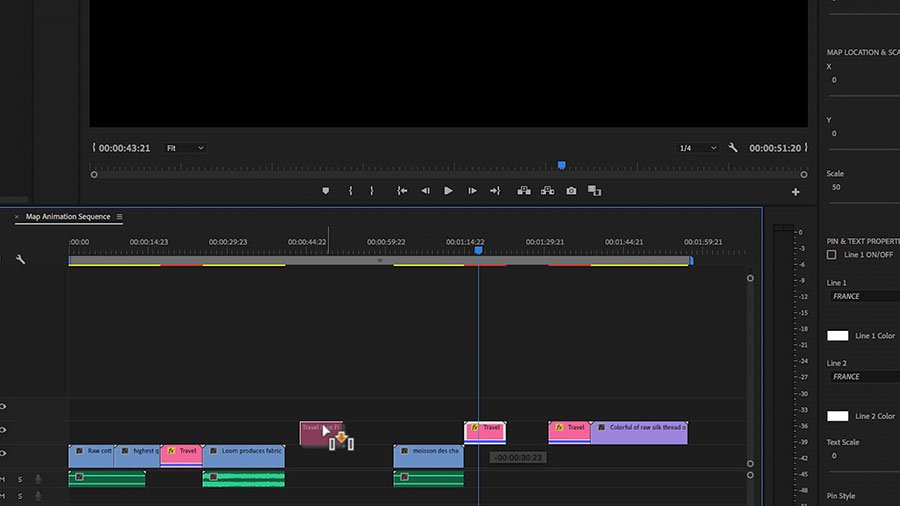
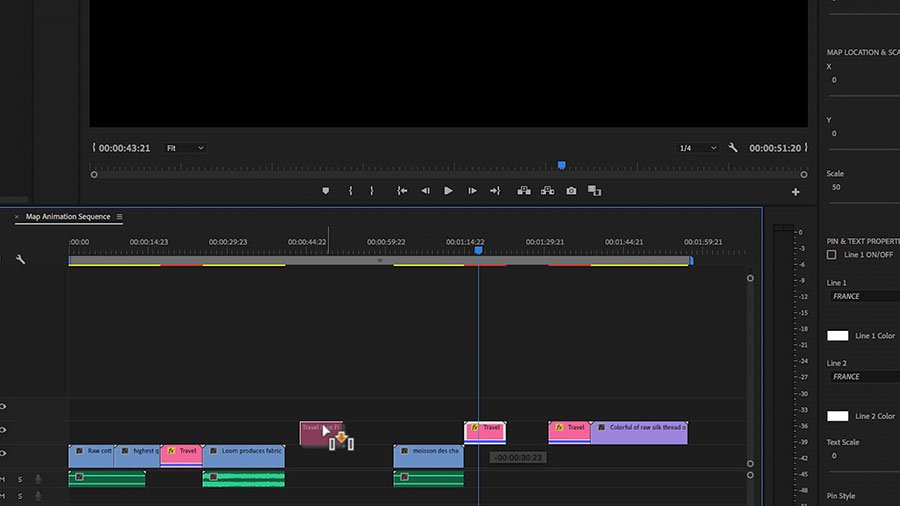
Export
Use a Premiere Pro export preset to export for social media, or for inclusion on your client’s website.


With just a few clicks, we’ve created a customized animated map!
Check out this curated collection from Adobe Stock with more images that you can use in your next project.