The GoPro CineForm codec is a cross-platform intermediate codec that is commonly used in film and television workflows that use HD or higher resolution media.
In the latest version of After Effects CC and Adobe Media Encoder CC, the GoPro CineForm codec can be used to natively decode and encode QuickTime files (.mov). Hence you do not need to install additional codecs to create and use QuickTime files.
There are five compression quality settings and two pixel format settings that you can use to adjust your output when using the GoPro CineForm codec. To export your After Effects projects with the GoPro CineForm codec, do the following:
-
Choose GoPro CineForm as the video codec in the QuickTime Options dialog box. Adjust the compression settings using the Quality slider under the Basic Video Settings. The slider can be moved from a range of 1 to 5, with 1 for the Low setting and 5 for Film Scan 2 setting. The default value is 4 (Film Scan).

See the Understanding CineForm Quality settings article on the CineForm website for detailed information about this setting.
-
The GoPro CineForm codec can encode pixels in YUV 4:2:2 at 10 bits per channel, or RGBA 4:4:4:4 at 12 bits per channel.

The encoded pixel format is based on the color depth and alpha channel settings that you choose in the Output Module Settings dialog box. There are three Channels settings that can be set, RGB, Alpha, and RGB+Alpha:
- Set Channels to RGB or Alpha to encode to 10bpc YUV. In this case, Depth can only be set to Millions Of Colors.
- Set Channels to RGB+Alpha to encode to 12bpc RGBA. In this case Depth can be set to Millions of Colors+ or Trillions of Colors+.
Uwaga:
After Effects renders the composition at the color depth specified in the Project and Render Settings, and the GoPro CineForm encoder will resample the frames to 10-bit YUV or 12 bpc RGBA as appropriate.
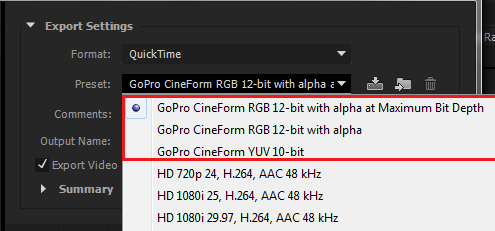
When you want to output to QuickTime format in Adobe Media Encoder using the GoPro CineForm encoder, there are three presets that you can use in the Export Settings dialog box:
- GoPro CineForm RGB 12-bit with alpha at Maximum Bit Depth
- GoPro CineForm RGB 12-bit with alpha
- GoPro CineForm YUV 10-bit
Uwaga:
The frames may be rendered at a higher or lower quality by Adobe Media Encoder, depending on the sources in use and whether the Maximum Bit Depth option is enabled. The GoPro CineForm encoder will resample the frames to 10 bpc YUV or 12 bpc RGBA as appropriate.
- You can edit the basic video settings, such as Frame Rate and Aspect ratio by unchecking the boxes next to each of these settings. For unsupported sizes such as GoPro 2.7K, change the resolution settings and down-scale to 1080,2K, or 4K or upscale to 6K.
- Due to the frame size limitations, frame width sizes should be divisible by 16, and frame height sizes should be divisible by 8, regardless of bit depth. For example, the frame size of GoPro 2.7 is 2704x1524 and hence this is currently not supported as its width of 1524 results in a partial frame size of 95.25.


