Learn about new features and enhancements in Adobe Express, available on your computer.
Generative AI tools
Make designs faster and easier with AI-powered features and guidance that take out the guesswork. Generate extraordinary text effects and images instantly from just a description with Adobe Firefly generative AI.
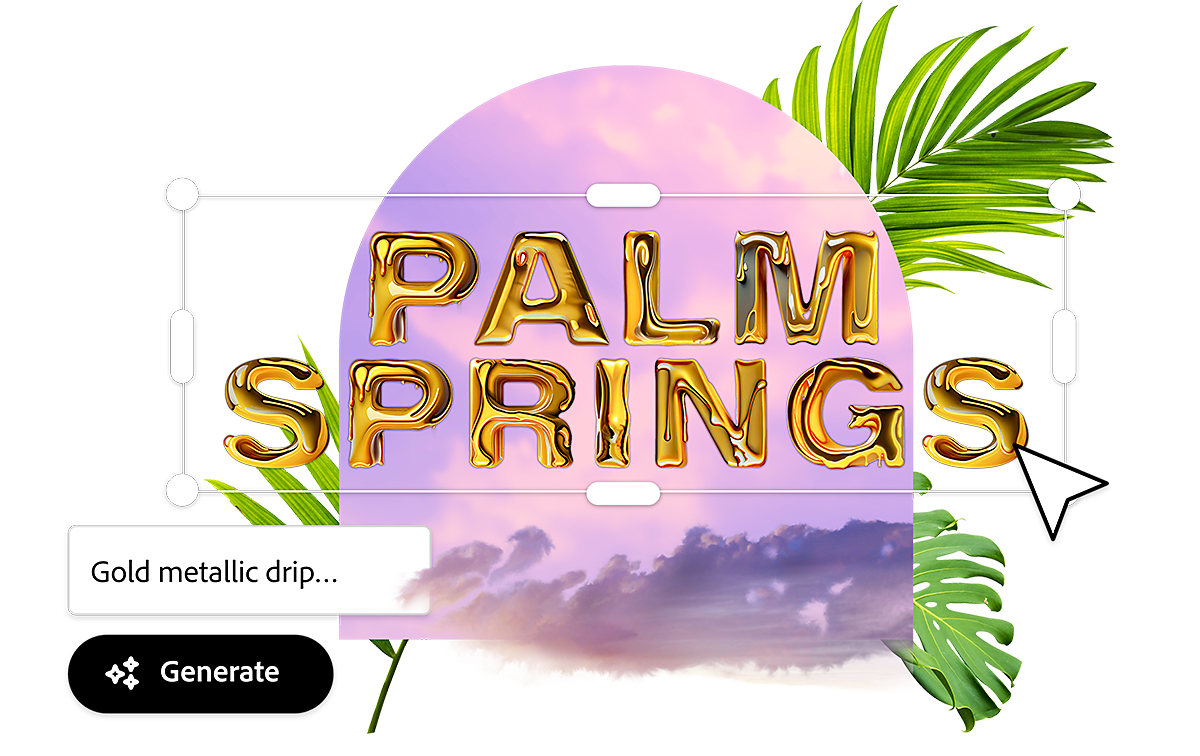
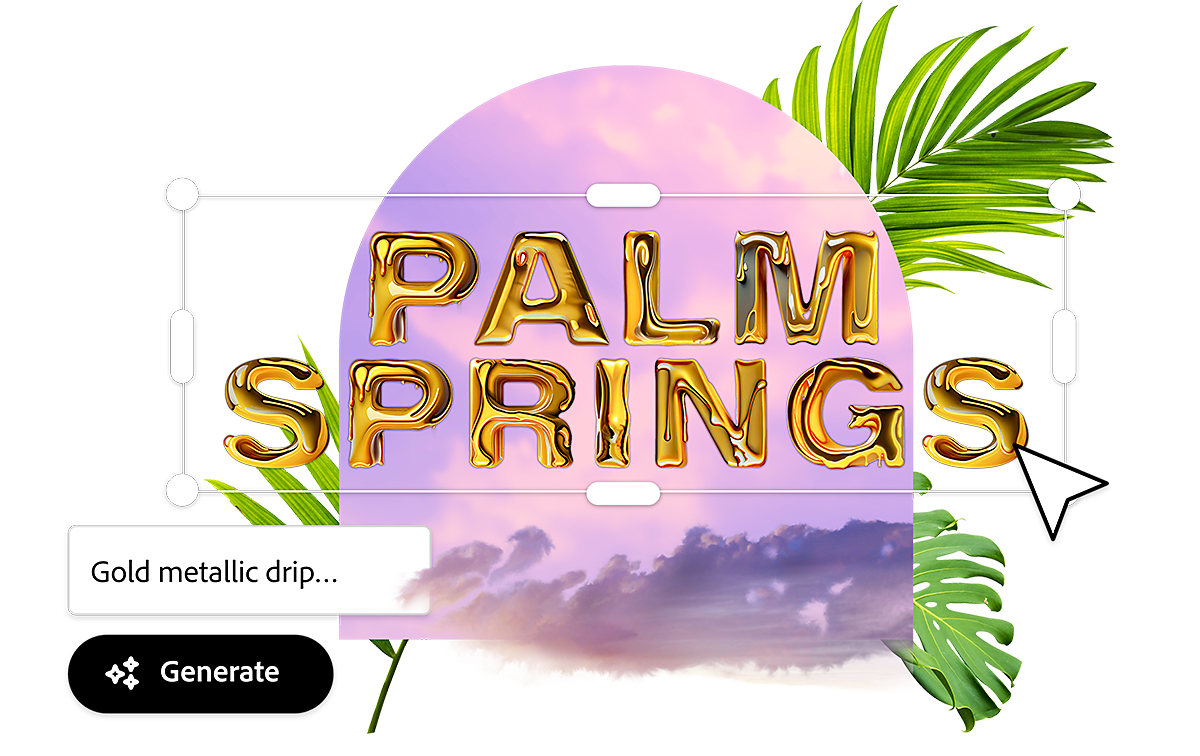
You can now create Instagram Reels and TikTok videos quickly and easily with drag-and-drop video creation. No video experience is required. Start with templates or your own static designs and add your brand, design assets, Adobe Stock videos and music, and more. You can also easily adjust the timing of individual objects to bring your content to life.
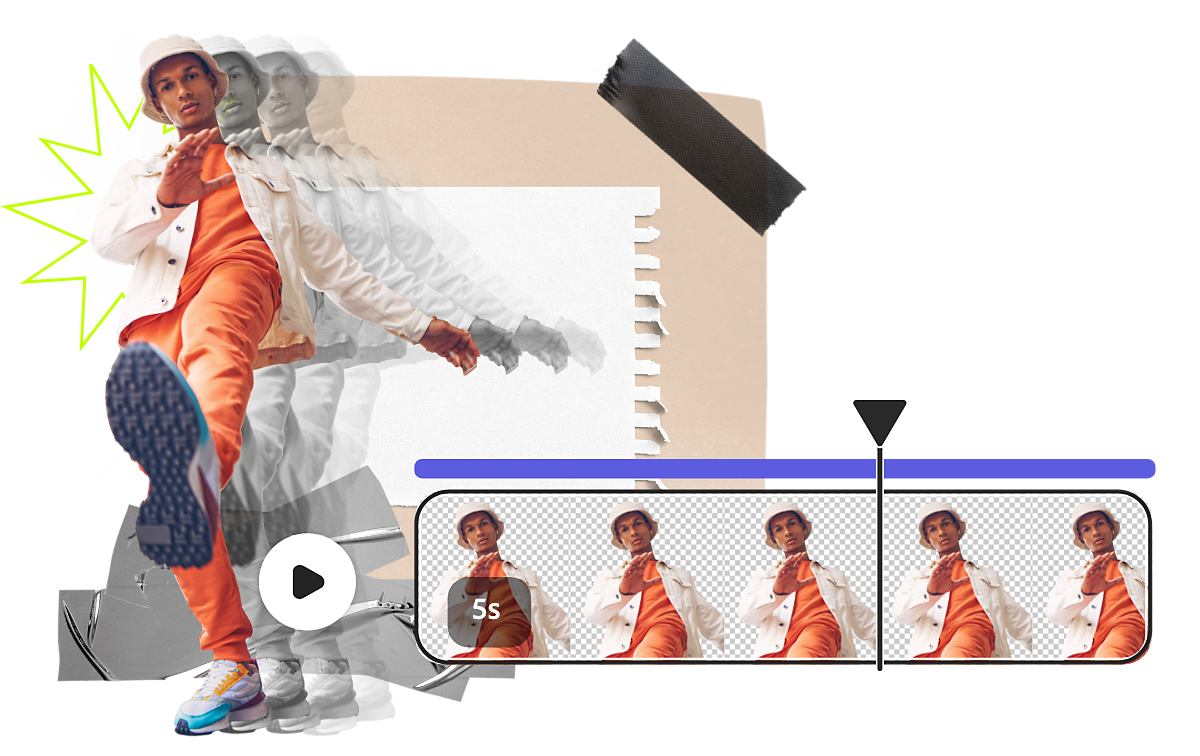
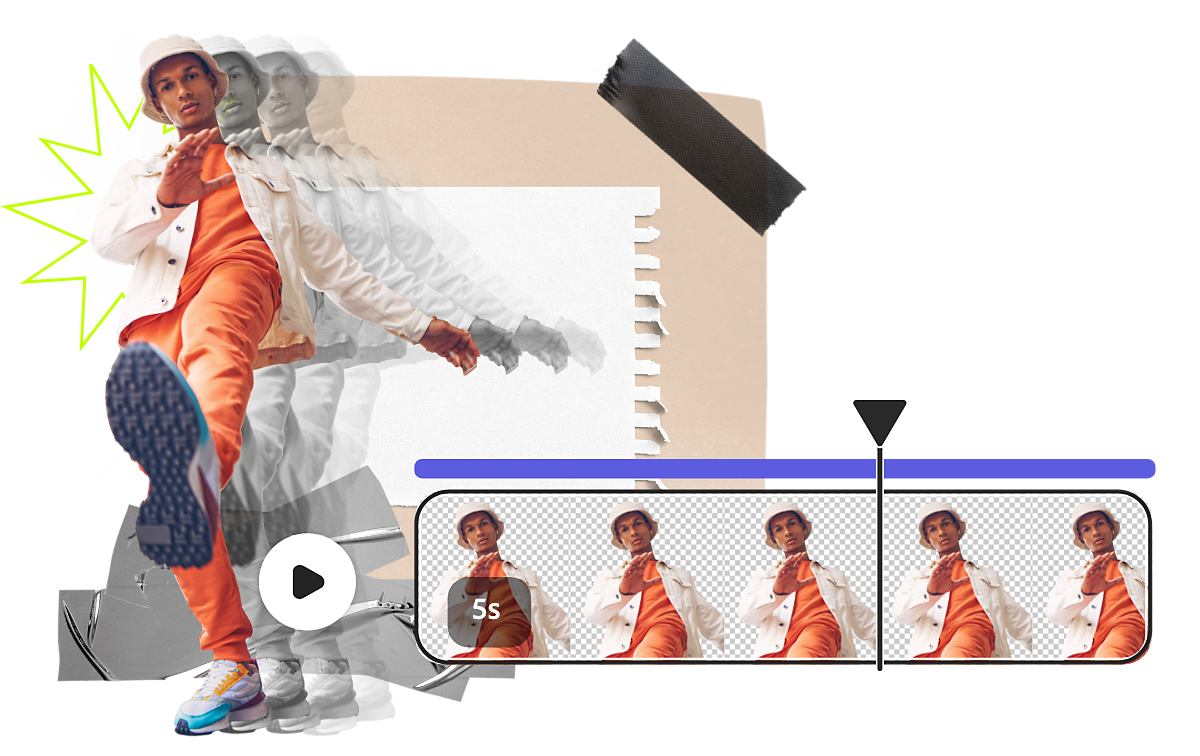
Get started quickly with free, professionally-designed video and multiple page templates, plus all-new Adobe Stock videos and music. You can even personalize any template by adding your content in a few clicks.


Work efficiently and empower your team with real-time collaboration and commenting. It’s easier than ever to create, ideate, and share feedback with others, all in one place.


You can easily access and edit creative assets from Photoshop and Illustrator within Adobe Express. Add linked assets to ensure your designs can stay in sync as you edit in Photoshop or Illustrator, or you can import and convert your files to edit them directly within Adobe Express.


Import and enhance PDFs
Refresh and beautify your old PDF flyers or brochures. You can also import your PDFs into Adobe Express to quickly and easily make creative edits and add eye-catching text, images, brand logos, and more.


Enjoy a simplified and streamlined editing experience to increase your productivity. You can speed up your workflow using a single design panel, in-line text editing, erase and restore brushes, an improved eyedropper, and bulk resize.


-
In the editor, open the Text panel and select Add your text.
-
Double-click on the text box to easily add or remove text. You can also choose specific text to italicize, underline, and add different fonts and colors.
-
In the editor, select the image you would like to edit.
-
Select Erase from the left panel.
-
From the drop-down list, select Quick Selection to automatically erase large portions of your image or Circle Brush for more manual control.
-
Select and drag the brush slides to control the size, hardness, or opacity.
Use the eyedropper tool to easily fill the background, text, shapes, icons, and more in your design with the color of your choice. Use the eyedropper tool to interact with colors on your desktop, including applications and windows, outside your Adobe Express file, and select to add that color.
-
In the editor, select Resize in the header.
-
Add a Custom size or choose the options under Recommended to indicate the page size you want to create.
-
Select Duplicate & resize to instantly create pages with the desired dimensions or Resize to change dimensions for an individual page.


Got a question or an idea?

