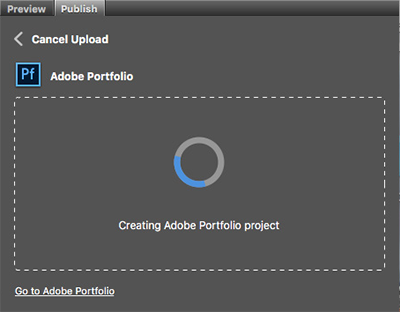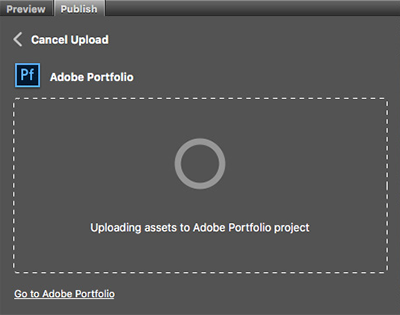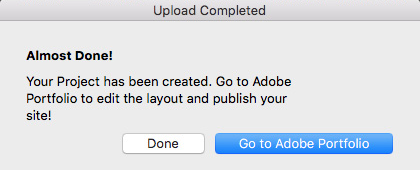Using the Publish panel in Adobe Bridge, you can easily upload your images, audio files, and videos as a Project on Adobe Portfolio. When your assets have been uploaded, you can go to Adobe Portfolio to edit the layout of your Project and publish your site.
-
In the Content panel, select the image that you want to upload to Adobe Portfolio. Drag the selected image onto the Adobe Portfolio drag zone in the Publish panel.
Opomba:
You can drag a selection of multiple photos at once onto the Adobe Portfolio drag zone in the Publish panel.
Opomba:
Make sure that the selection of assets (image, audio, video files) you want to upload to Adobe Stock meets the file formats accepted by Adobe Portfolio. If your selection contains assets in any other file formats, Adobe Bridge displays the errors in the Unable To Upload All Assets dialog.
-
Specify the following details in the Create Portfolio Project dialog and click Continue:
- Project Title: Enter the name of the project.
- Also Show on Behance: Select if you want to show the project on Behance.
- Contains Adult Content: Select this option if the project asset contains adult content. This option is enabled when you select Also Show on Behance.
Create portfolio projectOpomba:
If your selection contains raw images, Adobe Bridge displays a message about the conversion of raw images to JPEG before uploading to Adobe Portfolio.
- Project Title: Enter the name of the project.
To know what image, audio, and video file formats are accepted by Adobe Portfolio, see this Adobe Portfolio knowledgebase article: What file formats do you accept?
For more help resources, see Adobe Portfolio Help documentation.