A Learning Management System (LMS) provides, tracks, and manages web-based training. Using Adobe Captivate, you can distribute a course or tutorial on an LMS, which learners from different parts of the globe can access. An LMS, provides the following services:
- Hosts eLearning courses and modules.
- Maintains a list of learners and instructors.
- Maps instructors and learners to one or multiple courses.
- Enforces pedagogical decisions of an instructor. In other words, you can configure an LMS to proceed to a next chapter if and only if a learner has completed a preceding chapter.
- Tracks analytics such as number of learners who have enrolled for a course, time taken to complete a course, scores, records of tests taken, and so on.
There are many LMSes available, both open source and commercial. Both types have their own features and configuration options. In this article, we will talk about publishing your Captivate course to Captivate Prime, which is an LMS developed by Adobe. It is a paid solution available in SAAS (Software as a Service) mode. The course modules that you create with Adobe Captivate can be published and uploaded to your Adobe Captivate Prime account right from within Captivate.
Any LMS, open source and proprietary must comply to certain standards. These standards are:
- SCORM: Shareable Content Object Reference Model (SCORM) is a set of standards for eLearning projects. All assets of an eLearning course, such as, image, audio, video, and so on are aggregated into objects, which are then used by the LMS to create the course. The Reference Model defines the standards that the LMS must follow when organizing the instructional content. There are several versions of SCORM, for example, SCORM 1.2 and SCORM 2004. For more information, see the Wikipedia article for SCORM.
- AICC: Aviation Industry Computer-based Training Committee (AICC) is a set of nine recommendations that an eLearning course must comply to. AICC uses HTTP AICC Communication Protocol (HACP) to enable communication between an e-learning course and the LMS. For more information, see the Wikipedia article for AICC.
- xAPI: Experience API (xAPI) launched in 2013, allows a course and an LMS to communicate with each other to record and track all learning experiences. Learning experiences are recorded in a Learning Record Store (LRS). LRSes can exist within traditional LMSes or on their own. For more information, see xAPI.
Once your LMS-compliant course is ready, you must set some options in Captivate so that the course integrates seamlessly with Captivate.
For example, a quiz project in Captivate consists of scorable objects. In other words, each question is a scorable object and is assigned an Interaction ID. This ID is used by an LMS to track whether a learner has correctly answered a question or not.
In the Quiz panel of the Properties Inspector, there is an option to choose which interactions are reported to the LMS. For Question Slides, this option is enabled by default. Disable this option if you do not want to report a particular answer to a question to the LMS.
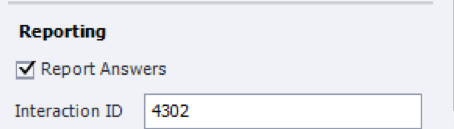
Captivate automatically assigns an interaction ID to each Question Slide. You can assign your own ID to a Question Slide. The format of the Interaction ID depends on the naming conventions set by the LMS.
Once you’ve set up slide-level reporting, such as, Question Slides or Drag and Drop interactions, the next step is to configure the project-level or global reporting options.
To set up the global preferences:
A SCORM manifest is an xml file called imsmanifest.xml. This manifest file consists of the properties of the course that the LMS consumes.
To create a manifest file:
Using SCORM Cloud, you can host your eLearning course and let your learners consume the course from SCORM Cloud.
Testing your eLearning content with SCORM Cloud is included in your Captivate license.
To test in SCORM Cloud:
You can directly publish your SCORM-compliant courses to Captivate Prime. The tight integration between Captivate and Captivate Prime ensures a superior and seamless learning experience.
To publish to Captivate Prime:
-
In the Publish to Captivate Prime window that opens as shown here, enter your account name or email ID that you used during registration.
All accounts associated with your email address or account name appear.
If you don't have an account, you can set up one by clicking Create an Account with your Adobe ID.
As an author, you can publish your courses so that others can consume the courses. As an Author, you can upload course modules, add job aids and learning plans, and publish your courses.
-
 Add module details
Add module detailsIn the Add Content File field, choose the published ZIP file of the project.
The following are the supported file formats for content:
Interactive Content:
The supported format is .zip. However, reporting can be of the following formats:
- Scorm 1.2
- Scorm 2004
- AICC
- TinCan
Static Content:
- Videos: .mp4, .avi, .wmv, .mov, .mpg, .m4v, .3gp
- Powerpoint - .pptx, .ppt
- Word files - .docx, .doc
- Excel files - .xslx, .xls




















