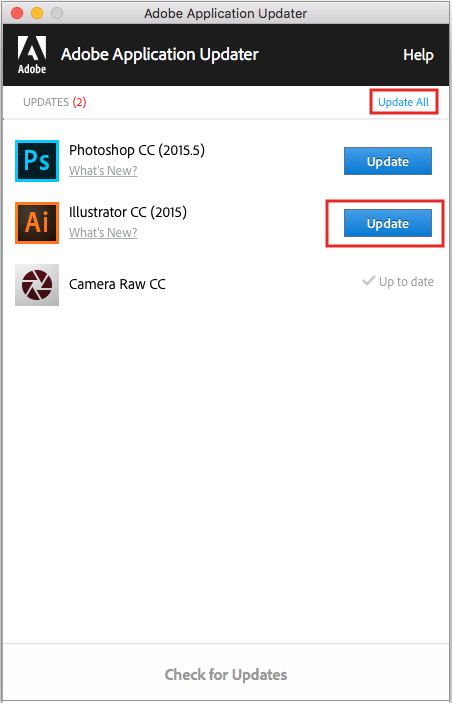Want to update your apps, but can't see the Apps panel in the Creative Cloud desktop app? You can do so by accessing the Adobe Application Updater from your Creative Cloud apps Help menu.
Adobe Application Updater is a utility that helps you update Creative Cloud apps if your IT Admin has disabled the Apps panel in the Creative Cloud desktop app. This utility helps you to update your Creative Cloud apps directly without doing it from the Creative Cloud desktop app.

When you click the More Information link, you get the error message as well as other important information, such as the path of the filename affected or the registry value.
To resolve the issue, free up some space and try to update your app again.