Your device or the computer may not have access to the Creative Cloud Libraries service. Read on to learn more.
You won't be able to access the imported pixel brushes when your device doesn't have sufficient permissions for Creative Cloud Libraries service. Use the workaround to fix the permissions and restore access to your imported pixel brushes.
-
Click Security tab and look out for the ALL APPLICATIONS PACKAGES name listed under Group or user name and ensure that it has all the necessary permissions.

- Click Edit. A pop-up dialog appears with the title Permissions for Creative Cloud Libraries.
- Click Add. A dialog appears with the title Select Users, Computers, Service Accounts, or Groups.
- Click locations and select your computer name.
- Type ALL in Enter the object names to select, and click Check Names. Select ALL APPLICATION PACKAGES.
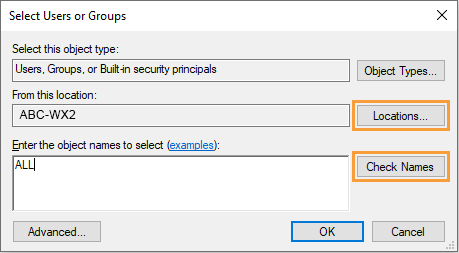
Still having issues? Post your question on Adobe Fresco community and get answers.
