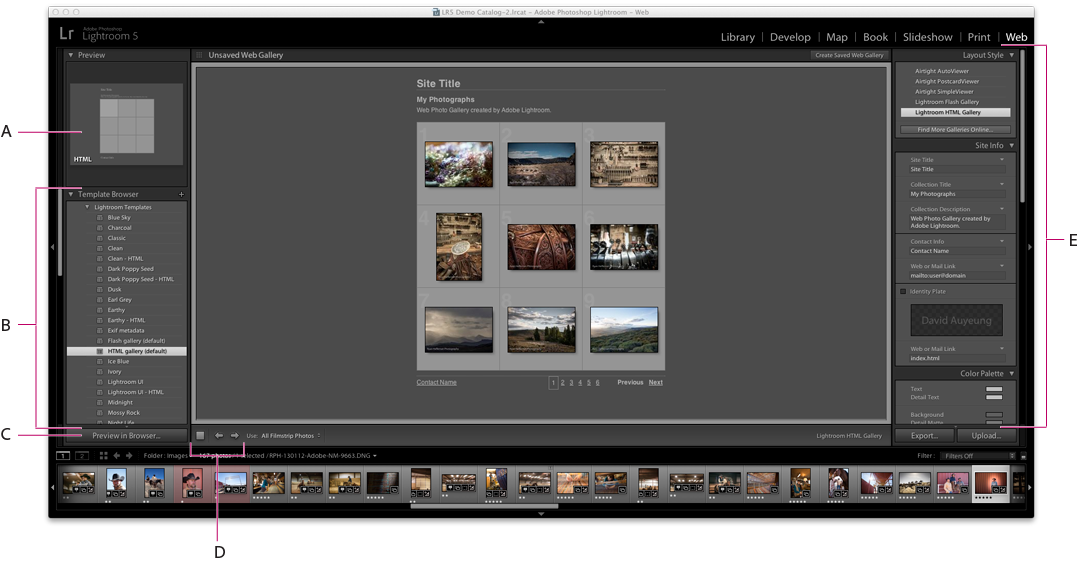
Preview
Displays the layout of a template. An icon on the lower-left side of the panel indicates whether the template is for a Lightroom Classic HTML gallery or Lightroom Classic Flash gallery ![]() .
.
Template Browser
Displays a list of web photo gallery templates. Moving the pointer over the template names displays its page layout in the Preview.
Layout Style
Selects the default Lightroom Classic Flash Gallery or Lightroom Classic HTML Gallery templates, or one of three Airtight Interactive gallery layouts.
Site Info
Specifies the title of your web photo gallery, the collection title and description, contact information, and the web or mail link.
Color Palette
Specifies the colors for text, web page background, cells, rollover, grid lines, and index numbers.
Appearance
Specifies the image cell layout (for a Lightroom Classic HTML gallery) or page layout (for a Lightroom Classic Flash gallery). Also specifies whether an identity plate appears on the web pages and lets you add drop shadows and define section borders.
Output Settings
Specifies the maximum pixel dimension of the photos and JPEG quality, and whether to add a copyright watermark.
Opomba:
You can filter your selected photos in the Web module by clicking Use in the toolbar and choosing All Photos, Selected Photos, or Flagged Photos.
