How to collect and share crash logs when Adobe XD crashes.
When Adobe XD quits unexpectedly, collect the crash report and logs from your system and share them with the Adobe Customer Care team.
-
Set up the Registry values as per the instructions in this URL: https://docs.microsoft.com/en-us/windows/desktop/wer/collecting-user-mode-dumps
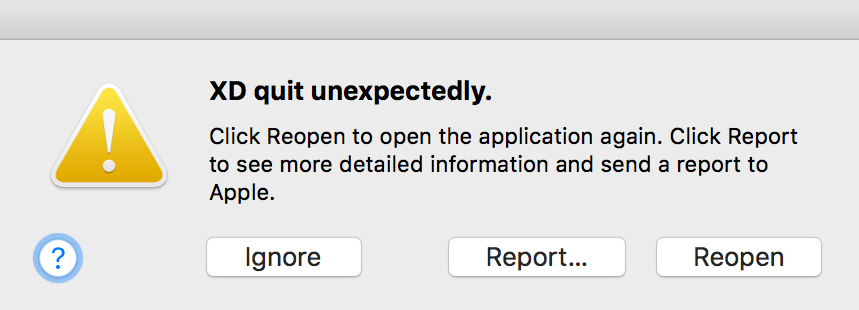
XD quit dialog
For further assistance, contact Adobe Customer Care.



