Learn how to split up large PDF files with Adobe Acrobat. Separate PDF pages quickly and easily on Mac or Windows.
สิ่งที่คุณต้องมี
Open the Organize Pages tool
Open the Organize Pages tool using the shortcut in the right pane or from the Tools center, accessed at the top left.


Click the Select a File button
Open a PDF you want to split
In the Open dialog box, select the Bodea.pdf sample file or other PDF file you want to split into two or more documents.
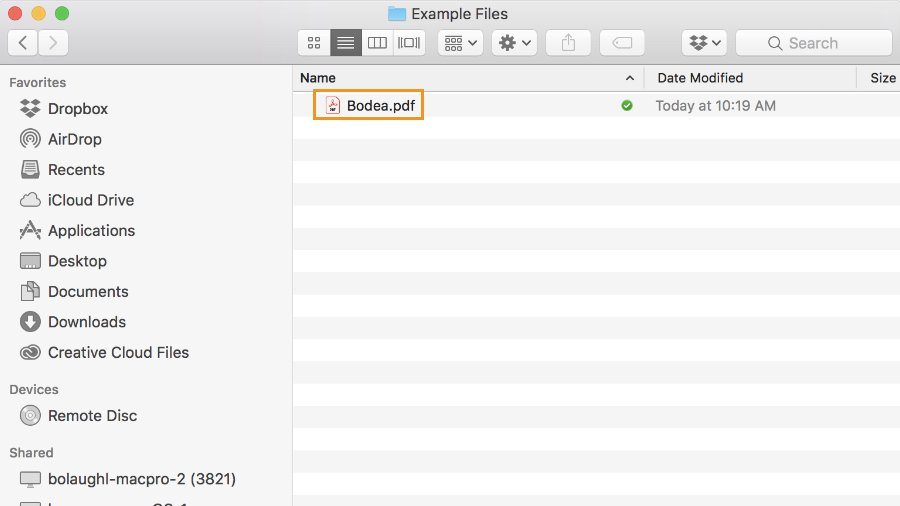
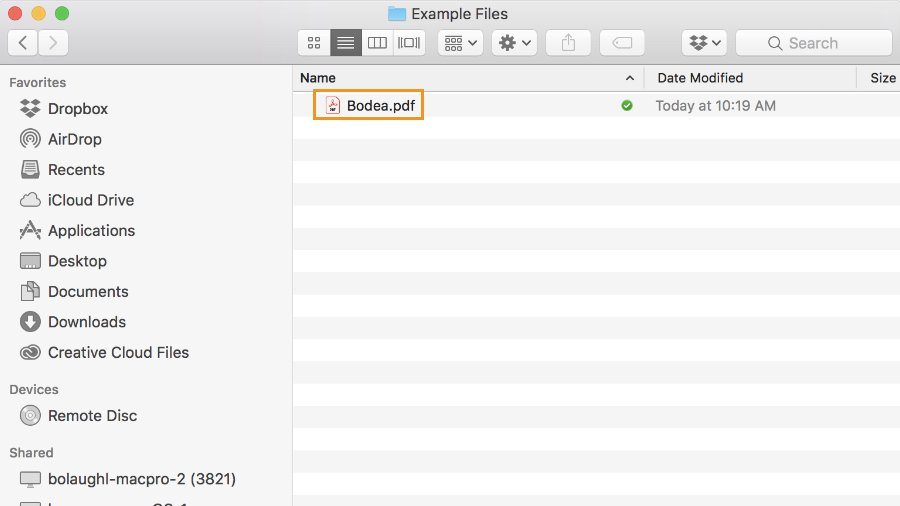
Select Split in the top menu


Set criteria for dividing your file
In the secondary toolbar that opens, use the Split by drop-down menu to specify if you want to split the PDF file by number of pages, maximum file size, or top-level bookmarks. In the Bodea.pdf sample file, set the number of pages to 6. If you want to create a PDF of a specific range of pages, learn more about extracting pages from a PDF.


Set output options to split your PDF, then click OK
Click Output Options to specify a target folder for the split PDF files and set file labeling preferences. For the Bodea.pdf sample file, use the default options, which save copies of the new split PDF files in the same folder where the original file is saved and adds Part 1 and Part 2 labels to the end of each new file name. Click OK to proceed.


Click the Split button, then click OK again
Click the Split button, and then click OK when Acrobat provides confirmation that the PDF document has been split into two new files. Acrobat automatically saves the split files to the target folder. Learn more about splitting PDF files into multiple files. You can also extract pages with Adobe Acrobat or merge files, including Microsoft Word documents, Excel spreadsheets, and PowerPoint presentations.

