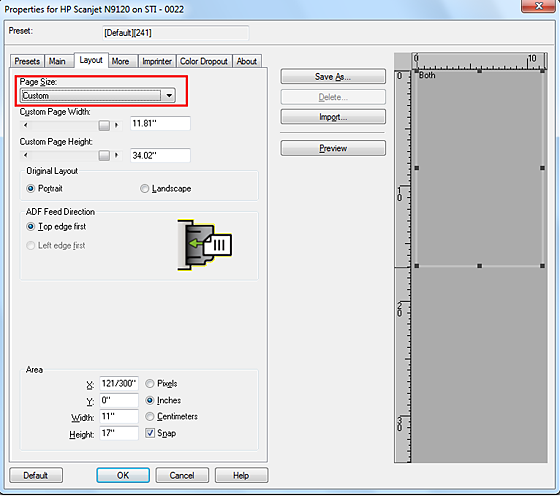Letter-size scan creates a legal-size PDF
When you scan a letter-size (8.5" x 11") document using Acrobat, it produces a legal-size (8.5" x 14") PDF.
Solution: Use scanner options to choose correct size
-
In Acrobat, choose File > Create > PDF from Scanner > Custom Scan.
-
Click the Options button to the right of the scanner name.
-
In the Scanner Options dialog box, choose Show Scanner's Native Interface from the pop-up menu.
-
In the scanner's interface, choose the correct page size:
Windows: From the Page Size pop-up menu, choose Letter.
Mac OS: From the Pages pop-up menu, choose Letter.
หมายเหตุ:Some scanners don't report "supported sizes" to Acrobat when Hide Scanner's Native Interface is selected in Scanner Options in Acrobat. If this issue happens, switch the User Interface option to Show Scanner's Native Interface and select the page size from the scanner application.
Additional information
The Scanner's native interface is disabled for WIA drivers. To enable the scanner's native interface, download the TWAIN drivers of the scanner, from the scanner manufacturer's website. Once you install the TWAIN drivers, the scanner options like DPI, color, and paper size are enabled by default.