Install AMPHTML Ads plugin from Adobe Exchange.
What is AMPHTML Ads plugin?
AMPHTML Ads plugin for Animate is an initiative led by Google in collaboration with Adobe. This plugin helps to redefine and improve the way advertisements are delivered on the web.
AMPHTML allows creation of rich, eye-catching marketing content compliant with the AMP4Ads standard. These Ads are lighter, faster, and more secure.
AMPHTML plugin is built using Adobe Animate’s Custom Platform SDK support. This plugin consists of two main parts:
- Document type to ensure that the creation process conforms to high-performance requirements of AMPHTML Ads.
- Publisher type to translate an Animate document into a full, standards-compliant, and ready to use AMPHTML document.
The main benefits of AMPHTML content for advertisements are:
● Highly optimized content, particularly for mobile users.
● Improved page loads and increased engagement.
● Lower battery drain on all devices.
● Prevents unpleasant Ad experiences and reducing user hostility.
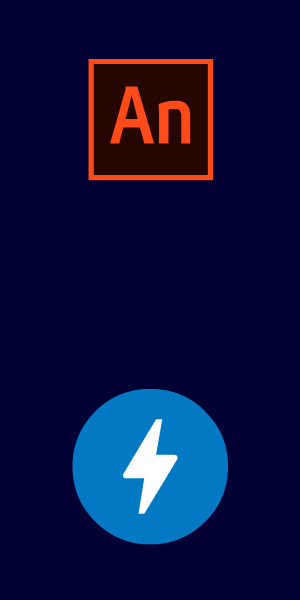
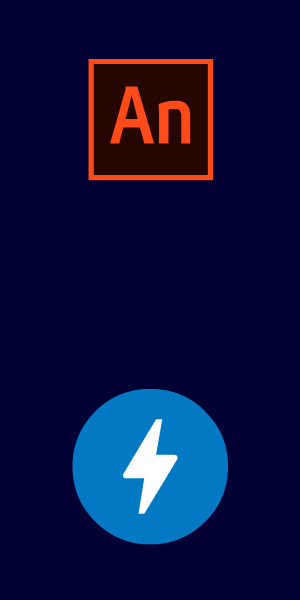
How to download and install AMPHTML Ads plugin
Download and install AMPHTML Ads plugin by performing the following steps:
-
-
Once the installation is complete, you receive a desktop notification from the Creative Cloud application stating that AMPHTML Ad is successfully installed. The process can take up to several minutes.
-
Once you receive the notification, close all the open documents and relaunch Adobe Animate.
-
AMPHTML Ad is installed successfully and you can start using the AMPHTML plugin to create great stunning Ads.
Using AMPHTML Ads
Get started with AMPHTML Ads by performing the following steps:
-
Once the installation is complete, AMPHTML Ad document type can be found under CUSTOM PLATFORMS of Advanced tab either from startup screen or from the New Document dialog.
AMPHTML Ad AMPHTML Ad -
Specify publish settings using the Publish Settings dialog box for this document.
AMPHTML Publish Settings AMPHTML Publish Settings -
Preview the contents using AMPHTML Ad Preview. The preview panel can be found in Windows > Extensions > AMPHTML Ad Preview. Click the Refresh button in the preview panel to open AMPHTML Ad Preview Frame and load the content of stage.
AMPHTML Ad Preview AMPHTML Ad Preview -
Save the file before you publish or test the document for better results.
 For more information on Adobe Animate Export for Google AMPHTML Ads, click here to view documentation.
For more information on Adobe Animate Export for Google AMPHTML Ads, click here to view documentation.Click here to download the Google AMPHTML Ad plugin zxp and sample files.
- Choose AMPHTML Ad in Downloads tab
- Select 2019 SDK version
- Select Cross Platform, and
- Select 1.0.36 (Latest) option to download.


