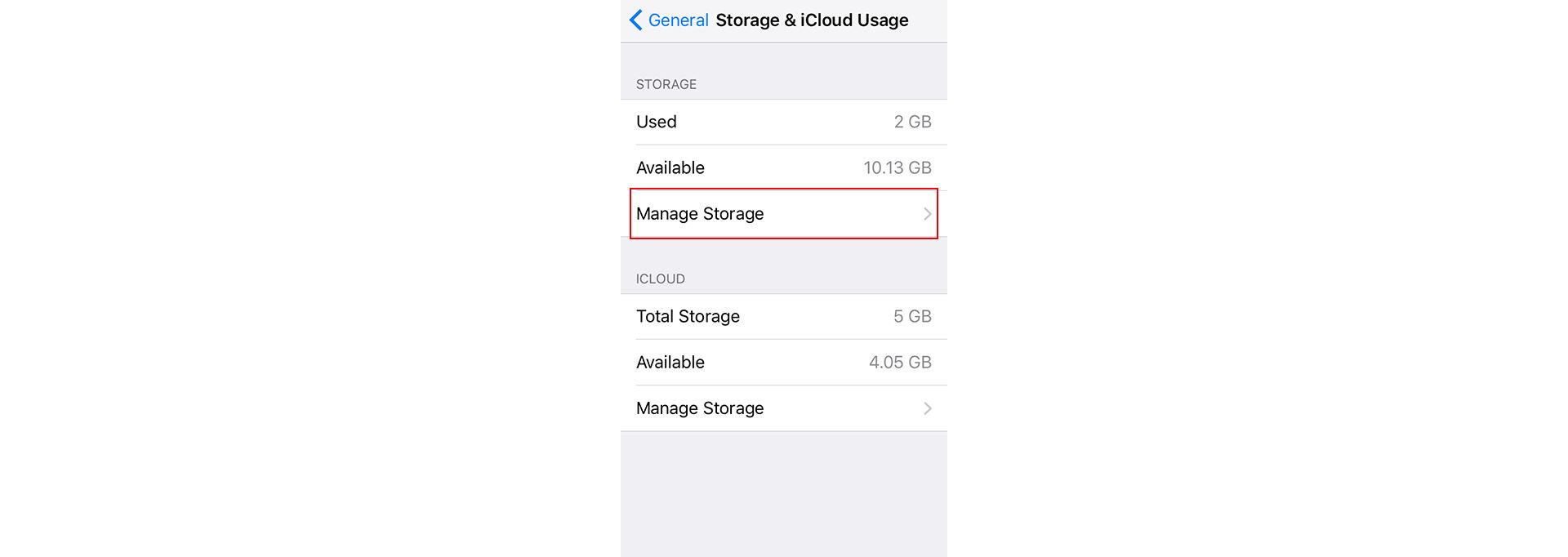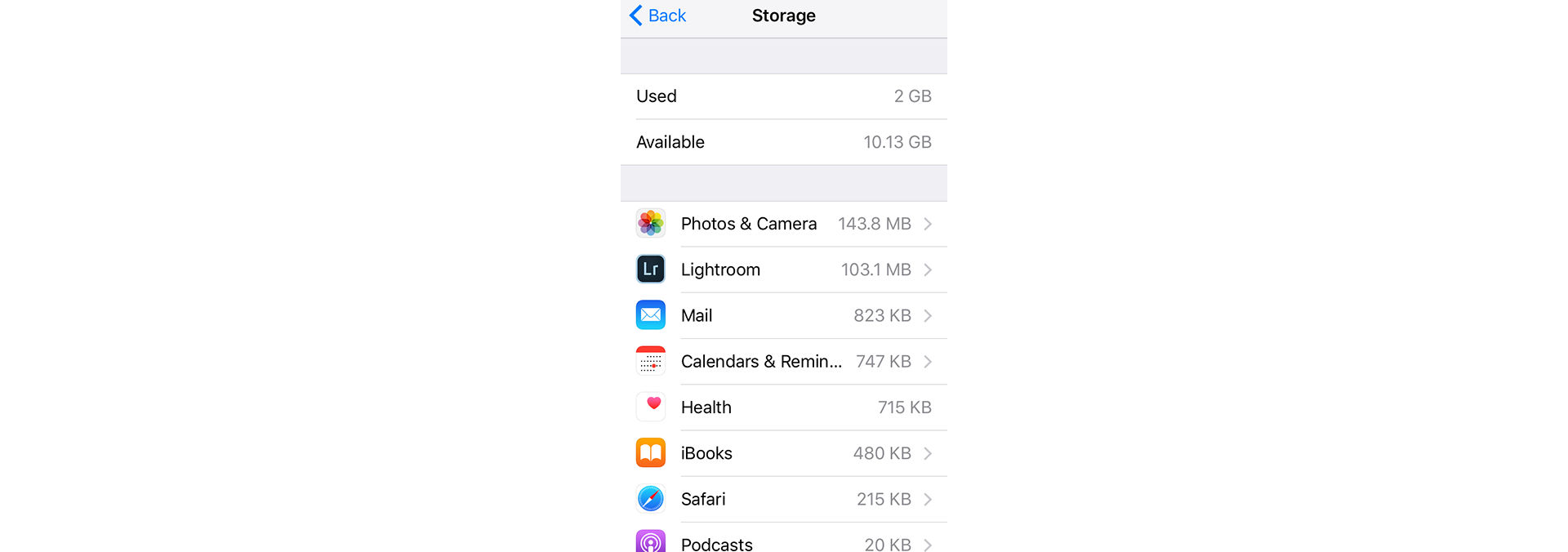From the home screen, go to Settings > General > Storage & iCloud Usage.
Issue
When you try to import photos or sync your photos, Lightroom for mobile (iOS) displays 'import stopped' or 'syncing disabled' message due to low device storage.
Operating system
iOS
Solution
Lightroom for mobile (iOS) requires at least 450 MB of local space on your mobile device for syncing and importing image data. These functionalities do not work if your iPhone or iPad device is low on storage.
To have these Lightroom functionalities working again and reclaim the disk space on your iPhone or iPad, do the following:
Check the storage on your iOS device
-
-
In the Storage & iCloud Usage screen, tap Manage Storage.
In the Storage screen, you'll see a list of your apps, and how much storage each one uses.
For more details, see Apple's documentation: https://support.apple.com/HT201656.
Free up space by deleting some of the apps
Once you've checked how much space your apps use, manually delete the ones you don't need. You can always re-download your purchased apps or other content later. Follow these steps:
-
From the list of apps displayed in the Storage screen, tap any app that you want to remove and see how much space it uses.
-
Now tap Delete App to remove it.
หมายเหตุ:Some apps, such as Music and Videos, let you delete parts of their documents and data.
For additional details, see Apple's documentation: https://support.apple.com/HT203097.
Once you've reclaimed enough disk space on your mobile device, you should be able to sync or import photos in the Lightroom app.