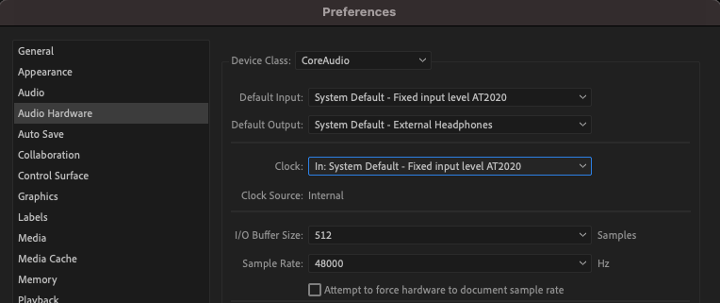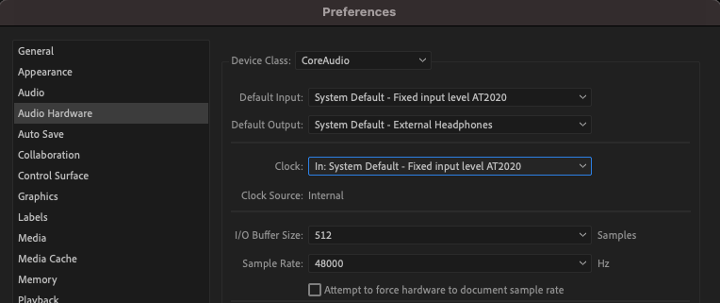macOS 12 Monterey and Windows 11 introduce new privacy features for applications that access audio devices. Premiere Pro, After Effects, Audition, and Character Animator users will notice these changes when using the applications on these operating systems.
macOs
When an Adobe application is using an audio input device, you may notice a small orange indicator in the menu bar.
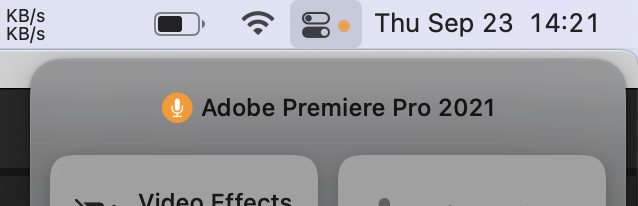
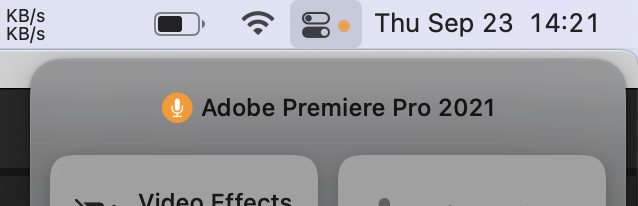
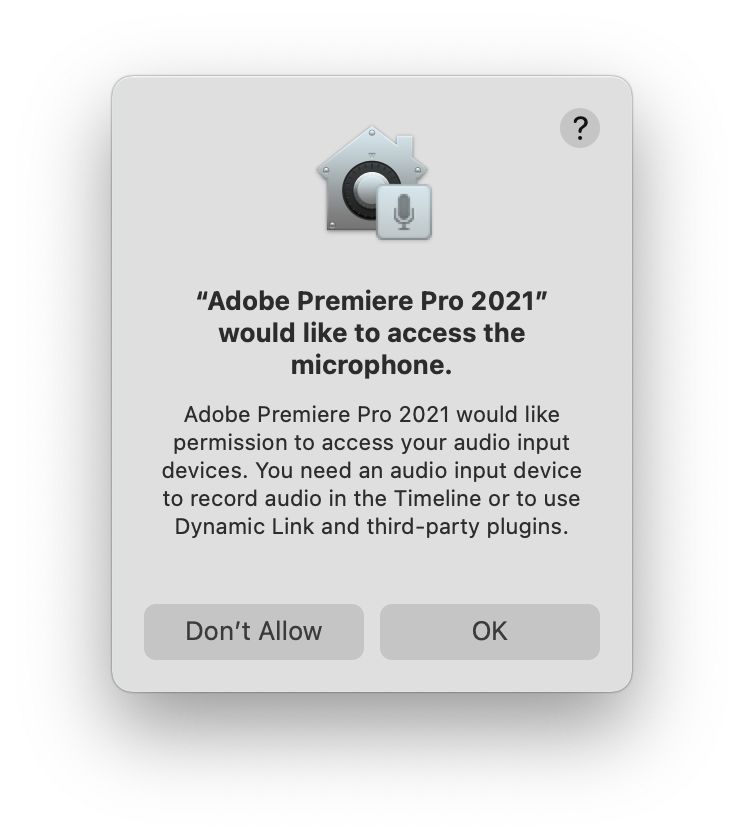
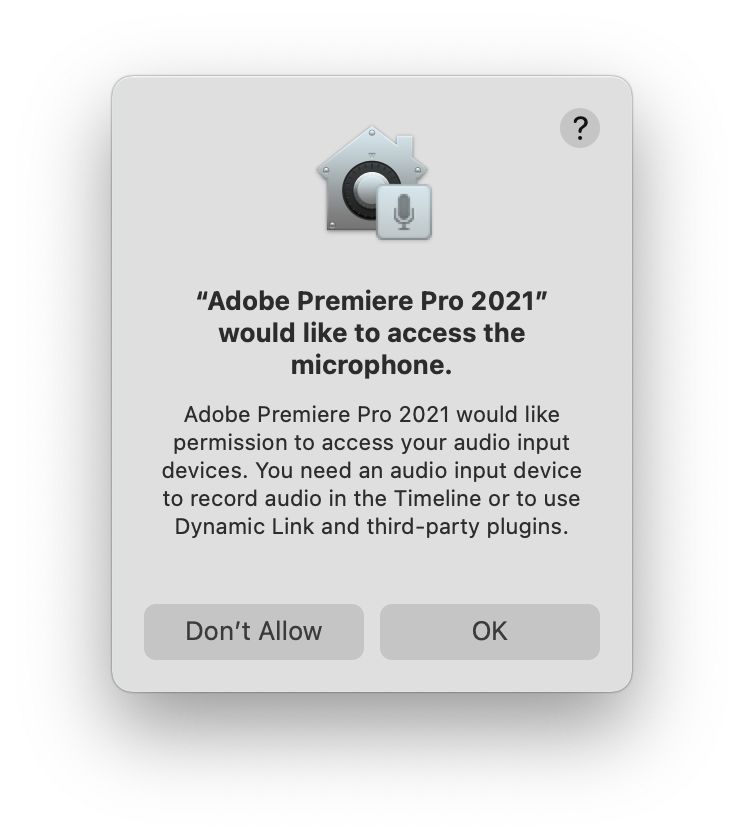
Windows
Windows 11 indicates that applications are actively accessing an audio input device with an icon and message in the task bar.
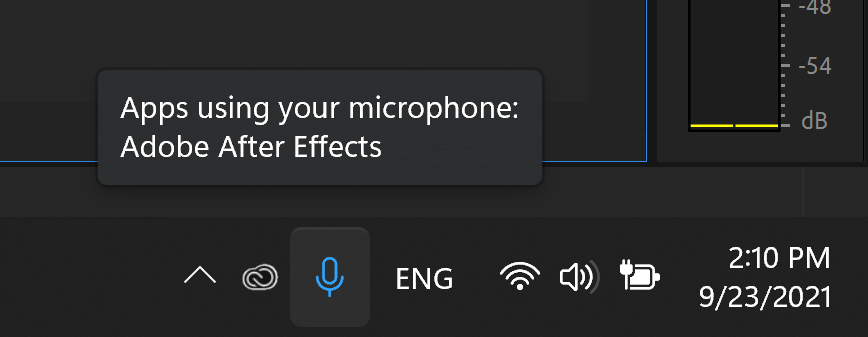
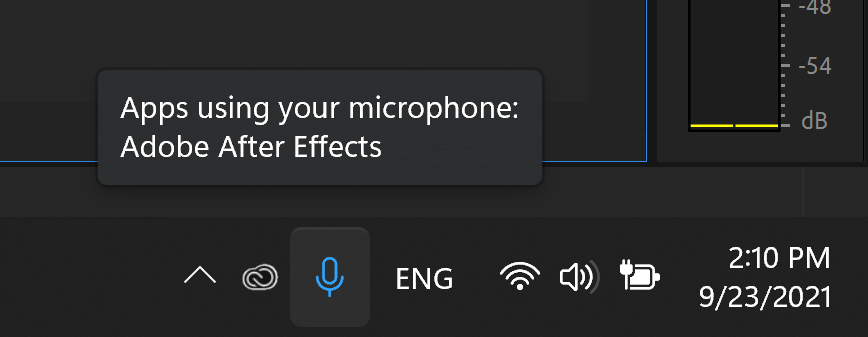


Aside from the OS indicators, other connected devices such as webcams may also light up when applications accessing their audio features are running.
You may see the OS or hardware indicators when you are not actually recording, such as during playback or even while sitting idle. This does not mean the device is recording, but simply that it is connected to the Adobe application as an audio input device.
Clock source to synchronize audio
Premiere Pro, Audition, After Effects, and Character Animator may use features of the audio input device as a Clock source to synchronize audio playback or recording. Whether actively recording or not, this access can sometimes trigger the indicators and may give the impression that audio or video is being captured. Unless actively recording audio, such as a voiceover session in Premiere Pro, a podcast in Audition, or a performance in Character Animator, Adobe is not capturing or monitoring any audio or video content in these applications.