- Adobe Fresco User Guide
- Introduction
- What's New in Adobe Fresco
- What is Adobe Fresco
- System Requirements for Adobe Fresco
- Release Notes for Adobe Fresco
- Adobe Fresco on the iPhone
- Keyboard shortcuts
- Accessibility in Fresco
- Adobe Fresco | Common questions
- Get started with the user interface
- Upgrade to a premium plan to access premium fonts
- Storage for Adobe Fresco
- Supported features on iPad and Windows devices
- Content authenticity (not available in mainland China)
- Draw, paint, animate, and share
- Layers
- Drawing aids in Adobe Fresco
- Basic shapes in Adobe Fresco
- Load basic shapes as selections
- Brushes overview in Adobe Fresco
- Pixel brushes
- Live brushes
- Vector brushes
- Mixer brushes
- Ribbon brushes
- Adjust pressure curve on stylus
- Colors
- Paint inside boundaries
- Apply motion to artwork
- Free Transform tool
- Magic Wand tool
- Pose tool
- Smudge tool
- Liquify tool
- Add and modify text
- Elements
- Publish, export, and share
- Layer masks
- Access Creative Cloud libraries in Fresco
- Ruler
- Erasers
- Add your own font
- Grids alignment
- Symmetry
- Adobe Fresco and Creative Cloud apps
- Cloud documents
- Troubleshooting
- Examples, ideas, and inspiration
Learn how to use colors from your Creative Cloud libraries that appear automatically in Adobe Fresco color panel.
All your color themes and swatches in Creative Cloud libraries are available to you in the Color panel of Adobe Fresco. Tap on the color of your choice and start applying it on your Fresco artwork. It is important that you have signed in using the same Adobe ID across apps.


How to use colors from Creative Cloud libraries
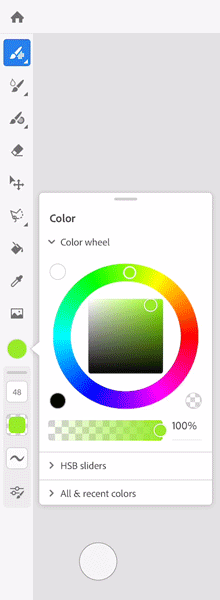
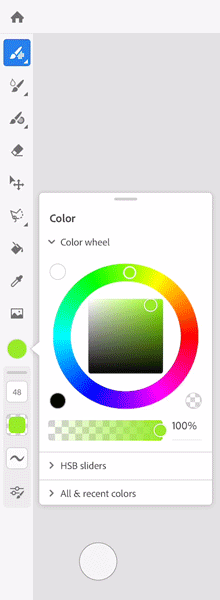
- Tap on All in the Color panel.
- From the list of Creative Cloud color libraries, tap on the color library that you like.
- From the list of swatches and themes, tap on the color you like. The Color Chip in the toolbar displays the color you have chosen.
- Select a brush or the Fill
 tool to apply the color to your artwork.
tool to apply the color to your artwork.
See Colors to learn how to use color tools in Adobe Fresco.
For more information on how to work with Creative Cloud libraries and supported features, see Adobe Creative Cloud Libraries.
Have a question or an idea?
If you have a question to ask or an idea to share, come and participate in Adobe Fresco Community. We would love to hear from you and see your creations.