Now that you have imported and organized your photos, you are all set to make some quick edits. Photoshop Elements offers several levels of editing, from quick, basic photo fixes with easy-to-use editing workflows to advanced color correction and composition in the Editor workspace.
In the Organizer workspace, select a photo that you would like to edit and click the Editor icon on the taskbar. This will open the photo for editing in the Editor workspace.
Photo Editor workspace
There are three editing views in Photoshop Elements, which give you different levels of editing capabilities. Start with Quick and Guided. When you have gained some experience, explore the powerful tools in the Expert view.
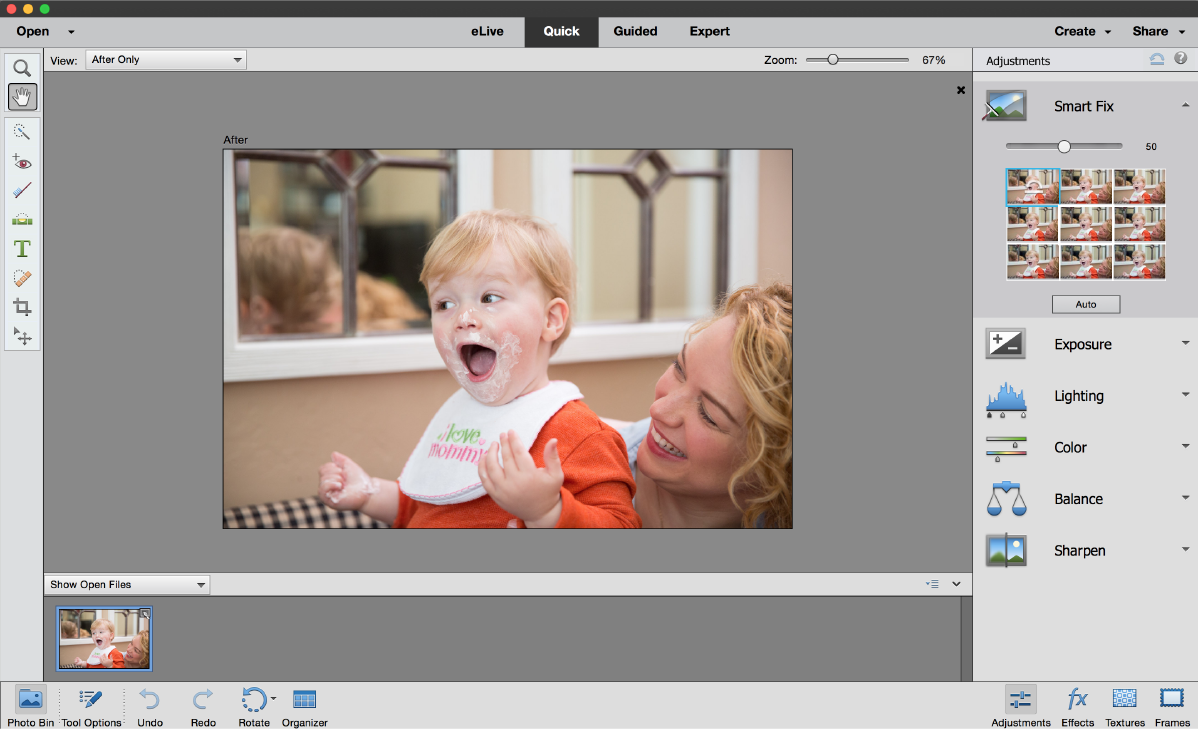
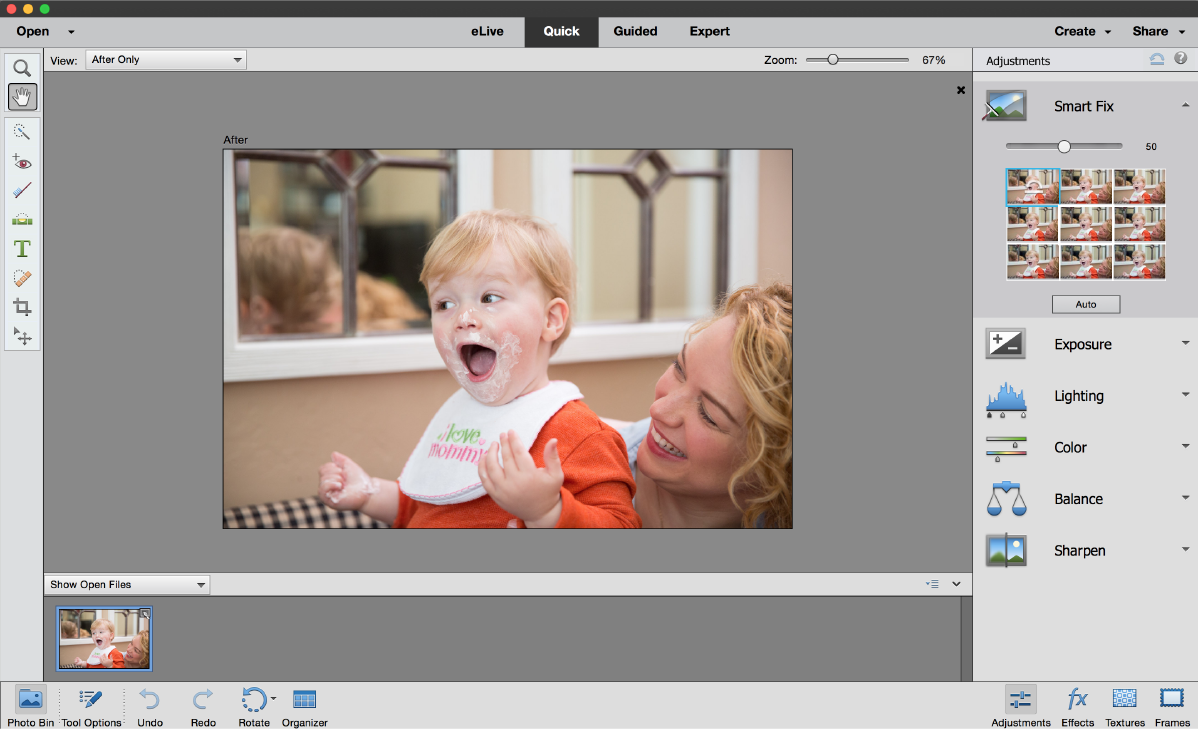
The Quick view lets you quickly perform the most common editing tasks. This view groups basic photo-fixing tools in one place. Use this view to quickly fix the the exposure, color, sharpness, and other aspects of an image. In addition to correcting your photos, you can also transform your photos into professional-looking photos with the help of Effects, Textures, and Frames panel available in this view. For more information, see Photoshop Elements Help.
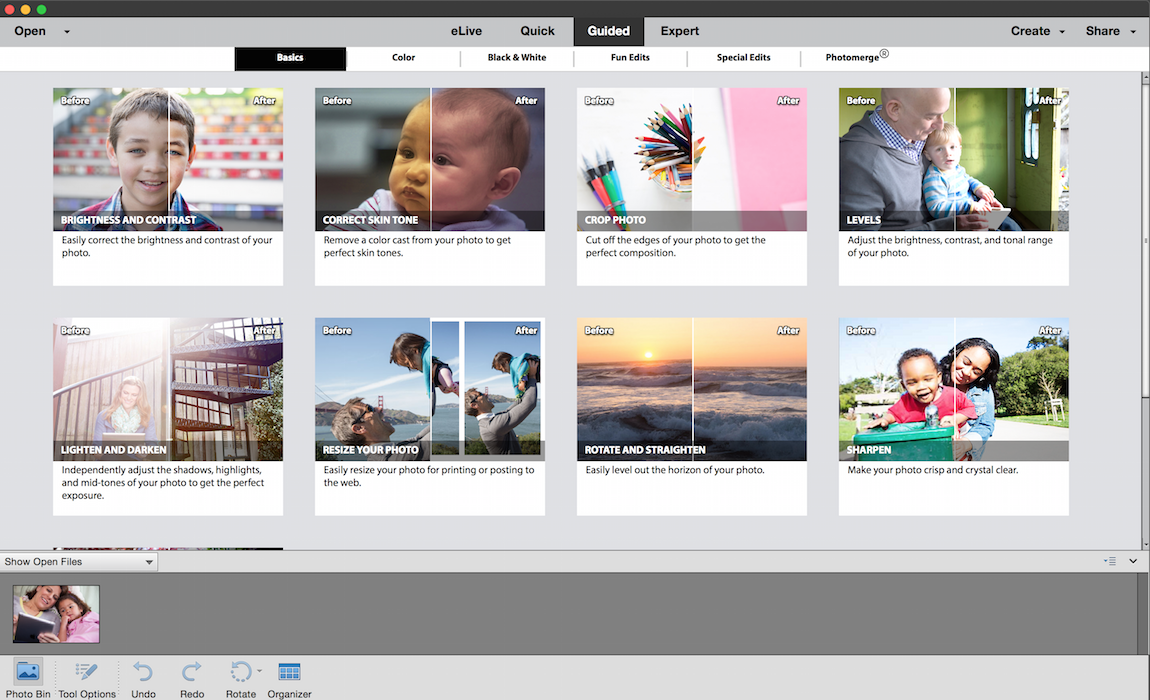
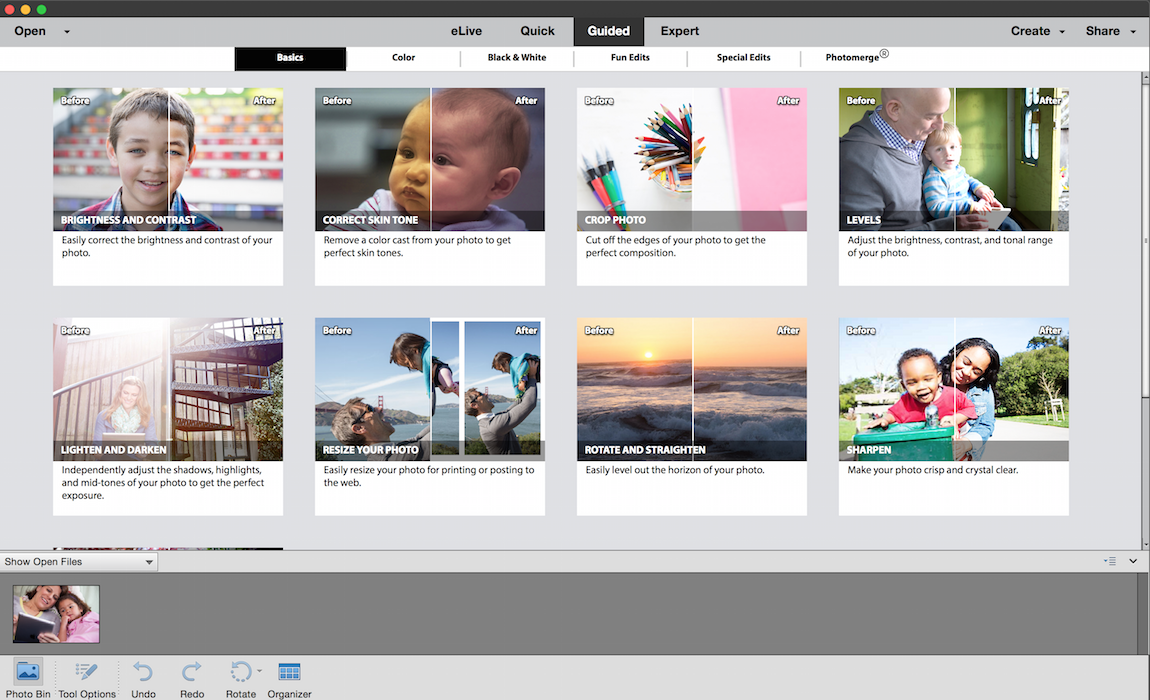
The Guided view provides step-by-step instructions to help you achieve a range of interesting editing results. It provides a wizard-like interface to accomplish certain predefined effects. Each guided edit has an associated image that displays the applied effect when you hover the mouse pointer on it. For more information, see Guided mode.
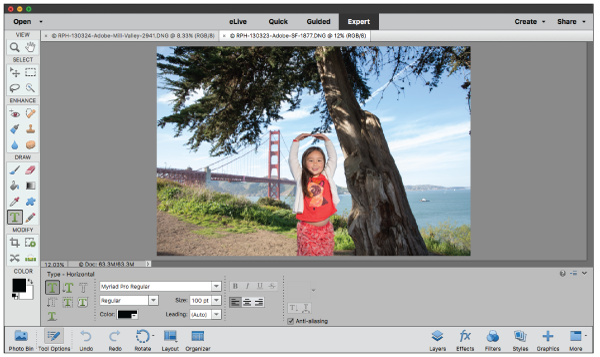
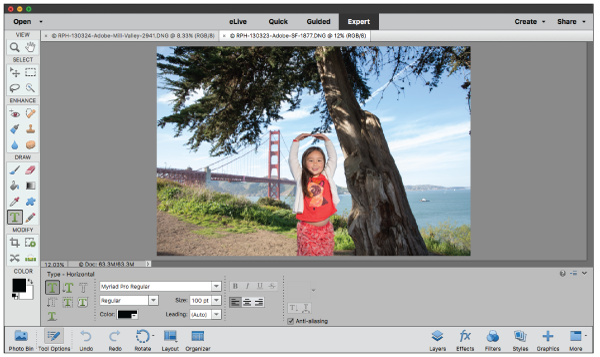
The Expert view lets you edit and enhance your photos using the complete set of powerful tools available in Photoshop Elements. This view provides a flexible and powerful image-correction environment. It has lighting and color-correction commands, along with tools for fixing image defects, making selections, adding text, and painting on your image. For more information, see Photoshop Elements Help.