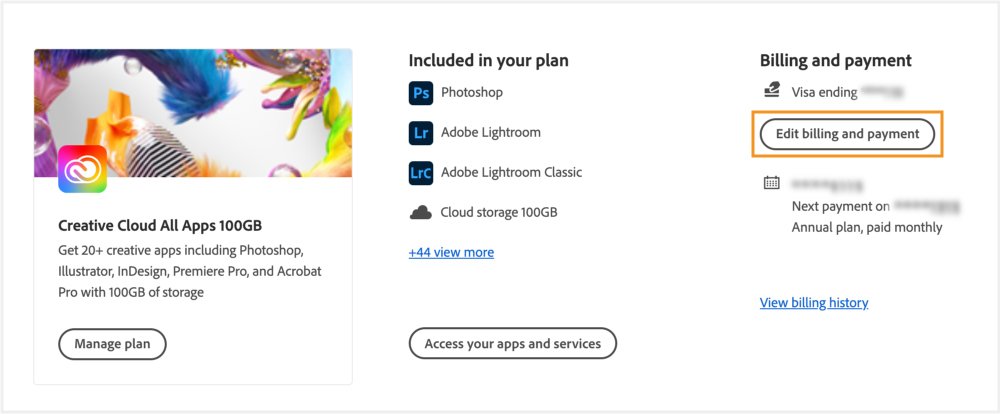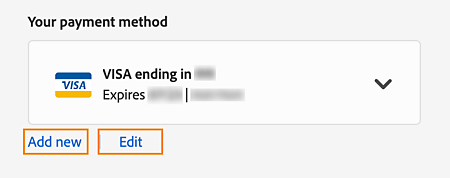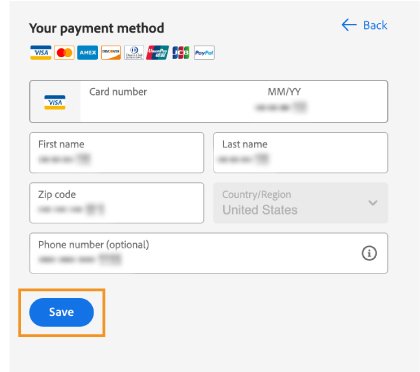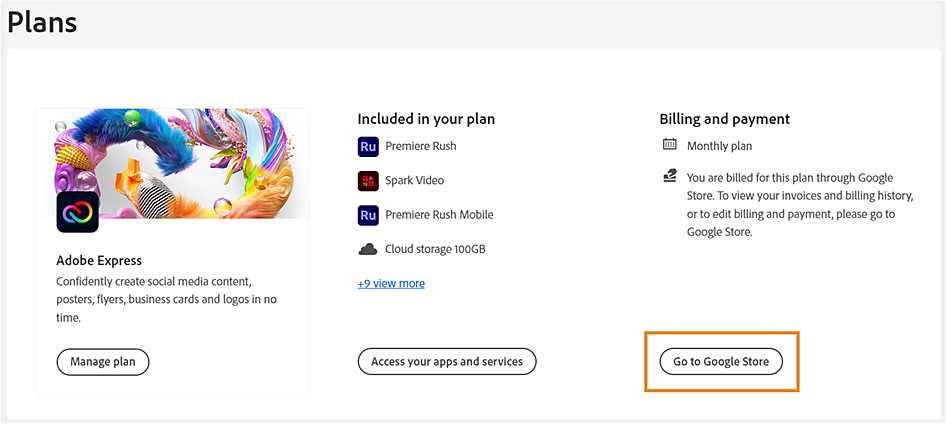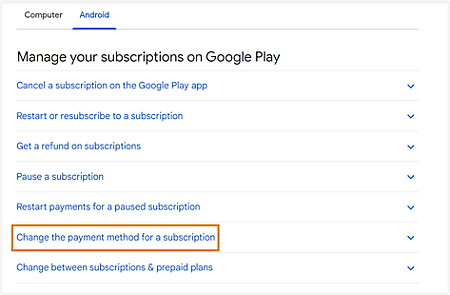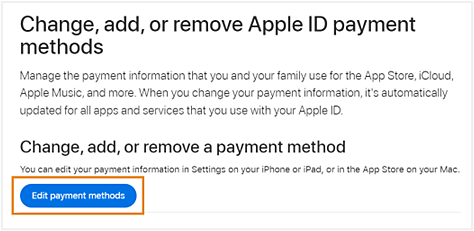Sign in at https://account.adobe.com/plans.
- What are cloud documents
- Cloud documents FAQ
- Create or convert files to cloud documents
- Set up cloud documents to use offline
- Revert to an earlier version of a cloud document
- Share your work for commenting
- Why can't I see my cloud documents offline?
- Creative Cloud Libraries
- Collaborate on Creative Cloud Libraries and folders
- Collaboration FAQ
- Sync your files using cloud storage
- Find how much cloud storage you have
- Set sync options
- Discontinuation of Creative Cloud Synced files
- Download Synced files and content
- Creative Cloud User Guide
- Introduction to Creative Cloud
- Download, install, set up, and update
- Creative services
-
Collaboration and storage services
- What are cloud documents
- Cloud documents FAQ
- Create or convert files to cloud documents
- Set up cloud documents to use offline
- Revert to an earlier version of a cloud document
- Share your work for commenting
- Why can't I see my cloud documents offline?
- Creative Cloud Libraries
- Collaborate on Creative Cloud Libraries and folders
- Collaboration FAQ
- Sync your files using cloud storage
- Find how much cloud storage you have
- Set sync options
- Discontinuation of Creative Cloud Synced files
- Download Synced files and content
- Projects
- Organize libraries
- Creative Cloud mobile apps
- Enterprise and teams
- Adobe Content Authenticity
Keep your payment method up to date. Learn how to update your credit or debit card number and expiration date and fix any card errors.
Do you have a Teams plan? Learn how to update the credit card details, billing address, or tax identification number on your account.
How to update your payment information
Any updates to your payment details are automatically applied to all existing and new invoices.
Frequently asked questions
Why can't I update my credit card information?
If you're unable to update your information, make sure that you're not updating it on the billing date. Additionally, pending payments for 30 days or more can lead to account suspension. In such a case, contact us to reactivate your account and update your billing information.
Can I use the same credit or debit card for multiple plans?
If you use the same credit or debit card for multiple plans in your account, your payment details get updated across all the plans. (In certain regions, debit cards may incur a fee from your bank.)
My primary payment method failed. What should I do?
If your primary payment method fails or if the full amount fails to be charged, Adobe may charge any other payment method in your account for the payment amount owed, including partial or incremental payment amounts.