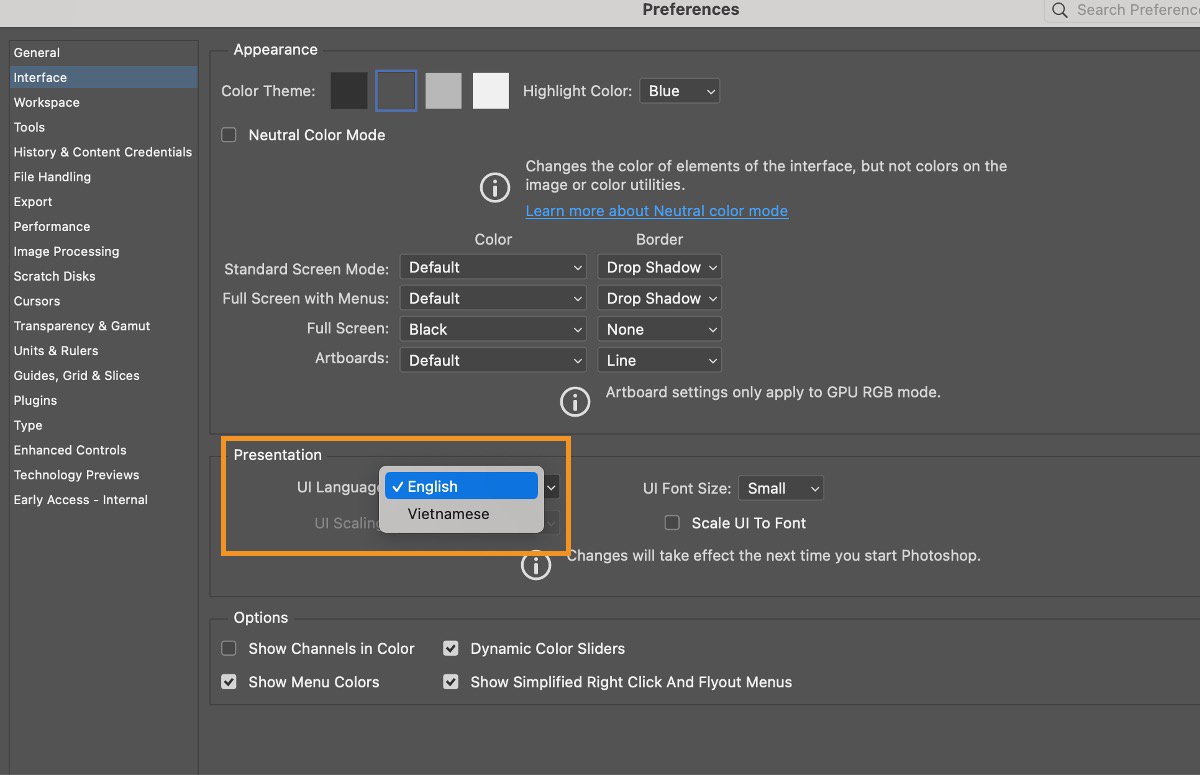Open the Creative Cloud desktop app.
Learn to switch the UI language of your Photoshop app.
Change the default language of your Adobe Photoshop app to a different language.
For the complete list of supported languages, check out Photoshop on desktop system requirements.
Adobe Photoshop on desktop is now also available in Vietnamese and Indonesian.
How to change settings
-
-
Select the account icon in the upper right and then Preferences.
-
Select Apps in the left sidebar of the Preferences dialog box.
-
Note
All apps downloaded after making this change will install in the new language.
If you're already on a non-English operating system, your Photoshop app will get installed and launched in the same language, and you'll not have to follow any of these steps.
Change the language settings of your Creative Cloud desktop app Change the language settings of your Creative Cloud desktop app -
To apply the change in Photoshop app, go to Preferences > Interface and make the selection from the UI Language dropdown.
Change the language settings of your Photoshop app Change the language settings of your Photoshop app -
For the changes to take effect, you'll need to restart the Photoshop app after selecting the language.