Learn about new features available in the February 2020 release of Photoshop on the iPad (version 1.2).
More Type settings
With this release, you can work with more Type settings and add some stylish text to your composite. To do so, simply:
- Select the text that you want to modify in your Type layer.
- Choose Text in the Layer Properties panel that opens by default in the Type mode.
- Under Text, aside from Font size, you can set a value for — Tracking, Leading, Baseline shift, Vertical scale, and Horizontal scale. You can also work with various character formatting options — All caps, Small caps, Superscript, Subscript, Underline, and Strikethrough.
- Tap the undo (
 ) icon to revert the last action performed. Tap redo (
) icon to revert the last action performed. Tap redo ( ) to restore the undone action.
) to restore the undone action. - Tap Done to apply your modified Type settings. Tap Cancel to exit the Type mode.
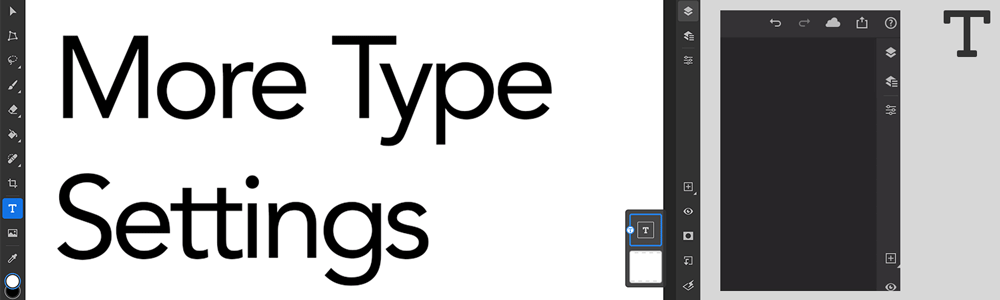
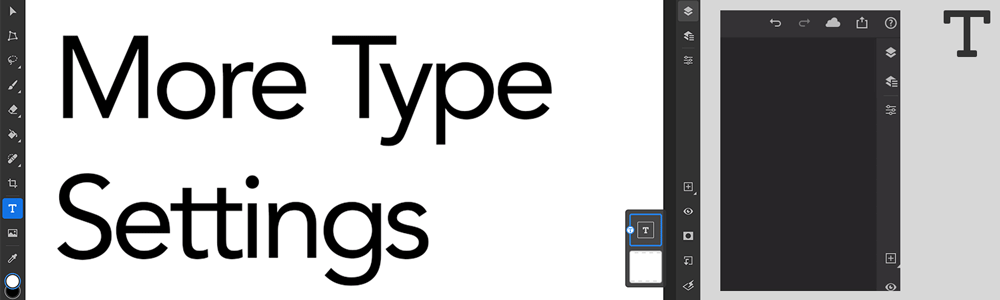
To learn more about Type settings, see Work with Type layers.
Simplify selections with Object Select
Powered by Adobe Sensei, the Object Select (![]() ) tool enables you to make single object selections in a complex composite while working with Photoshop on the iPad.
) tool enables you to make single object selections in a complex composite while working with Photoshop on the iPad.
To select an object using Object Select, do the following:
- Double tap or long press Lasso (default) or any other active selection tool from the toolbar to bring up more selection tools.
- Tap to choose Object Select.
- Tap and draw a selection boundary around the object you want to select on your composite. Photoshop automatically selects the object inside the defined region.
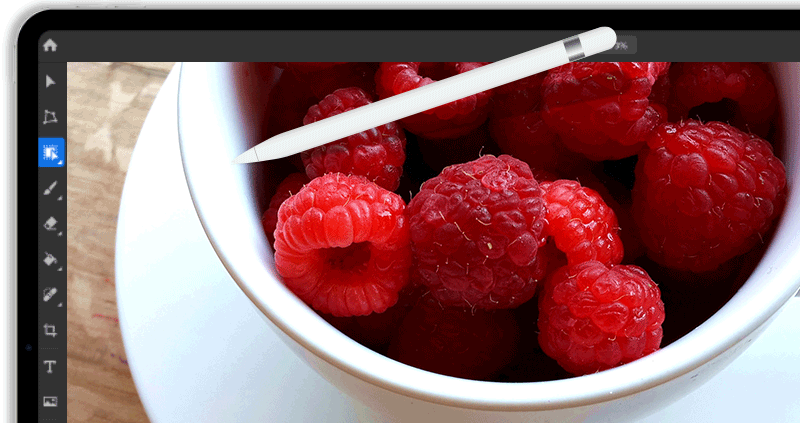
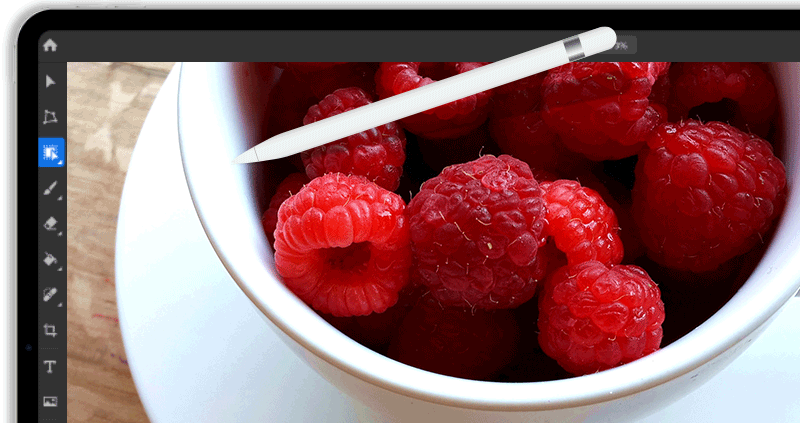
To learn more about working with Object select, see Make selections and add masks.