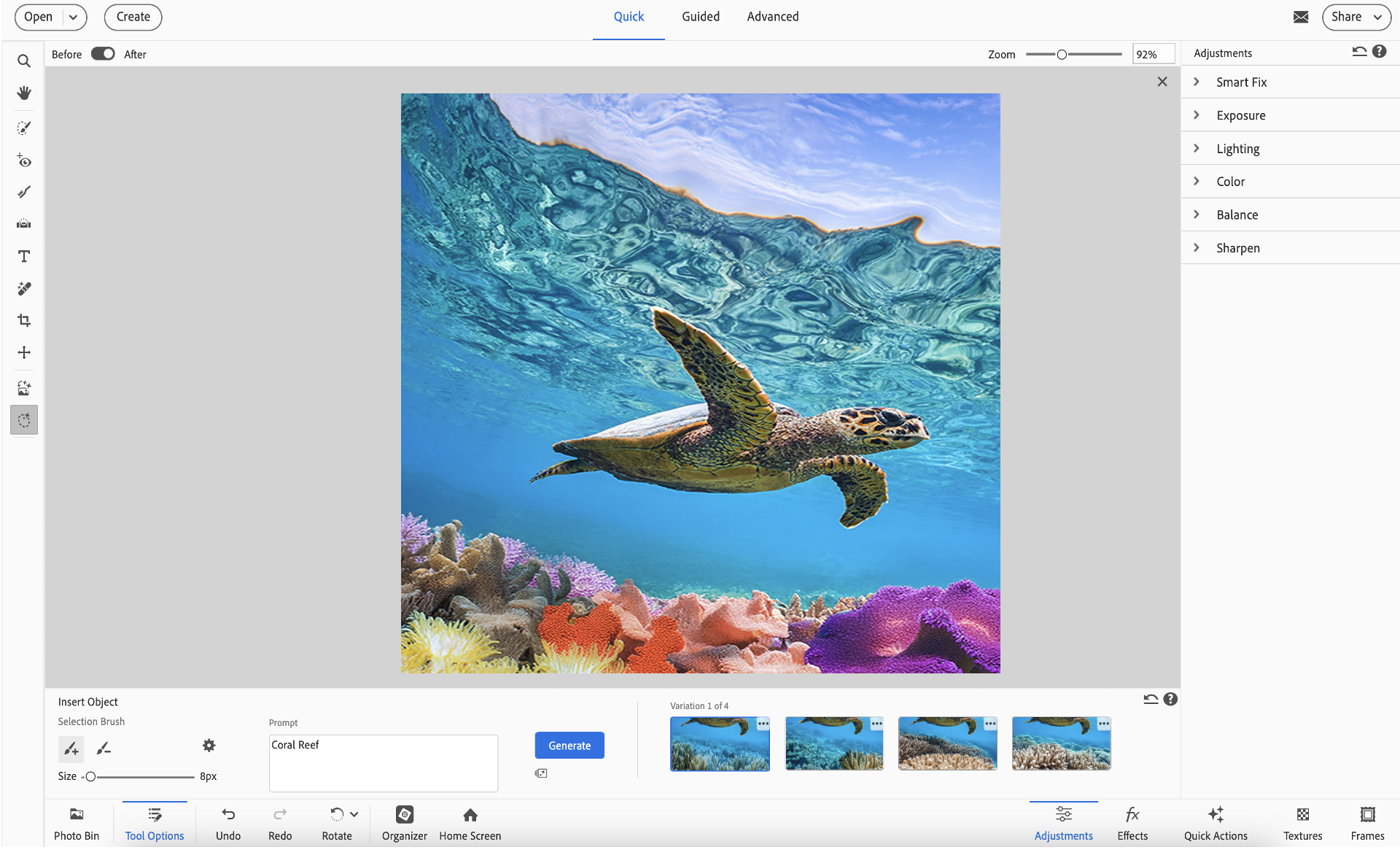Select Insert Object tool in the Toolbar. You can also navigate to Insert Object from the Edit menu.
Instantly add new elements to your photos with the magic of AI
With Insert Object in Photoshop Elements, you can effortlessly enhance your images using generative AI. Simply brush over the area where you want something new, type a description, like “a vintage bicycle” or “a golden retriever”, and the object appears, seamlessly blended into your photo. This intuitive tool opens up creative possibilities without requiring advanced editing skills..
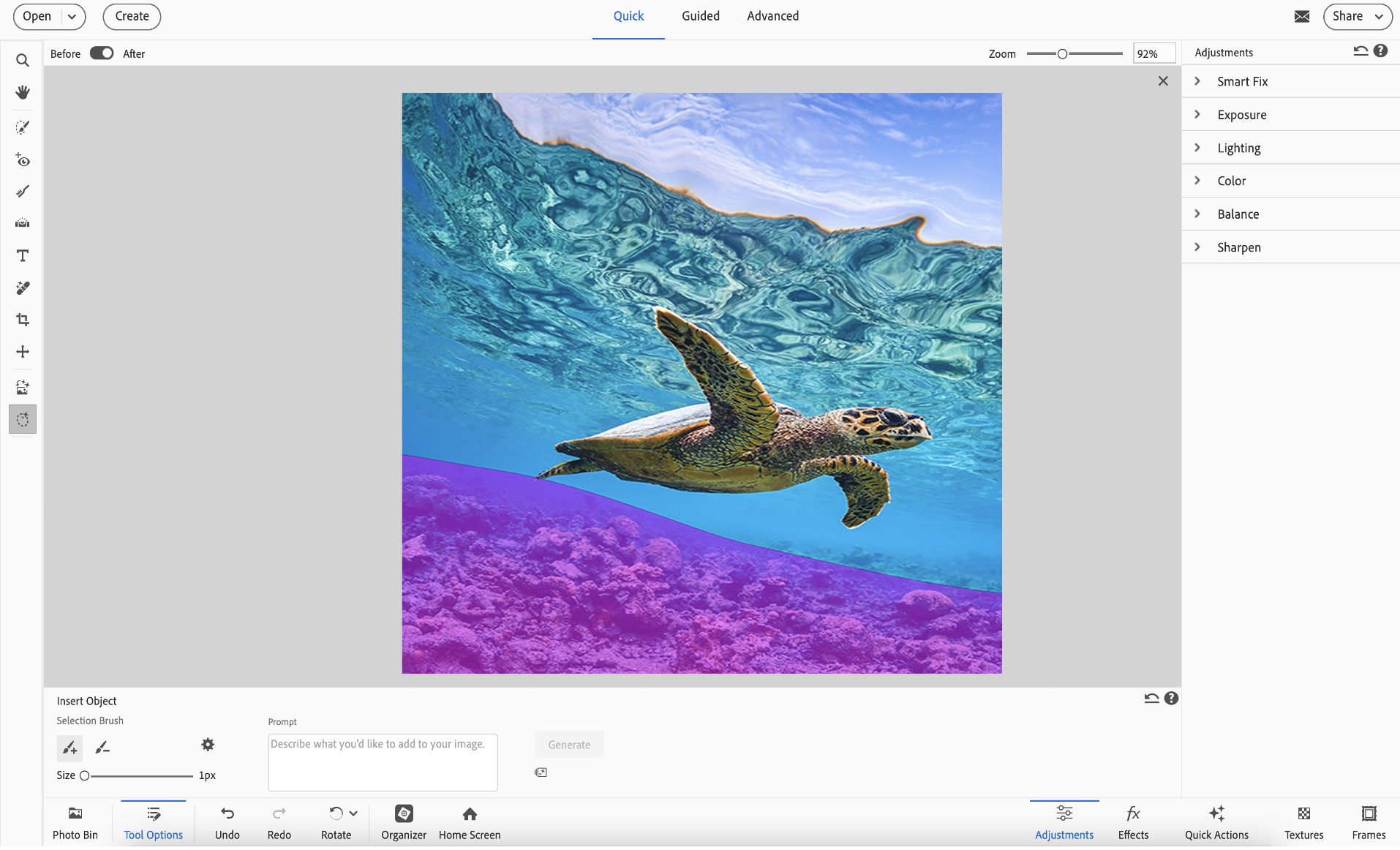
*Photoshop Elements 2026 license comes with 25 generative credits per month. Each generative AI action in Photoshop Elements consumes 1 credit. If you use all your credits for the month, you can buy more credits within the app, or wait for the monthly credits to reset. Learn more about generative credits.
How to use Insert Object in Photoshop Elements
-
Uwaga:
This feature is available in both Quick and Advanced mode.
-
- Use the Selection Brush tool to mark the area where you want to add something.
- (Optional) Adjust the brush size using the slider.
- (Optional) Fine-tune your selection using Add to Selection or Subtract from Selection.
Wskazówka:You can also adjust the Overlay options, such as Color and Opacity, by clicking the Gear (Set additional properties) tool to access the options.
-
In the Prompt textbox, type a description of the object you would like to add to your image and click Generate.
Wskazówka:Detailed descriptions produce better results.
-
When you click Generate, Photoshop Elements gives you four options to choose from. Simply pick the one you like best.

 Wskazówka:
Wskazówka:You can also use the three-dot flyout menu to rate the results.
To check your credit balance, click the Credit Usage icon located below Generate icon.


TALK TO US


If you have questions about working with Insert Object in Photoshop Elements, reach out to us in our Photoshop Elements community. We would love to help.