On the Adobe Express homepage, select Schedule.
-
Adobe Express Web Help
- What's new
-
Get set up
- Learn the basics
- Access the app
- Preferences and settings
- Get started
-
Create and edit videos
- Create videos
- Edit videos
- Organize clips
- Change file formats
-
Create and edit images
- Create and modify with generative AI
- Edit images
- Change file formats
-
Create and edit documents and webpages
- Create and edit documents
- Create webpages
- Create drawings
-
Add effects to your designs
- Add audio
- Add animations
-
Add text
- Add text to designs
- Create text effects with generative AI
- Add custom fonts to designs
- Translate your designs
- Technical requirements for Translate
- Rewrite FAQ
- Create text variations using generative AI
- Find and replace text
- Apply shadow effects to text
- Spellcheck content in Adobe Express
- Enable font size in decimals
- Add images and visuals
- Create QR codes
-
Organize your designs
-
Arrange layers and pages
- Group and ungroup objects
- Lock and unlock elements in your design
- Work with layers
- Add multiple pages to designs
- Bulk create and generate designs using add-on
- Create designs in bulk
- Find version history of designs in Adobe Express
- Adobe Express add-ons overview
- Install add-ons in Adobe Express
- Develop Add-ons
- Create an Internal listing
- Align elements
- Change page size in Adobe Express
- Use rulers and guides in designs
- Import assets
-
Arrange layers and pages
-
Work with other Adobe files
- Work with Photoshop and Illustrator creative assets
- Work with Acrobat
- Work with AEM assets
-
Share and publish
-
Share and collaborate
- Invite collaborators to a file
- Copy files between accounts
- Comment on shared files
- Privacy and permissions when publishing and sharing project links
- Unpublish previously shared files
- Share files as view-only links in Adobe Express
- Design presentations in Adobe Express
- Deliver presentations in Adobe Express
- Create TikTok videos and share them to TikTok Ads Manager
- Print in Adobe Express
- Print and order designs
- Design and print using print-ready templates
- Set custom margins
- Add review and approval workflows to templates
- Send templates for review and approval
- Review and approve templates in Adobe Express
- Review and approve templates in Workfront
- Export presentations
- Set safe zones for social media posts
- Supported formats for Safe zones in Adobe Express
- Download PDFs with CMYK color profile
- Add comments directly to design assets
-
Schedule and publish content
- Media specifications for Content Scheduler
- Content Scheduler overview
- Connect Facebook
- Connect Instagram for business account
- Connect X (Twitter), Pinterest, LinkedIn or TikTok
- Share content to social media
- Generate captions for social media using generative AI
- Shared Calendar access and permission
- Create Google Ads in Adobe Express
- Add social mentions in your social media posts
- Specifications for social mentions
- Create LinkedIn ads in Adobe Express
- Create Amazon ads in Adobe Express
- Report offensive content in Adobe Express
-
Share and collaborate
-
Bring in assets from other apps
- Use Creative Cloud assets
- Import Acrobat files
- Import files from other apps
-
Manage brands, libraries, and projects
- Create brands, libraries, and projects
-
Manage collaboration
- Edit roles in brands
- Apply brand to pages, images, and illustrations
- Best practices to apply brand colors and fonts
- Share brands
- Leave shared brands
- Custom fonts overview
- Add custom fonts to your brand
- Brand style restrictions
- Create templates with brand restrictions
- Create from brand-controlled shared templates
- Share libraries
- Create files, folders, brands, and libraries in projects
- Share projects
- Copy files into projects in Adobe Express
- Move files to a project in Adobe Express
- Move templates to Projects
- Edit templates in Projects
- Template migration to Projects FAQ
- Link brands to multiple projects
- AI features and AI Assistant
-
Video creation and editing
- Create videos
- Edit videos
- Change file formats
-
Image creation and editing
- Generate and edit with AI
- Edit images
- Change file formats
-
Documents and presentations
- Convert other file types to PDF
- Merge different file formats to a single PDF
- Edit PDFs
- Organize pages
- Convert PDFs to different file types
- Add and format text in documents
- Create documents from templates
- Design presentations in Adobe Express
- Deliver presentations in Adobe Express
- Explore presentation templates
- Switch between presentation and designs in Adobe Express
- Design webpages
-
Create with templates
- Create templates
- Edit templates
- Templates in Adobe Express
- Create editable templates with generative AI
- Tips for creating generative AI templates
- Use Adobe Express for Slack to access and generate templates
- Design and print using print-ready templates
- Use ChatGPT to discover Adobe Express templates
- Save favorite templates and assets
- Create drawings
- Adobe Express subscription
-
Adobe Express on mobile
- Get set up
-
Create and edit designs
- Create images with generative AI
- Create text effects with generative AI
- Insert objects with generative AI
- Remove objects using Generative fill
- Generate editable templates with generative AI
- Create and edit videos
- Explore templates
- Work with Photoshop and Illustrator assets
- Create and manage brands
- Delete files
- Import PDFs on mobile
- Record videos in Adobe Express on mobile
- Share designs
- Troubleshoot
-
Troubleshoot
- Known and fixed issues
-
File conversion issues
- Error notification when accessing prior files
- Files converted from prior version of Adobe Express
- Unable to open Adobe Express on desktop
- Personal profile unavailable after upgrading to Adobe Express for Teams
- Favorites unavailable after upgrading to Adobe Express for Teams
- Video playback is slow in Adobe Express on Chromebook
- Video upload is slow in Adobe Express on Chromebook
- Browser extension issues
- Projects issues
- Linked assets issues
- Known issues and reporting
- Access and launch issues
- Performance issues
- Cross-app workflow issues
- Project and file issues
-
Publish and share
- Manage project links
-
Share to social media
- Create TikTok videos and share them to TikTok Ads Manager
- Set safe zones for social media posts
- Connect Facebook
- Connect X (Twitter), Pinterest, LinkedIn or TikTok
- Connect Instagram for business account
- Share content to social media
- Generate captions for social media using generative AI
- Best practices for writing social captions in Content Scheduler
- Specifications for social mentions
- Add social mentions in your social media posts
- Schedule and manage posts
- Print and export
-
Invite and collaborate
- Lock and unlock elements in your design
- Invite collaborators to a file
- Add comments to shared files in Adobe Express
- Copy files between accounts
- Share files as view-only links in Adobe Express
- Add review and approval workflows to templates
- Send templates for review and approval
- Review and approve templates in Adobe Express
- Review and approve templates in Workfront
- Add comments directly to design assets
-
Create and customize text
- Add text to designs
- Create text effects with generative AI
- Technical requirements for Translate
- Translate your designs
- Add custom fonts to designs
- Rewrite FAQ
- Create text variations using generative AI
- Apply shadow effects to text
- Find and replace text
- Spellcheck content in Adobe Express
- Enable font size in decimals
- Bulk create and automate
-
Brands, libraries, and projects
-
Create and manage brands
- Create brands from uploaded images
- Create brands
- Edit roles in brands
- Best practices to apply brand colors and fonts
- Share brands
- Apply brand to pages, images, and illustrations
- Leave shared brands
- Custom fonts overview
- Add custom fonts to your brand
- Brand style restrictions
- Create templates with brand restrictions
- Create from brand-controlled shared templates
- Edit templates with brand restrictions
- Link brands to multiple projects
- Create projects and libraries
-
Create and manage brands
- Audio and animation
- Arrange layers and pages
-
Add-ons and integrations
- Install Adobe Express for Slack
- Use Adobe Express for Slack
- Create with Adobe Express in EA SPORTS Team Builder
- Adobe Express add-ons overview
- Install add-ons in Adobe Express
- Develop Add-ons
- Create an Internal listing
- Create Amazon ads in Adobe Express
- Create LinkedIn ads in Adobe Express
- Create Google Ads in Adobe Express
- Design custom team badges in Fantasy Premier League
-
Add images and visuals
- Stickers and QR codes
- Images and backgrounds
- Charts, tables, and shapes
-
Adobe Express for education
- What's new
-
For educators
- Adobe Express for Education overview
- Adobe Express for Education teachers verification
- Create educator accounts
- Classrooms overview
- Create classrooms
- Add students to classrooms
- Manage classrooms
- Assignments overview
- Create assignments
- Share assignments
- Provide feedback on assignments
- Troubleshoot issues with assignments
- Assignments and classrooms FAQs
- Change email address for educator account
- Migrate projects to the latest Adobe Express for iPad
- Troubleshoot Adobe Express on iPad
- Adobe Express Classroom integrations
- K-12 Education on iPad overview
- Install Adobe Express on iPad
- Adobe Express for Education FAQ
- Access Adobe Express for Education through MagicSchool
- Assignment types with device or account restrictions in Adobe Express for Education
- Overview of the New Adobe Express Home for Education
- Feature and Access Guide for the New Adobe Express for Education Home
- Co-teacher permissions in Adobe Express for Education
- Access educator account
- Set up Adobe Express for Education
- Add co-teachers to classrooms
- Classroom permissions in Adobe Express for Education
- Understanding classrooms in Adobe Express for Education
- Delete assignments
- Verify your teacher status
-
For students
- Adobe Express for Education students overview
- Adobe Express for K-12 Students overview
- Access Adobe Express student account
- Classrooms Overview
- Access, complete, and turn in assignments
- Comment on assignments
- Delete your Adobe Express student account
- Refer students and earn rewards
- Adobe Express for Education FAQ
- Use a referral link to set up a new account
- Refer students and earn rewards FAQ
- Work with assignments
- Submit your assignments
- Track students progress
- Access classrooms
- Troubleshoot
Connect Facebook
Learn how to connect Adobe Express Content Scheduler to Facebook.






Try it in the app
Connect Adobe Express to your social media accounts in a few simple steps at https://new.express.adobe.com/schedule/setup.
Select Manage connections.
Select Add new for Facebook, and then select Connect.
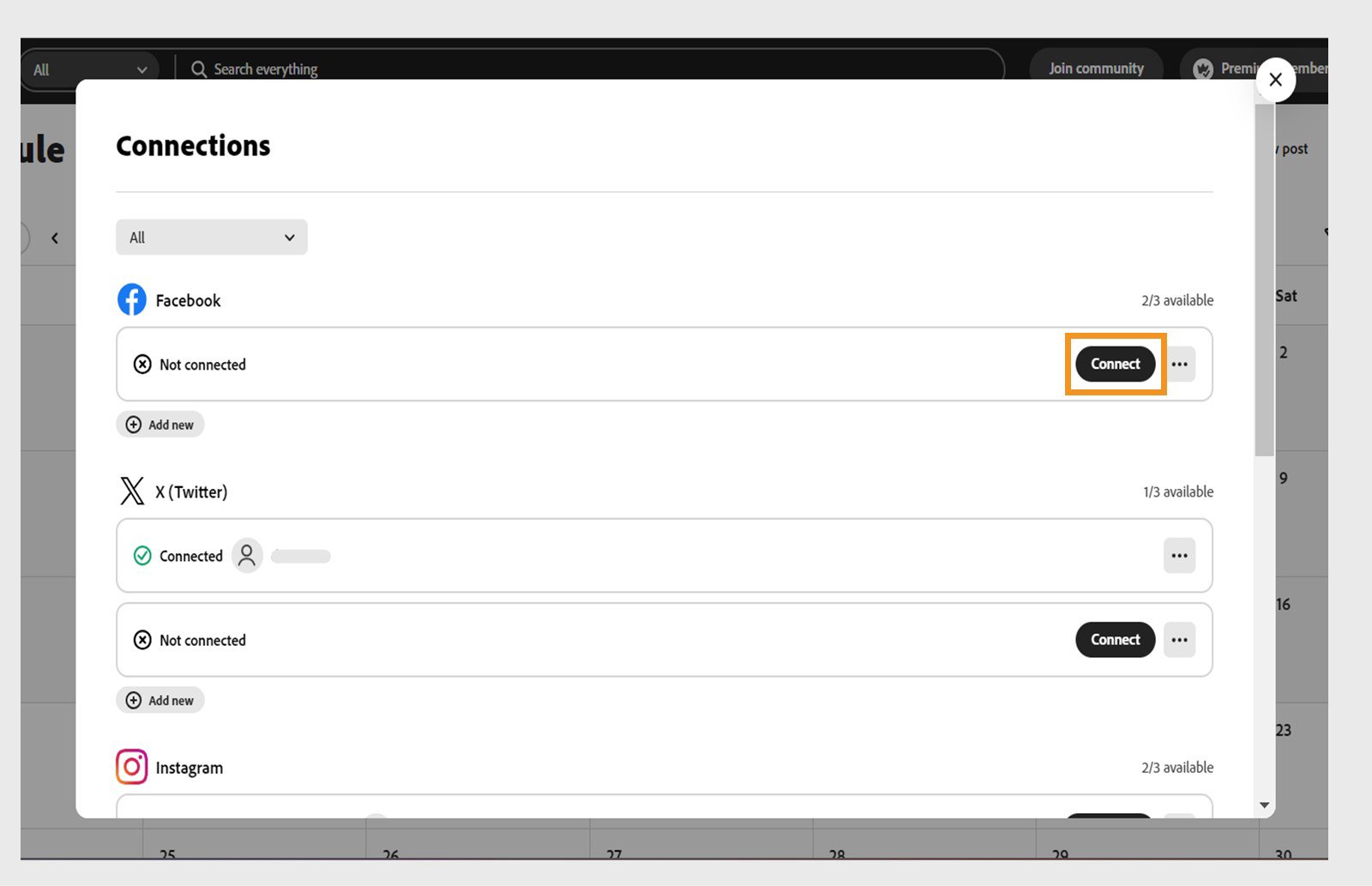
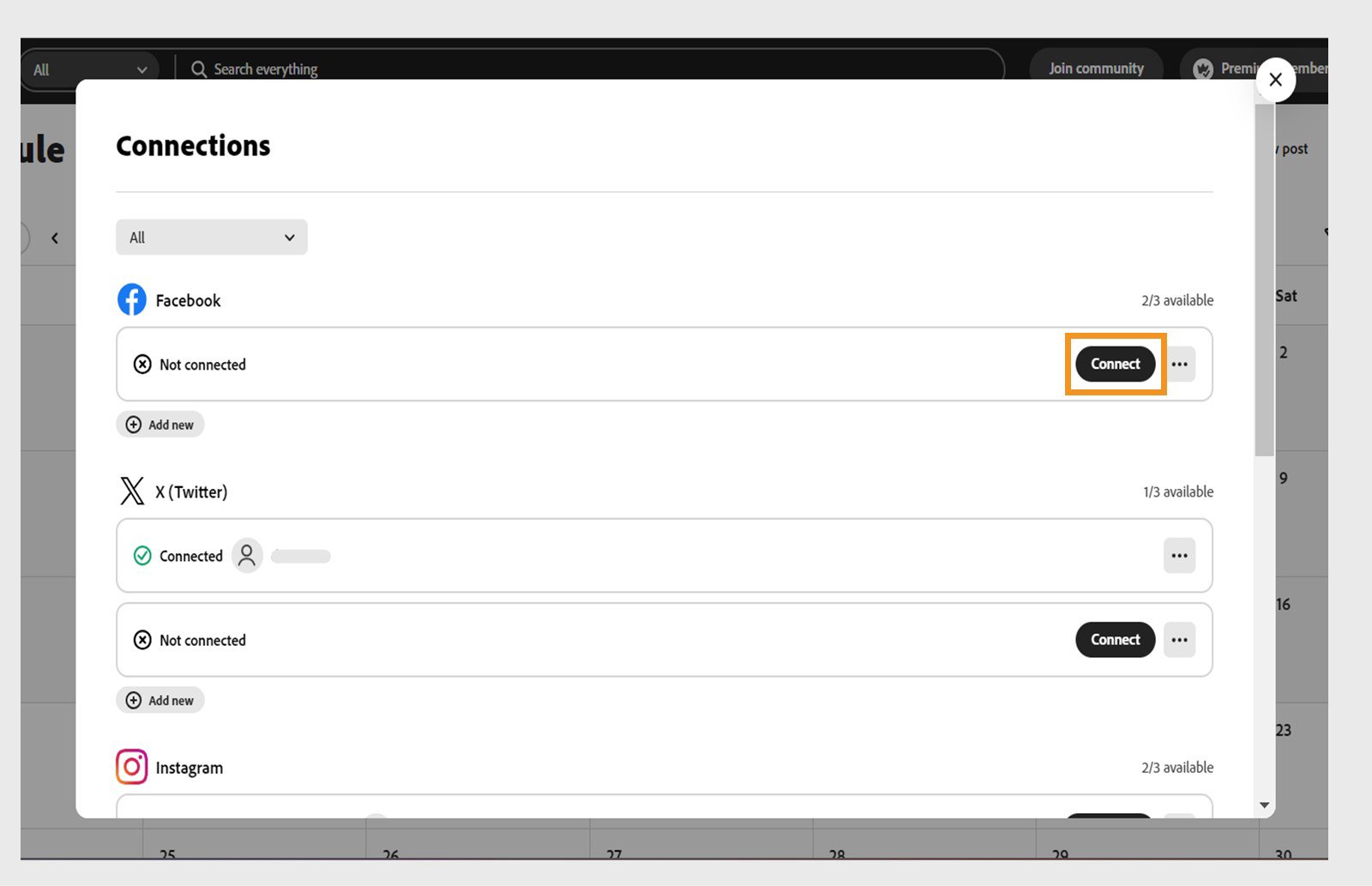
Select Continue and enter your Facebook sign-in credentials in the dialog box.
Select all the Facebook pages you want to use with Adobe Express and select Next.
Select all the Facebook pages you're an admin of and select Next.
Give access permissions to Adobe Express and select Done. Turn on all the options for Adobe Express to function correctly.
Select the page you want to connect to Adobe Express from the dropdown.
Select Connect.
Once you receive confirmation that your account has been connected, select Return to Adobe Express.
Struggling to connect the right account? Play this video to troubleshoot connection problems in Adobe Express at https://new.express.adobe.com/published/urn:aaid:sc:VA6C2:d0d03de5-0c40-4a51-9764-9f91b160271a?promoid=Y69SGM5H&mv=other
- Meta no longer allows publishing to Facebook groups for all third-party apps, so we will no longer be able to support this. Posts currently scheduled for Facebook Groups will fail to publish. To continue scheduling with Facebook, please connect to your Facebook Page.
- You must be an admin of the page you want to connect.
- Connections to social media accounts expire after 60 days. Select Schedule > Manage connections and then select Reconnect next to each account to reconnect.