Using InDesign you can create simple forms within InDesign, without needing to touch up the PDF document in Acrobat after publishing. You can add simple form elements within the document pages. Common field types such as text fields, radio buttons, check boxes, or signatures are supported. You can also add actions to submit the form by email or to print it.
In addition to the basic design, you can also use creative capabilities in InDesign to add a designer touch to your form:.
- Add solid strokes and fills to the PDF form fields.
- Add custom On, Off, and Hover states for buttons, check boxes, and radio buttons.
- Specify font size for text input fields.
For example, to collect credit card information, you could use credit card icons as radio buttons, with a different image for the selected state.
For advanced form workflows, you can export the basic form and then continue editing it in Adobe Acrobat.
Use the Buttons and Forms panel to add form fields to the layout. The procedures to add interactive form fields are the same as adding buttons so that you don't have to learn new procedures. You can create a form that works with Adobe Reader or Adobe Acrobat. Using InDesign, you can create some cool forms that you can’t ordinarily using Acrobat.
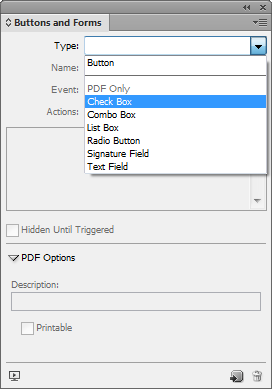
To create user-friendly and accessible forms, it is necessary to assign a usable tab order. Users can navigate through the form fields without using a pointing device. Pressing the Tab key shifts the focus to the next logical field.
There are two methods of specifying a tab order in a tagged PDF:
- Use the Articles panel (Window > Articles) to specify a custom tab order
- Choose Object > Interactive > Set Tab Order.
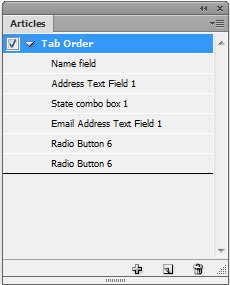
Opomba:
To enable screen readers to use the specified order, from the Articles panel menu, enable Use for Reading Order in Tagged PDFs. Remember to enable the Create Tagged PDF option while exporting the PDF.
