When you try launching Lightroom on your Windows machine, nothing happens.
The Lightroom app shows up in the Windows Task Manager window for a few seconds and then disappears. The Event Viewer in Windows shows the faulting module as MSVCR120.dll.
Opomba:
To open the Event Viewer, in the Windows Control Panel, click Administrative Tools and then click Event Viewer. See this Microsoft article for more information.
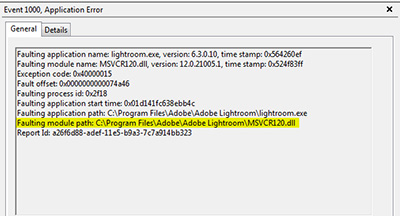
See Windows Update: FAQ for more information on keeping Windows up to date.
-
Opomba:
The procedure for opening the Control Panel may differ, depending on the version of Windows that your computer is running. Refer to this Microsoft Help article to understand how to open the Control Panel.
-
Once you've uninstalled these packages, download and reinstall the 2005, 2008, and 2010 versions of Microsoft Visual C++ redistributable packages.
Use the following Microsoft links for download and install instructions:
- The latest supported Visual C++ downloads
- Microsoft Visual C++ 2005 Redistributable Package (x86)
- Microsoft Visual C++ 2005 Redistributable Package (x64)
-
After you've reinstalled the above packages, navigate again to Control Panel > Programs And Features. On the Programs and Features screen, repair all the versions of Microsoft Visual C++ 2012, 2013, and 2015 redistributable packages. To do so, follow these steps:
- Right-click the package and choose Change from the context menu.
- Click Repair.
For details, see Microsoft's documentation on Repairing or removing programs.

Opomba:
If any of the versions shown above is not already installed on your machine, ensure that you install the latest versions of 2012, 2013, and 2015 Microsoft Visual C++ redistributable packages (both x86 and x64) on your machine. For download links, visit Microsoft's page: The latest supported Visual C++ downloads.

