In the event of an issue with Photoshop or Lightroom, you can examine and submit crash reports through the Adobe Crash Reporter dialog.
Why submit crash reports to Adobe with your e-mail address and description of what you were doing when the problem occurred?
- For known issues, we can e-mail you a solution for correcting the problem.
- For unknown issues, the more reports we have with detailed descriptions and contact info, the more likely we can track down the problem and provide a solution.
- Thanks to the help of users who have submitted reports with e-mail contact information and detailed descriptions, Photoshop and Lightroom are more stable applications.
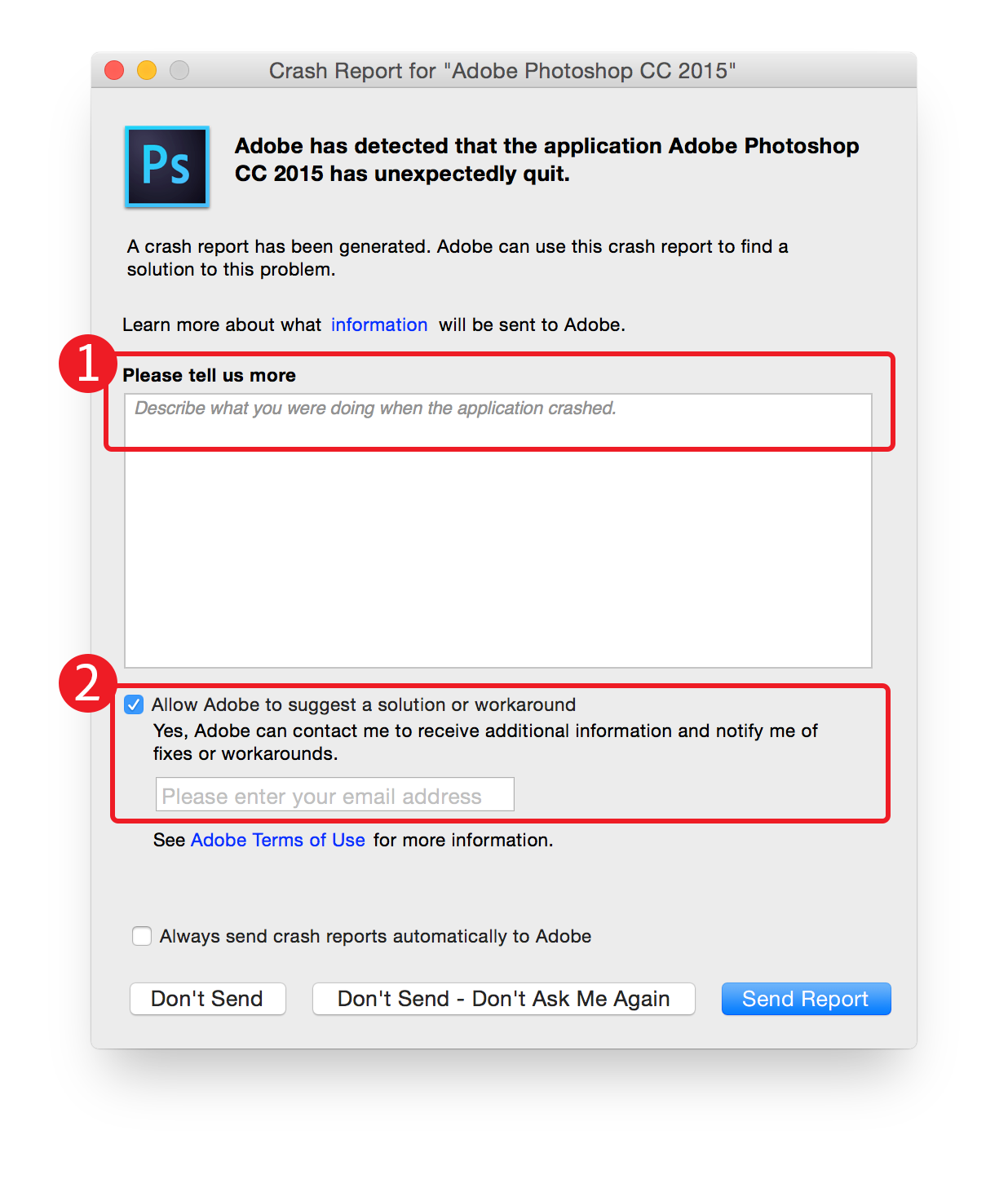
Opomba:
If you don't see the Crash Reporter dialog appear, you may have selected an option to not show the dialog. Follow these steps to set the preference to Always Show This Dialog:
macOS
- Cmd+click the Photoshop app icon and choose Show Package Contents.
- Select Contents > Frameworks > AdobeCrashReporter.framework.
- Cmd+click the alias named AdobeCrashReporter and select Show Original.
- Double-click Adobe Crash Reporter (Red A app icon, not the black AdobeCrashReporter UNIX executable file).
- Choose Always Show This Dialog and click Done.
Windows
- Open Start
- Search for "Command Prompt" and launch it
- Enter the following command:
- REG ADD HKEY_CURRENT_USER\Software\Adobe\CommonFiles\CRLog /v "Never Ask" /t REG_SZ /d 0
- Press the Enter key
- If asked “Value Never Ask exists, overwrite(Yes/No)?" choose Yes
-
Please provide a detailed description.
If you can consistently reproduce the problem with specific steps, submit those steps. Even if you don’t know the exact steps to consistently reproduce the problem, try to provide as much detail as you can about what you were doing when the problem occurred: What operation were you performing when the problem occurred? What type of document were you using? Did you recently use any plug-ins? If the problem is specific to a particular file, feel free to share the file via Creative Cloud, Dropbox, or some other file sharing service and include a link to the file in the problem description.
In the unfortunate event that Photoshop or Lightroom crashes, the Adobe Crash Reporter can collect a log of what the app was doing at the time the crash occurred. It uploads that information into a database, and the engineering team uses that information to analyze crashes and develop solutions.
Adobe Crash Reporter has been an invaluable tool for helping the Photoshop and Lightroom development team track down and fix most crashing bugs.
Opomba:
Do not confuse the Adobe Crash Reporter with either the Apple or Microsoft crash reporters, which do not send any information directly to Adobe.
You have the assurance that Adobe is not monitoring your activity through Adobe Crash Reporter. Photoshop and Lightroom detect the crash, and we don’t know anything about it until you send the report to Adobe. The report originates on your computer. If you choose to submit a report (and we very much appreciate if you would), only non-personally-identifiable information is sent to Adobe. This includes information such as which part of the software encountered an issue.
Adding more information, such as what you were doing when the error occurred, is very helpful in diagnosing the problem. If you choose to provide your contact info such as your e-mail address, Adobe will use it only if we need to contact you about your crash or notify you of a fix or a workaround. Your personal information will not be used for marketing purposes. You can send the report anonymously if you’d like.
These reports go directly to the engineering teams, and the reports are a tremendous resource for helping us improve the product.
