- Lightroom Classic User Guide
- Introduction to Lightroom Classic
- What's new in Lightroom Classic
- Lightroom Classic Release Notes
- Lightroom Classic technical requirements
- Keyboard shortcuts
- Lightroom Classic FAQ
- Lightroom Classic Key Concepts
- Lightroom Classic tutorials
- Set Preferences for working in Lightroom Classic
- Reset Preferences for working in Lightroom Classic
- Workspace
- Import photos
- Specify import options
- Set import preferences
- Import photos from a camera or card reader
- Import photos from a folder on a hard drive
- Import photos automatically
- Import photos from Photoshop Elements
- Import photos from a tethered camera
- Select best photos while importing with Assisted Culling
- The Filename Template Editor and Text Template Editor
- Set up tethered camera support for Fujifilm cameras
- Organize photos in Lightroom Classic
- Face recognition
- Work with photo collections
- Group photos into stacks
- Flag, label, and rate photos
- Use keywords
- Metadata basics and actions
- Save metadata to external sidecar files
- Find photos in the catalog
- Work with video in Lightroom Classic
- Advanced metadata actions
- Use the Quick Develop panel
- Select best photos with Assisted Culling
- Group your photos into a stack
- Process and develop photos
- Develop module basics
- Apply Presets
- Create panoramas and HDR panoramas
- Flat-Field Correction
- Correct distorted perspective in photos using Upright
- Improve image quality using Enhance
- Work with image tone and color
- Edit your images with Color Mixer tool
- Masking
- Apply local adjustments
- HDR photo merge
- Develop module options
- Retouch photos
- Cure red eye and pet eye effects
- Use the Radial Filter tool
- Adjustments with Lens Blur
- Edit and Export in HDR
- Remove Tool
- Remove distracting people
- Remove reflections
- Remove sensor dust in a photo
- Viewing photos
- Export photos
- Work with external editors
- Manage catalogs and files
- Maps
- Photo books
- Slideshows
- Print photos
- Web galleries
- Content Authenticity
- Lightroom and Adobe services
- Troubleshooting
- Technical Support
- Performance Guidelines
- Technical issues
- GPU Issues
- Startup Issues
- Rendering Issues
- Stability Issues
- Miscellaneous Issues
- Workflow Issues
In the Slideshow module, you specify the photo and text layout of the slides in your presentation.
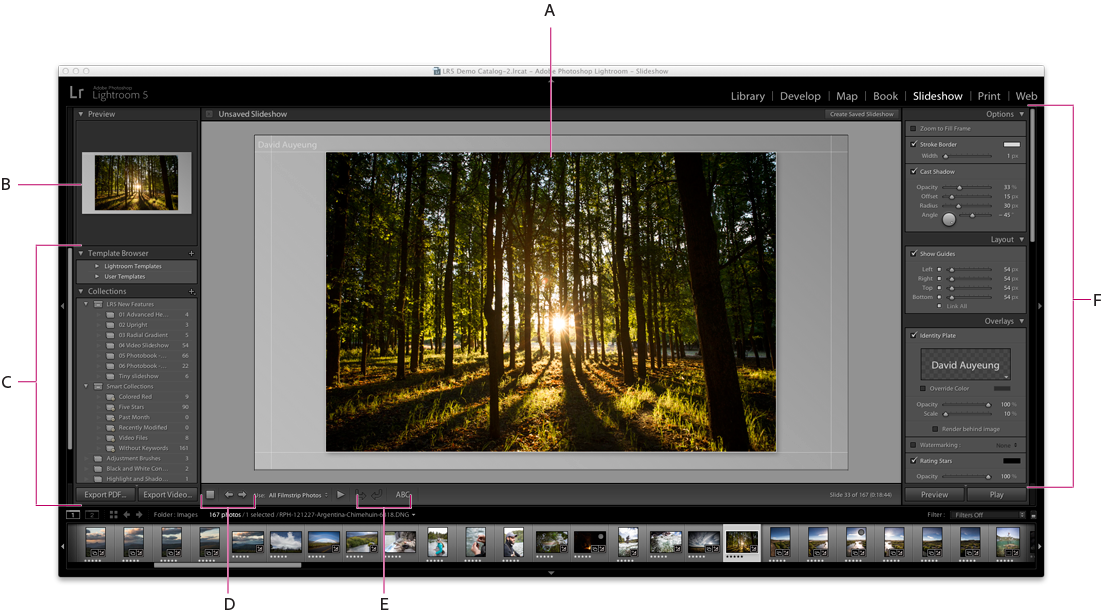
A. Slide Editor view B. Template preview C. Slideshow templates and Collections D. Playback controls E. Rotate and Add Text tools F. Panels for setting layout and playback options
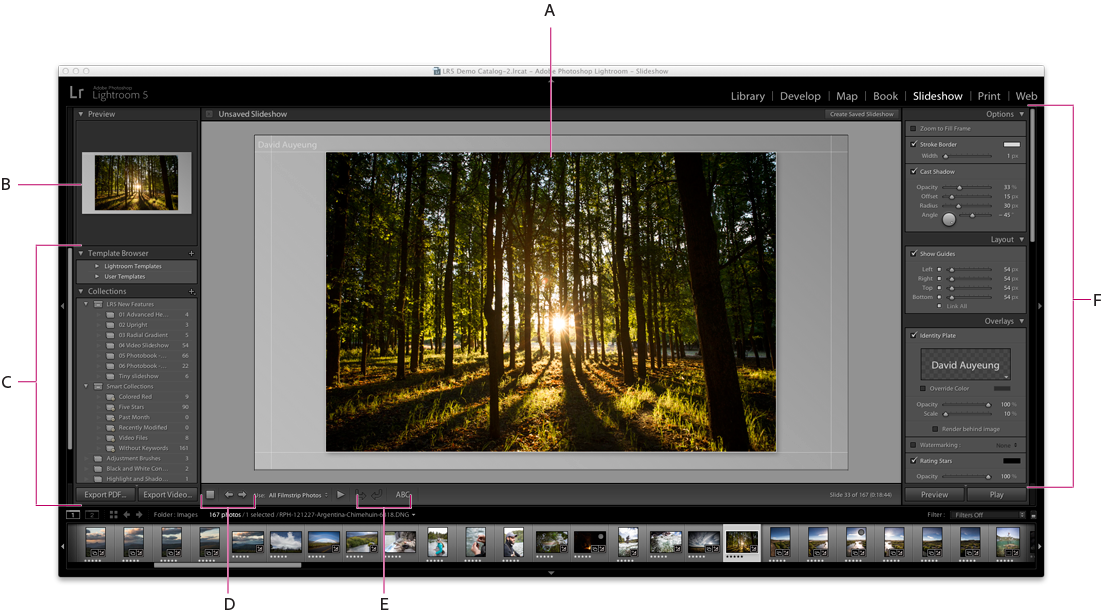
The Slideshow module includes the following panels:
Preview
Displays the layout of a template with a thumbnail preview. Moving the pointer over a template name displays that layout in the Preview panel.
Template Browser
Selects or previews the slide layout for photos.
Collections
Displays the collections in the catalog.
Options
Determines how the photos appear in the slide layout and whether they have a border or cast shadow.
Layout
Customizes the page layout by specifying the size of the image cell in the slide template.
Overlays
Specifies the text and other objects that are displayed in the slide with the photo.
Backdrop
Specifies the colors or image behind the photo on each slide.
Titles
Specifies introductory and ending slides for the show.
Playback
Specifies how long each slide is displayed in the presentation, the duration of the transition between slides, whether music plays with the slideshow, and whether the photos appear in random order.