In Prototype mode, click the title of the source artboard and wire it to the destination artboard.
- Adobe XD User Guide
- Introduction
- Design
- Artboards, guides, and layers
- Shapes, objects, and path
- Text and fonts
- Components and states
- Masking and effects
- Layout
- Videos and Lottie animations
- Prototype
- Create interactive prototypes
- Animate prototypes
- Object properties supported for auto-animate
- Create prototypes with keyboard and gamepad
- Create prototypes using voice commands and playback
- Create timed transitions
- Add overlays
- Design voice prototypes
- Create anchor links
- Create hyperlinks
- Preview designs and prototypes
- Share, export, and review
- Share selected artboards
- Share designs and prototypes
- Set access permissions for links
- Work with prototypes
- Review prototypes
- Work with design specs
- Share design specs
- Inspect design specs
- Navigate design specs
- Review and comment design specs
- Export design assets
- Export and download assets from design specs
- Group sharing for enterprise
- Back up or transfer XD assets
- Design systems
- Cloud documents
- Integrations and plugins
- Work with external assets
- Work with design assets from Photoshop
- Copy and paste assets from Photoshop
- Import or open Photoshop designs
- Work with Illustrator assets in Adobe XD
- Open or import Illustrator designs
- Copy vectors from Illustrator to XD
- Plugins for Adobe XD
- Create and manage plugins
- Jira integration for XD
- Slack plugin for XD
- Zoom plug-in for XD
- Publish design from XD to Behance
- XD for iOS and Android
- Troubleshooting
- Known and fixed issues
- Installation and updates
- Launch and crash
- Cloud documents and Creative Cloud Libraries
- Prototype, publish, and review
- Import, export, and working with other apps
Learn how to use time triggers to create timed transitions.
With time triggers, you can create transitions between artboards based on time delay and duration.
You can use Time triggers in combination with Actions to create a range of effects such as looping animations, progress bars, and more. Here is an example of Time trigger used with Auto-Animate to create a looping effect.
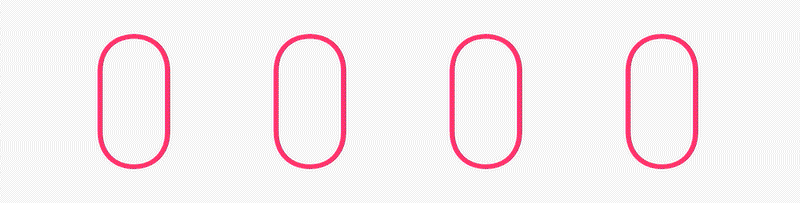
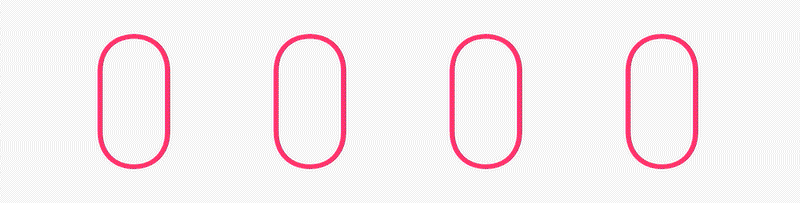
To create a simple timed transition, perform the following steps:
-
-
Click the connector to view the Interaction panel that appears in Property Inspector and set the following options:
- Trigger: Select Time. If you do not see the Time option, you may not have selected the whole artboard and its title in step 1.
- Delay: Enter the time delay to start the transition. The acceptable range is 0.2-5 seconds.
- Action: Select Transition. You can also use Time trigger with other Actions such as Auto-Animate, Overlay, and Speech Playback to create various effects. Refer Examples to learn how to create looping animation effect.
- Destination: Displays the destination artboard wired in step 1; you can modify if required.
- Easing: Select the easing effect you want to apply on the source artboard.
- Duration: Enter the duration of the easing effect to indicate the time span of the easing effect. The acceptable range is 0.2-5 seconds.
XD saves your attributes in the artboard and offers them as the default on further screens.
-
To preview the timed transition, select
 .
.
Examples and sample files
Number counter animations are used to display numbers in a interesting and eye-catching way. Want to learn how to use timed transitions to create a running scoreboard?
1. In the Prototype mode, select the artboard title and set the following options:
- Trigger: Select Time.
- Delay: Enter the time delay as 0.8 seconds.
- Action: Select Auto-Animate.
- Easing: Select Ease In-Out.
- Duration: Enter the time duration as 4 seconds.
2. Click ![]() to preview the animated number counter.
to preview the animated number counter.
Do download the sample files and watch this video to try them out.
Viewing time: 2 minutes 47 seconds.
Do you want to use timed transition to create an onboarding experience for your application? Check out this video and use this free UI kit to create an onboarding workflow.
Viewing time: 5 minutes 2 seconds.
You can also check out XD support community for examples and tutorials.
Tips and tricks
Did you know that you can combine Time transitions with Auto-Animate and Overlay to create interactive effects? Check out this video to learn more.
Viewing time: 8 minutes 33 seconds.