To Open or Close the Contextual Task Bar
- Go to Window > Contextual Task Bar.
- Toggle to show or hide it.
Use the Contextual Task Bar, an on-canvas menu in Photoshop Elements, to access context-sensitive tools, options, and next steps for common workflows.
The Contextual Task Bar is a dynamic menu that appears depending on the tool selected or current selection. It's designed to give quick access to relevant options without the need for navigating across multiple panels and menus.


The Contextual Task Bar can be docked, floated, or hidden according to workflow preferences. Its options update depending on the active tool.
It’s enabled by default but can be hidden by selecting Window > Contextual Task Bar. In some workflows like Crop, Place, or Transform, the Contextual Task Bar remains visible to keep essential controls accessible.
To Open or Close the Contextual Task Bar


To reposition, drag it by the handle on the left.


To pin or reset the position of the Contextual Task Bar:


When you open a photo in Photoshop Elements Editor, the Contextual Task Bar appears with the following default options:
The options in the Contextual Task Bar automatically update based on the tool you select or the action you perform.


Use Select Subject from the Contextual Task Bar to make a selection and perform the following functions:
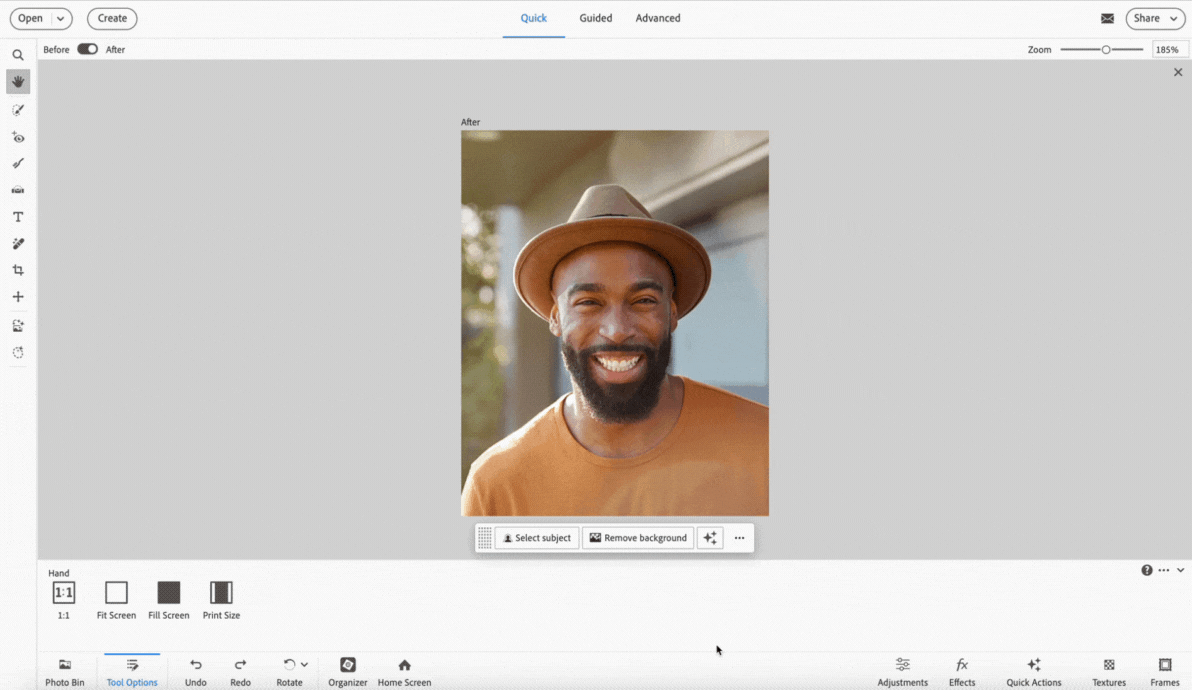
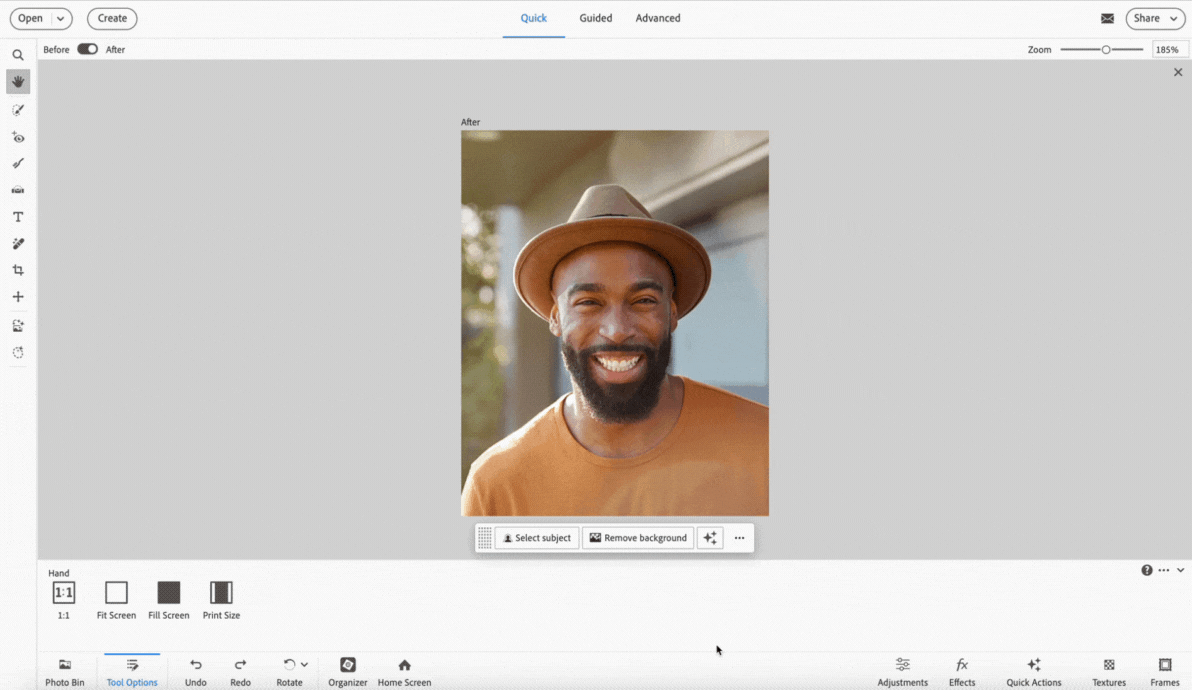
Select Remove background to automatically detect and remove background from the photo.
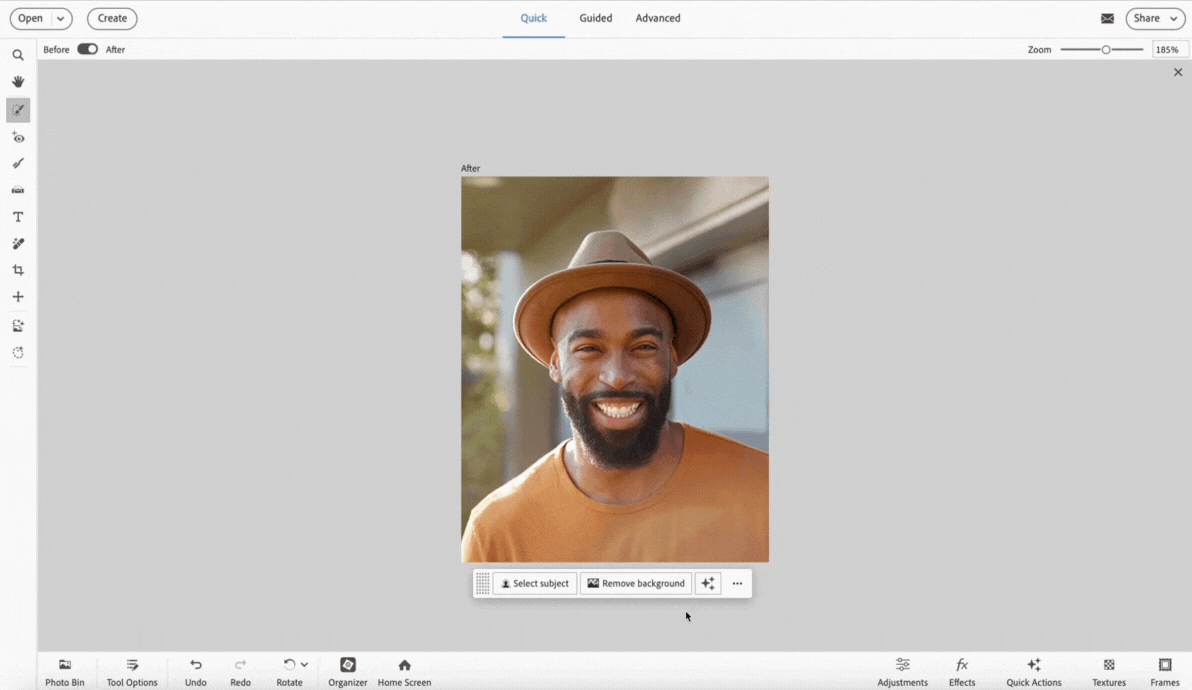
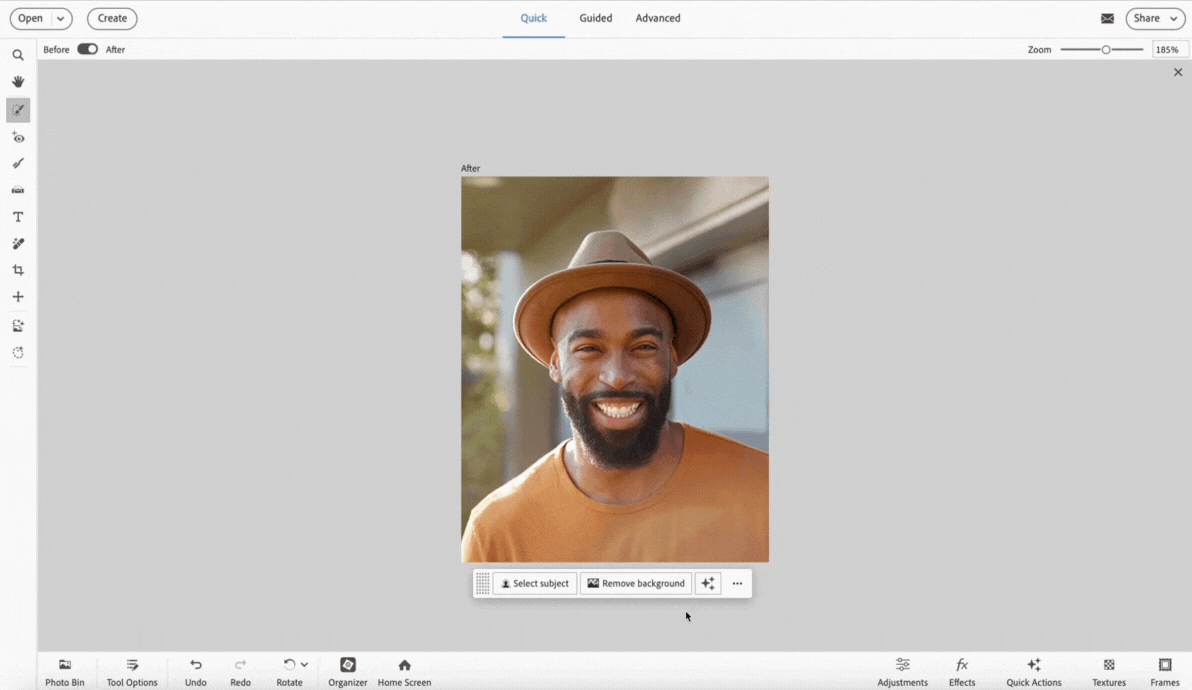
Select Quick Actions icon to open the Quick Actions Panel and perform a quick action on the photo.
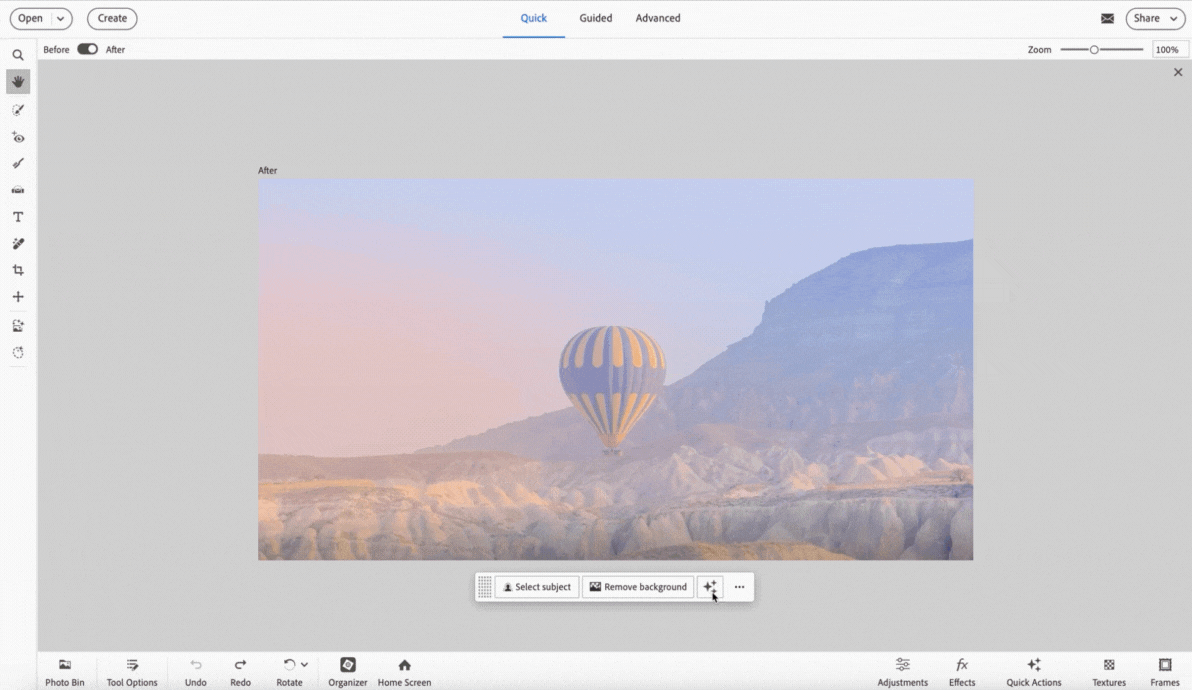
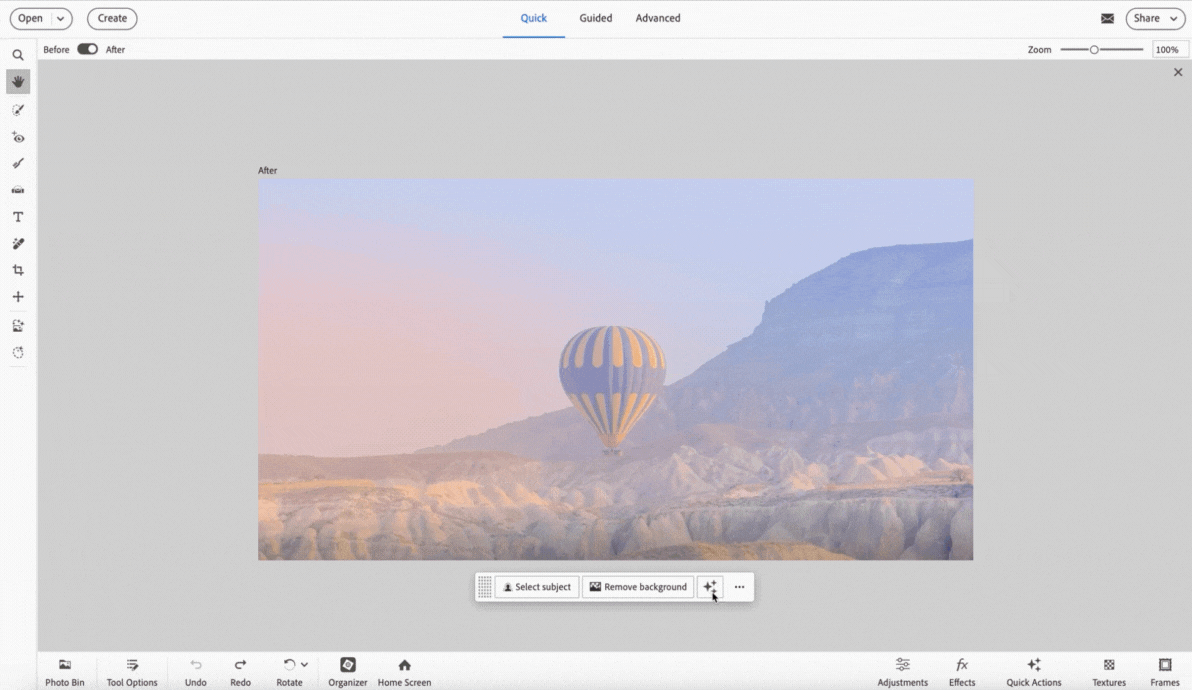
In Advanced room, Select command + T (macOS) / control (Windows) + T to start a transform workflow, then use the Contextual Task Bar to perform the following functions:
Available in Advanced mode only.
Select File > Place... to place an image, then use the Contextual Task Bar to perform the following functions:
Open a blank canvas by selecting File > New... > Blank File..., then use the Contextual Task Bar to import an image.
Select Smart Brush tool from the tool bar in Advanced room, and then use the Contextual Tool Bar to perform the following actions.
Available in Advanced mode only.
Double-click on a photo in a Photo project to display the Contextual Task Bar and then use it to
Once you have made the desired changes, click the Done button to commit your changes.
To learn more about Photo projects in Photoshop Elements, click here.
Double-click on the photo inside the Frame to display the Contextual Task Bar and then use it to
Once you have made the desired changes, click the Done button to commit your changes.
Easily edit and share images with Photoshop Elements
Combine photos, swap out colors, and erase anything with AI-powered tools.