Number
Understand the installation workflow, the architecture, the data flow, about the telephony adaptors, and about the Edge servers before you install Adobe Connect.
Adobe Connect technical overview
An Adobe Connect installation consists of several components depending on user selection on the installer screen: Adobe Connect Central Application Server, Adobe AEM, Adobe Media Server, Adobe Connect, Adobe Media Gateway (for Universal Voice), a database, the Adobe Connect Telephony service, and telephony adaptors for audio conferencing.
The Adobe Connect Central Application Server is built as a J2EE web application running on the Tomcat servlet engine. Called the application server, it manages users, groups, on‑demand content, and client sessions. Some of the application server’s duties include access control, security, quotas, licensing, and auditing and management functions such as clustering, failover, and replication. It also transcodes media, including converting Microsoft PowerPoint and audio. The application server handles meeting requests and content transfer requests (slides, HTTP pages, SWF files, and files in the File Share pod) over an HTTP or HTTPS connection.
Certain components of Adobe Media Server (AMS), also called the meeting server, are installed with Adobe Connect to handle real‑time audio and video streaming, data synchronization, and rich‑media content delivery, including Adobe Connect meeting interactions. Some Adobe Media Server tasks include meeting recording and playback, timing the synchronization of audio and video, and transcoding—converting and packaging data for real‑time screen sharing and interaction. Adobe Media Server also reduces server load and latency by caching frequently accessed web pages, streams, and shared data. Adobe Media Server streams audio, video, and accompanying meeting data over Adobe’s high-performance Real Time Messaging Protocol (RTMP or RTMPS).
Adobe Media Gateway integrates Adobe Connect with your SIP/RTP infrastructure. Adobe Media Gateway receives audio from a SIP server and sends it into Adobe Connect meeting rooms. Adobe Media Gateway also streams video and audio from Video Conference devices to the Video Telephony pod. This solution is called Universal Voice.
Adobe Connect requires a database for persistent storage of transactional and application metadata, including user, group, content, and reporting information. You can use the embedded database engine (SQL Server 2016 Express Edition) included in the Adobe Connect installer, or you can purchase and install a supported Microsoft SQL Server Enterprise Edition. See, Adobe Connect technical specifications for information on supported databases.
Adobe Connect supports several telephony adaptors to enable audio conferencing. You can choose to install one or more adaptors during the installation process.
Data flow
The following diagram illustrates how data flows between a client application and Adobe Connect.


The data can flow over an unencrypted connection or an encrypted connection.
Unencrypted connection
Unencrypted connections are made over HTTP and RTMP and follow the paths described in the table. The numbers in the table correspond to the numbers in the data flow diagram.
|
|
Description |
|---|---|
|
1 |
The client web browser requests a meeting or content URL over HTTP:80. |
|
2 |
The web server responds and transfers the content or provides the client with information to connect to the meeting. |
|
3 |
The client requests a connection to the meeting over RTMP:1935. |
|
3a |
The client requests a connection to the meeting but can only connect over RTMP:80. |
|
4 |
Adobe Media Server responds and opens a persistent connection for Adobe Connect streaming traffic. |
|
4a |
Adobe Media Server responds and opens a tunneled connection for Adobe Connect streaming traffic. |
Encrypted connection
Encrypted connections are made over HTTPS and RTMPS and follow the paths described in the table. The letters in the table correspond to the letters in the data flow diagram.
|
Letter |
Description |
|---|---|
|
A |
The client web browser requests a meeting or content URL over a secure connection on HTTPS:443. |
|
B |
The web server responds and transfers the content over a secure connection or provides the client with information to connect to the meeting securely. |
|
C |
The client requests a secure connection to Adobe Media Server over RTMPS:443. |
|
D |
Adobe Media Server responds and opens a secure, persistent connection for Adobe Connect streaming traffic. |
Telephony data flow
The following diagram illustrates how data flows between telephony services and Adobe Connect.
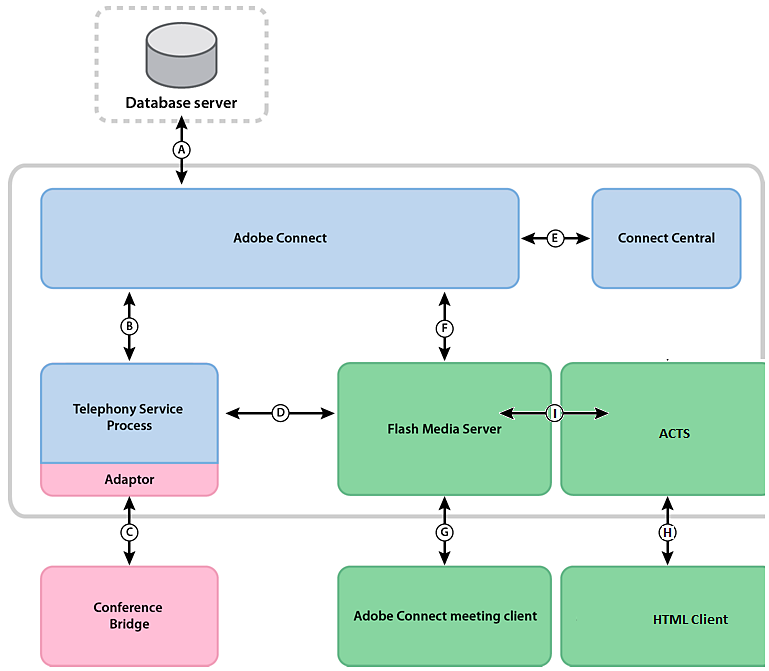
A. Persistence. B. Service management and failover, service connection and session brokering, and user data provisioning and access. C. Native commands and events using proprietary vendor APIs for conference control. D. Commands and events using RPC calls. E. Provisioning. F. Telephony service request. G. Telephony commands and state. H. HTML client I. ACTS
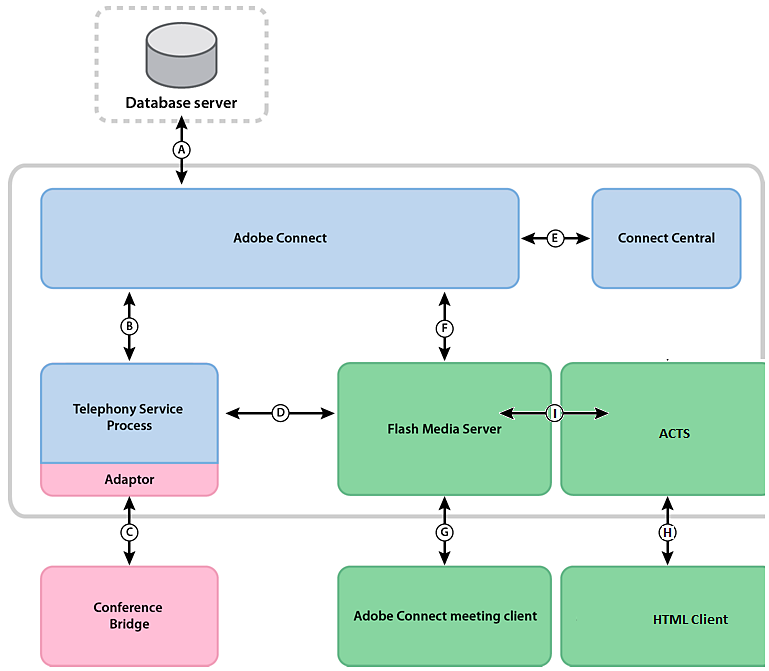
Installation workflow
The following steps describe how to design, install, and configure an Adobe Connect system. Some steps require a decision, and other steps require you to complete a task. Each step refers you to background information about the decision or task.
Choose which database to use.
For more information, see Choosing a database.
If you chose SQL Server in step 1, install it.
For more information, see the SQL Server documentation.
Note: Skip this step, if you are installing the embedded database.
(Optional) Choose and gather information needed for installing telephony adaptors.
If you are installing one or more of the integrated telephony adaptors, collect the information that the installer requires. For more information, see Choosing to install integrated telephony adaptors.
Install Adobe Connect and the selected components.
During the installation of Adobe Connect, you can also install Adobe AEM Author and Publish servers, embedded database engine, one or more telephony adaptors, Adobe Connect Transmuxing Service (ACTS), and Adobe Media Gateway (Universal Voice). See Installing Adobe Connect.
Verify that Adobe Connect and the selected components are installed correctly.
For more information, see Verify your installation.
Deploy Adobe Connect.
For more information, see Deploying Adobe Connect.
(Optional) Integrate Adobe Connect with your infrastructure.
There are many possibilities for integrating Adobe Connect into your organization’s existing infrastructure. It’s a good idea to verify that Adobe Connect is functional after configuring each of these features.
Integrate with Adobe Omniture
Adobe Connect 9 uses the Adobe Omniture technology to provide detailed event analytics reports. Adobe SiteCatalyst integration involves providing the credentials to Adobe’s Omniture website in Adobe Connect configuration. For more information, contact Omniture support at http://www.omniture.com/en/contact/support.
Integrate with a SIP provider
To provide seamless audio conferencing, integrate Adobe Connect with your organization’s SIP server or a third-party SIP provider (also called a VoIP provider). See Deploying Universal Voice.
Integrate with an LDAP Directory
Integrate Adobe Connect with your organization’s LDAP directory server to avoid managing multiple user directories. See Integrating with a directory service.
Configure a Secure Sockets Layer
Conduct all Adobe Connect communication securely.
Store content on NAS/SAN devices
Use network devices to share content storage duties. See Configuring shared storage.
Host Adobe Connect application for desktop
Users can download the Adobe Connect application for desktop easily from the Downloads page on Adobe website. However, if your organization’s security policy does not allow external downloads, host the application on your own server and retain a great user experience. See Hosting Adobe Connect application.
(Optional) Choose whether to install Adobe Connect in a cluster.
For more information, see Choosing to deploy Adobe Connect in a cluster.
(Optional) Choose whether to install edge servers.
For more information, see Choosing to deploy Adobe Connect Edge Server.
Choosing to deploy Adobe Connect in a cluster
You can install all Adobe Connect components, including the database, on a single server, but this system design is best used for testing, not production.
A group of connected servers, each doing an identical job, is called a cluster. In an Adobe Connect cluster, you install an identical copy of Adobe Connect on each server in the cluster.
When you install Adobe Connect in a cluster, use a supported SQL server and install it on a separate computer.
If one host in the cluster fails, another host in the cluster can take over and host the same meeting. Use third-party hardware or software to provide load balancing for the cluster. Often, load balancing hardware can also function as an SSL accelerator.
In the Application Management Console, you can configure shared storage so that content is stored on external devices and cached on the Adobe Connect server. For a fresh installation, you can also configure NAS.
Reliable networked systems are designed with redundant components; if one component fails, another identical (redundant) component can take over the same job. When a component fails and its counterpart takes over, failover has occurred.
Ideally, every component in a system should be redundant, not just Adobe Connect. For example, you could use multiple hardware load balancing devices (such as BIG‑IP by F5 Networks), a cluster of servers hosting Adobe Connect, and SQL Server databases on multiple external computers. Build your system with as many redundancies as possible and add to your system over time.

A. A cluster with Network Load Balancing software and two external databases B. BIG-IP hardware load balancing devices, cluster, and two external databases C. Two BIG-IP load balancing devices, cluster, and two external databases

Choosing a database
Adobe Connect uses a database to store information about users, content, courses, meetings, and reports. You can use the embedded database engine (included with the installer), or you can install a supported SQL server (which must be purchased separately).
The embedded database engine in Adobe Connect 9.5 is Microsoft SQL Server 2016 Express Edition.
Embedded database
The embedded database engine is recommended for testing and development. It uses the same data structures as SQL Server 2012 Enterprise Edition, but it isn’t as robust.
The embedded database engine has the following limitations:
Because of licensing restrictions, you must install the embedded database engine on the same computer as Adobe Connect. The computer must be a single-processor computer.
2 GB is the maximum size of the database.
The embedded database engine has a command-line interface, rather than a graphical user interface.
External database
Adobe Connect installer contains and installs the Microsoft SQL Server 2016 Express Edition. However, for production environments, Adobe recommends using Microsoft SQL Server 2016 Enterprise Edition as it is a more scalable database management system (DBMS) designed to support many concurrent users. SQL Server 2012 Standard Edition also provides graphical user interfaces for managing and querying the database.
You can install SQL Server 2012 Standard Edition on the same computer as Adobe Connect or on a different computer. If you install them on different computers, synchronize the computers to the same time source.
Install SQL Server in mixed login mode so that you can use SQL authentication. Set the database to not case sensitive.
Use SQL Server in the following deployment scenarios:
To install the database on a computer that doesn’t have Adobe Connect installed.
Adobe Connect is deployed in a cluster.
Adobe Connect is installed on multiprocessor computers with Hyper-Threading.
Choosing to install integrated telephony adaptors
During the Adobe Connect installation process, you can install one or more telephony adaptors.
Each adaptor requires you to supply specific pieces of information. If you have the information, you can configure the adaptor during the initial installation of Adobe Connect. If you prefer, you can install the adaptor without configuring it. When you are ready to configure the adaptor, run the installer again. For more information, see Preparing to install integrated telephony adaptors.
Choosing to deploy Adobe Connect Edge Server
When you deploy Adobe Connect Edge Server on your network, clients connect to the edge server and the edge server connects to Adobe Connect (also called the origin server). This connection occurs transparently—to users, apparently they are connected directly to the origin server hosting the meeting.
Edge servers provide the following benefits:
Decreased network latency
Edge servers cache on‑demand content (such as recorded meetings and presentations) and split live streams, resulting in less traffic to the origin. Edge servers place resources closer to clients.
Security
Edge servers are an extra layer between the client Internet connection and the origin.
If your license permits it, you can install and configure a cluster of edge servers. Deploying edge servers in a cluster has the following benefits:
Failover
When an edge server fails, clients are routed to another edge server.
Support for large events
If you require more than 500 simultaneous connections to the same meeting, a single edge server runs out of sockets. A cluster allows more connections to the same meeting.
Load balancing
If you require more than 100 simultaneous meetings, a single edge server can run out of memory. Edge servers can be clustered behind a load balancer.
How edge servers work
Edge servers authenticate users and authorize their requests for web services such as Adobe Connect Meeting rather than forwarding every request to the origin server and consuming its resources for these tasks. If the requested data is found in the edge server’s cache, it returns the data to the requesting client without calling Adobe Connect.
If the requested data is not found in the edge server’s cache, the edge server forwards the client’s request to the origin server, where the user is authenticated and the request for services is authorized. The origin server returns the results to the requesting edge server, and the edge server delivers the results to the requesting client. The edge server also stores this information in its cache, where other authenticated users can access it.
Sample edge server deployment
Consider the following sample edge server deployment:


Clients on‑site in Chicago use the origin located in a data center in Chicago. The edge servers in Boston and San Francisco aggregate local client requests and forward them to the origin. The edge servers receive the responses from the origin in Chicago and transmit them to clients in their zones.
Building and optimizing a VMWare environment
Installing Adobe Connect on VMWare is no different from installing it on a physical computer. For information about hardware, software, and configuration requirements, see the white paper about running Adobe Connect in a virtual environment.
Adobe Connect audio and video conferencing options
Adobe Connect supports two ways to connect to audio conferencing providers: Universal Voice and integrated telephony adaptors. Each solution has different benefits. You can configure one solution or both solutions for a single audio conferencing provider. You can configure any number of audio conferencing providers for an Adobe Connect account.
Universal Voice enables Adobe Connect to send and receive audio from any audio conferencing provider. You can record the audio along with your web conference and stream the audio to VoIP-only attendees.
Use Universal Voice to integrate video telephony devices that support SIP/H.264. Adobe Connect officially supports the Tandberg 990MXP and Edge 95 video conferencing devices, though other Tandberg H.264 devices should work as well. For more information, see the Tandberg website.
The Universal Voice solution uses a component called Adobe Media Gateway that installs with Adobe Connect. Adobe Media Gateway receives audio from a SIP server and sends it to Adobe Connect over RTMP. To use Universal Voice, host your own SIP server or have an account with a SIP provider. For information about configuring Adobe Media Gateway, see Deploying Universal Voice.
After you have deployed Universal Voice, account administrators can use Adobe Connect Central to configure audio conference information. For more information, see Configure audio providers for universal voice.
Integrated telephony adaptors are Java extensions that provide communication between Adobe Connect and specific audio conferencing providers. Integrated telephony adaptors provide enhanced call control. You can install one or more telephony adaptors when you install Adobe Connect. For more information, see Choosing to install integrated telephony adaptors.
You can also use the Adobe Connect Telephony Java API to develop an integrated telephony adaptor for any audio conferencing provider.
The following table describes the features of both solutions:
|
|
Universal Voice Audio Provider |
Integrated Telephony Adaptor |
|
Broadcast audio to VoIP-only attendees |
Yes |
No (unless adaptor is configured for Universal Voice) |
|
Enhanced call control. For example, mute and hold |
No |
Yes |
|
Record audio with Adobe Connect meeting |
Yes |
Yes |
|
Requires Adobe Media Gateway (bundled with the Adobe Connect installer) |
Yes |
No (unless adaptor is configured for Universal Voice) |